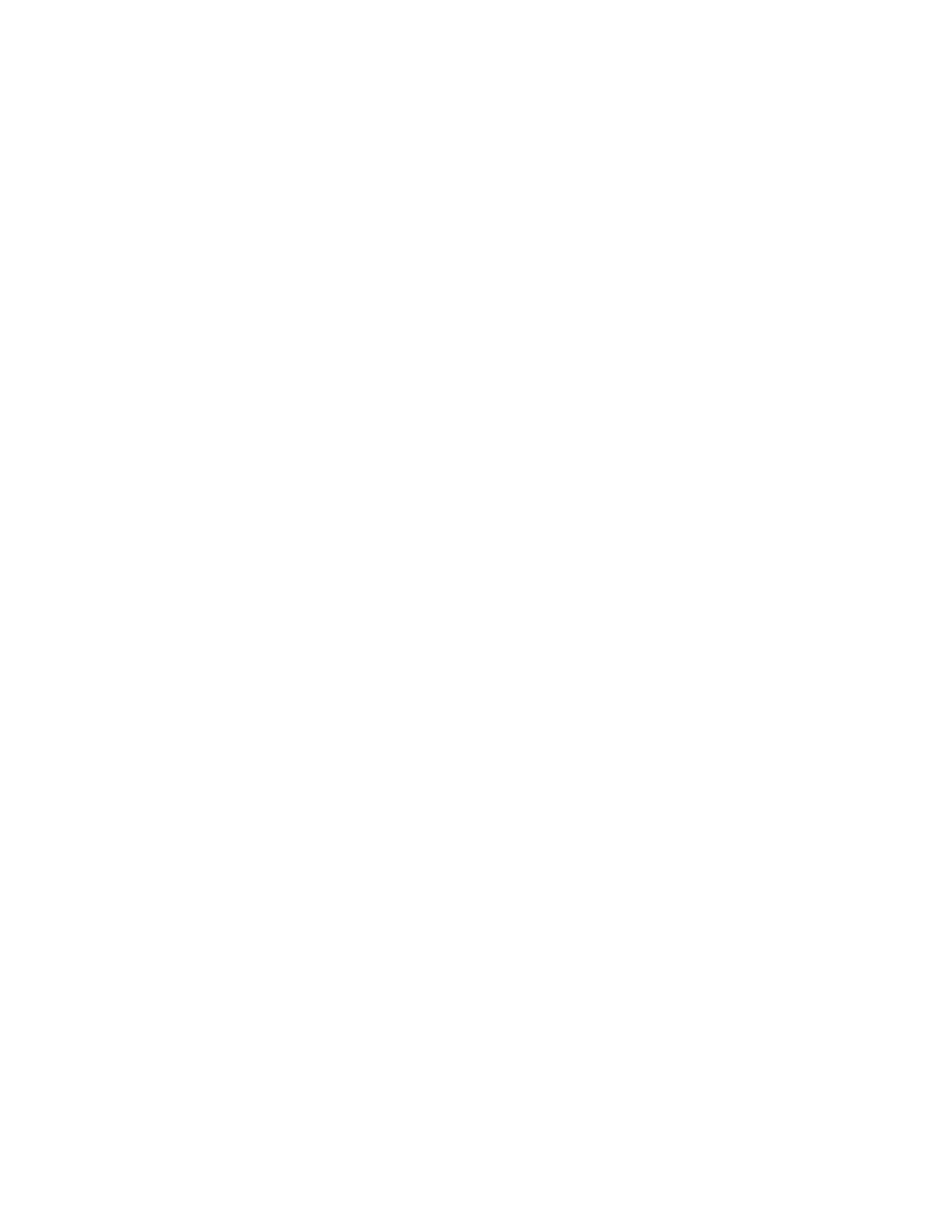System Administrator Functions
Configuring Guest User Permissions for Printing from an Application
1. At your computer, open a Web browser. In the address field, type the IP address of the printer, then
press Enter or Return.
2. In the Embedded Web Server, log in as a system administrator. For details, refer to Logging In as
the Administrator on page 265.
3. Click Permissions.
4. For Guest Access, click Edit.
5. For Printing Permissions, select Custom Permissions.
6. Select Printing User Role.
7. For Application Permissions, click Setup.
8. To allow or restrict printing from an application, click the application name.
9. Set options as needed, then click OK.
10. To exit the Application Permissions page, click Close.
11. To save your changes and exit the Edit Role page, click OK.
Restoring the Home Screen and Apps to Default Settings for a User Account
1. At your computer, open a Web browser. In the address field, type the IP address of the printer, then
press Enter or Return.
Note: If you do not know the IP address for your printer, refer to Finding the IP Address of Your
Printer on page 33.
2. In the Embedded Web Server, log in as a system administrator. For details, refer to Logging In as
the Administrator on page 265.
3. Click Permissions.
4. For User Accounts, select a user account.
5. For Personalizations, click Reset.
6. To confirm, click Reset.
Linking a PC User Name to a User Account for Job Status Updates
1. At your computer, open a Web browser. In the address field, type the IP address of the printer, then
press Enter or Return.
Note: If you do not know the IP address for your printer, refer to Finding the IP Address of Your
Printer on page 33.
2. In the Embedded Web Server, log in as a system administrator. For details, refer to Logging In as
the Administrator on page 265.
3. Click Permissions.
4. For PC User Names, click Link Account.
5. Type the PC User Name.
6. Click OK.
Note: You can link multiple PC user names to a user account.
280 Xerox
®
WorkCentre
®
6515 Color Multifunction Printer
User Guide
