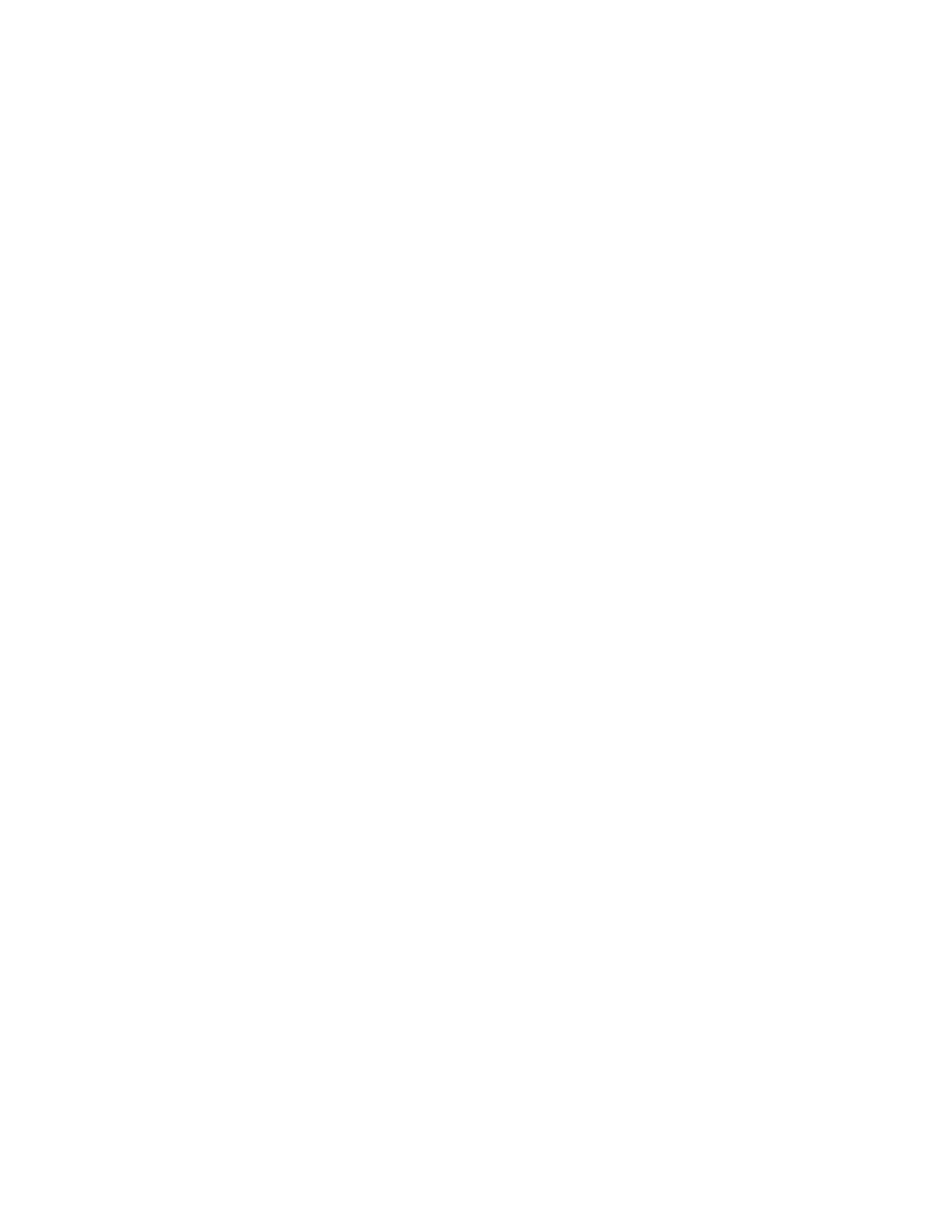Printing
Personal Print
Personal Print allows you to store a document in the printer, then print it from the control panel. Personal
Print is a type of saved job with these differences:
• It appears in a folder named after the user ID associated with the print job.
• It requires a passcode.
• Any user can print or delete a personal job.
• You can also print all jobs in the list at once, delete an individual job, or delete all jobs in the list.
• After a personal job is printed, it is deleted automatically.
To print using Personal Print:
1. In your software application, access the print settings. For most software applications, press CTRL+P
for Windows or CMD+P for Macintosh.
2. Select your printer, then open the print driver.
− For Windows, click Printer Properties. Depending on your application, the title of the button
varies.
− For Macintosh, in the Print window, click Copies & Pages, then select Xerox Features.
3. For Job Type, select Personal Print.
4. Select other desired printing options and click OK.
To release a Personal Job:
1. At the printer control panel, press the Home button.
2. Touch Jobs.
3. To view Personal Print jobs, touch Personal & Secure Jobs.
4. Touch your folder.
5. Enter your passcode, or touch Skip.
6. Select an option:
− To print a Personal Print job, touch the job.
− To print all the jobs in the folder, touch Print All.
− To delete all the jobs in the folder, touch Delete All.
7. To return to the Home screen, press the Home button.
Xerox
®
WorkCentre
®
6515 Color Multifunction Printer 107
User Guide
