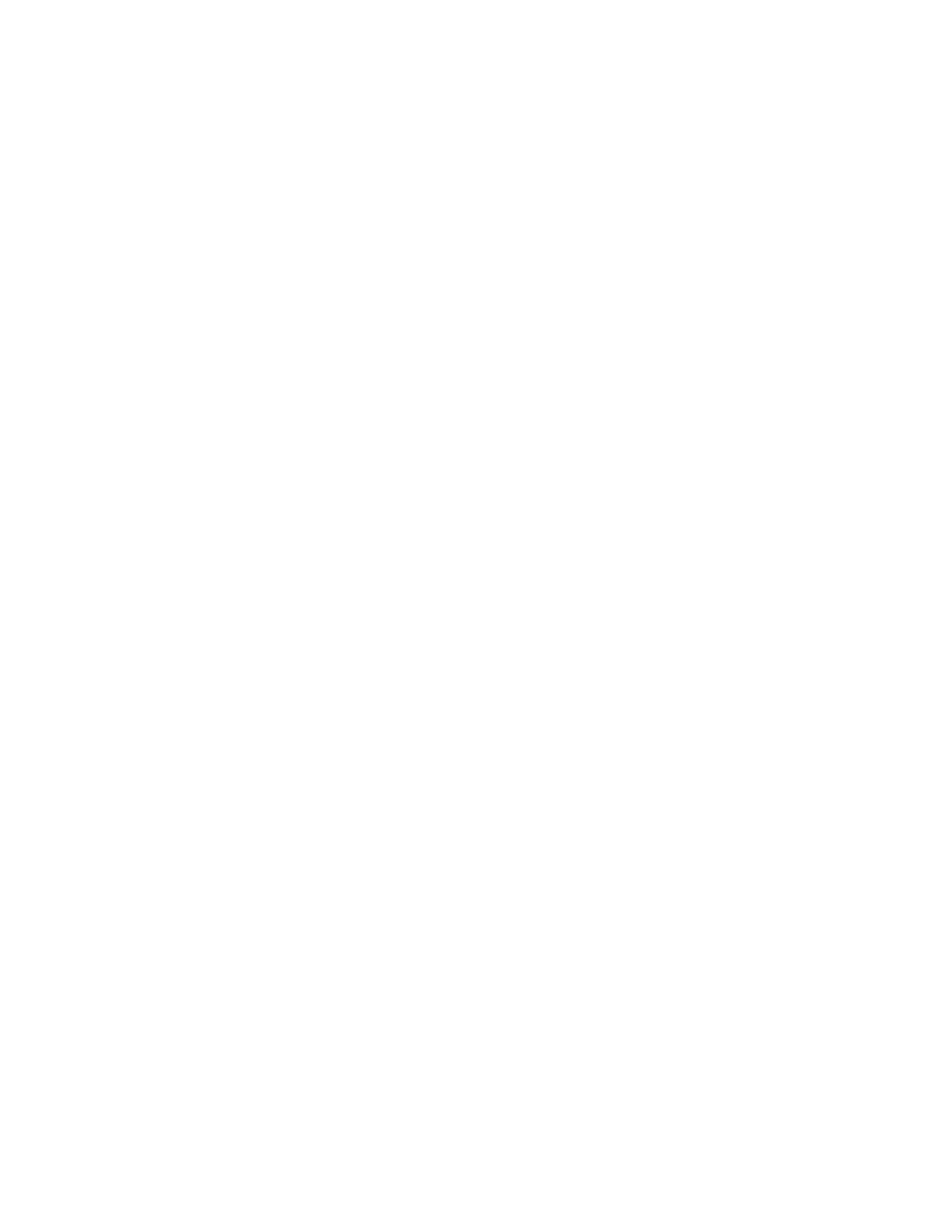Printing
Defining a Custom Paper Size at the Control Panel
You can print custom-size paper from any paper tray. Custom-size paper settings are saved in the print
driver and are available for you to select in all your applications.
1. At the printer control panel, press the Home button.
2. Touch Device > Paper Trays.
3. Touch the desired tray for your custom-size paper.
4. Touch the current size setting, then from the list, touch Custom.
5. In the Custom Paper Size screen, enter the height and width of the new size.
6. To save the setting, touch OK.
7. To return to the Home screen, press the Home button.
118 Xerox
®
WorkCentre
®
6515 Color Multifunction Printer
User Guide
