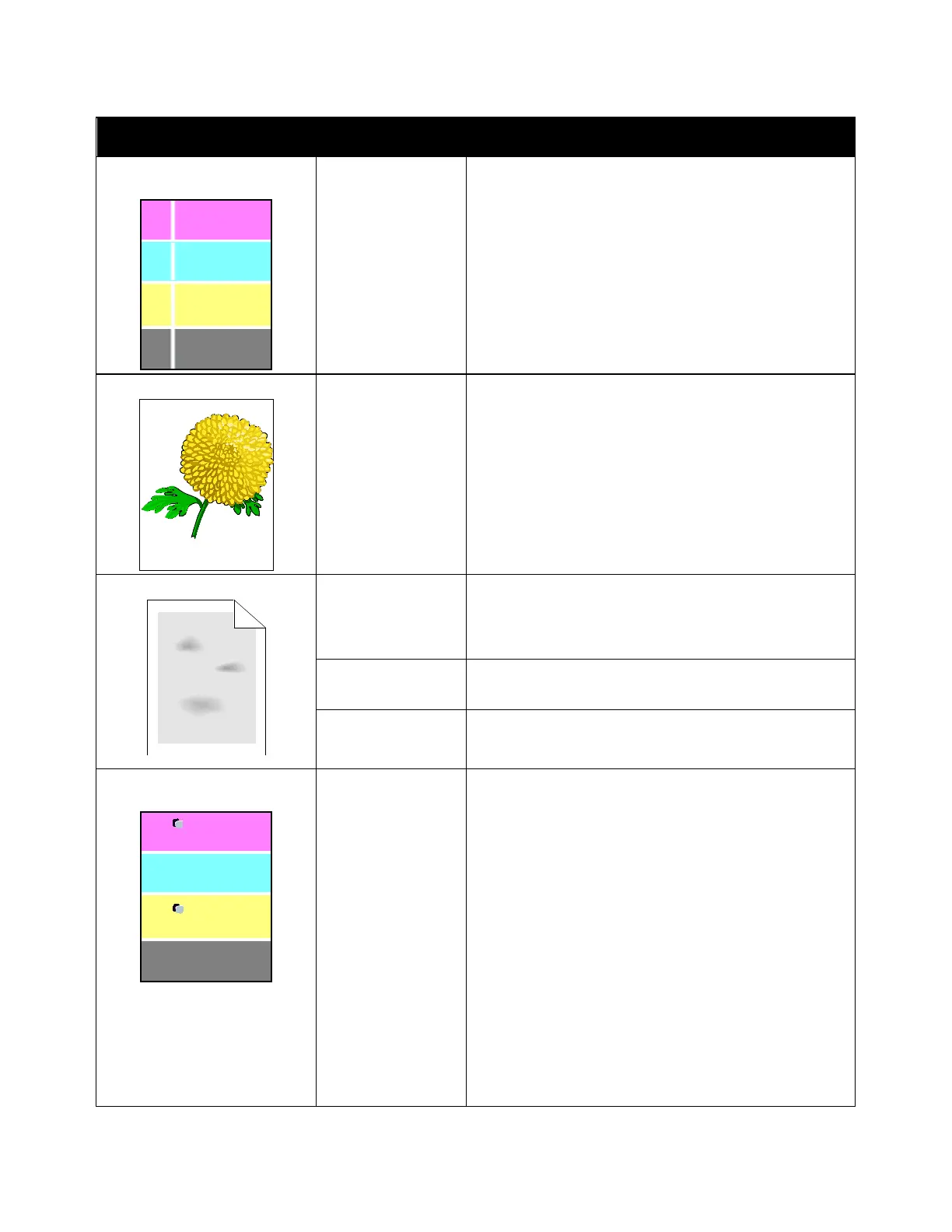Troubleshooting
Symptom Probable Causes Solutions
White line or lines running
through all colors.
Paper or debris is
dragging the bottom
of the transfer belt.
• Remove the paper or debris from the printer.
• For assistance, go to the Xerox
®
Support website at
www.xerox.com/office/WC6515support.
Slanted printing.
The paper guides in
the trays are not set
correctly.
Reset the paper tray guides. For details, refer to Loading
Paper on page 72.
Blotchy or mottled images.
The paper is too light
or too thin.
Choose a different paper type at the control panel, in the
application, and in the print driver.
The paper is damp. Replace the paper.
The humidity is too
high.
Reduce the humidity in the room or move the printer to a
new location.
Spots or lines appear at regular
intervals on the prints.
One or more of the
components in the
paper path is
marking the paper.
1. Print the Repeating Defects pages.
At the control panel, touch Device > Support >
Support Pages > Repeating Defects.
2. To determine the cause, measure the distance
between the print defects.
• 28 mm (1.1 in.) - Drum Cartridge
• 52 mm (2.1 in.) - Drum Cartridge
• 94 mm (3.7 in.) - Drum Cartridge
• 56.5 mm (2.2 in.) - Transfer Roller
• 63 mm (2.5 in.) - Fuser
• 67 mm (2.6 in.) - Fuser
3. If the repeating defects match one of the Drum
Cartridge distances, replace the one for the affected
color.
4. If the distance matches the fuser or transfer roller, call
for service.
Xerox
®
WorkCentre
®
6515 Color Multifunction Printer 217
User Guide
