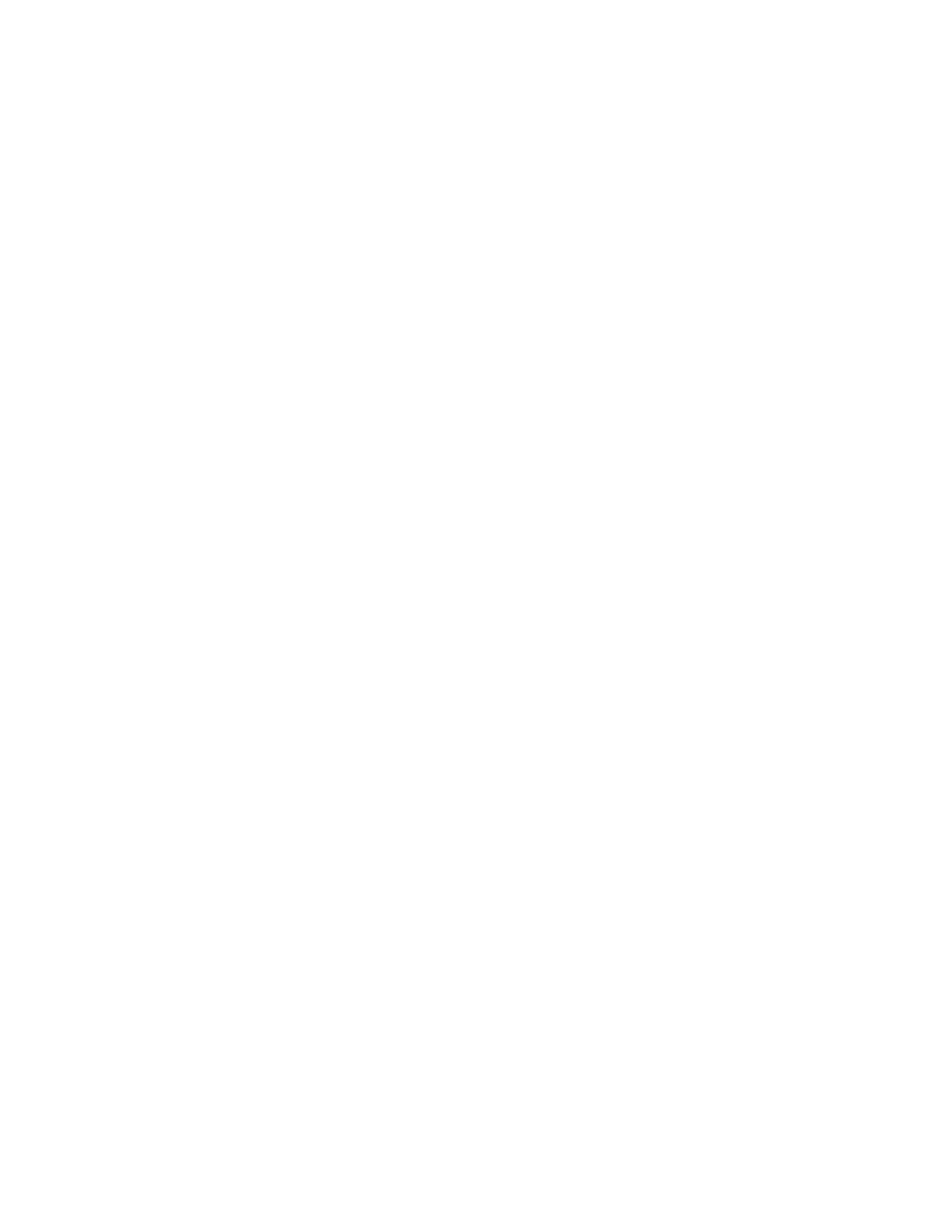System Administrator Functions
Enabling Print Around
1. At your computer, open a Web browser. In the address field, type the IP address of the printer, then
press Enter or Return.
2. In the Embedded Web Server, log in as a system administrator. For details, refer to Logging In as
the Administrator on page 265.
3. Click Jobs > Policies.
4. To enable Print Around, click the Enable toggle button.
Note: A check mark on the toggle button indicates that the feature is enabled.
5. To allow held jobs to be deleted after a specified time:
− For Delete Held Jobs After, select On.
− Type the amount of time in days, hours, and minutes until the job is deleted.
6. Click OK.
7. Click Restart Now.
Concealing or Showing Job Names
1. At your computer, open a Web browser. In the address field, type the IP address of the printer, then
press Enter or Return.
2. In the Embedded Web Server, log in as a system administrator. For details, refer to Logging In as
the Administrator on page 265.
3. Click Jobs.
4. Click Policies.
5. For Conceal Job Names, select an option.
6. Click OK.
7. Click Restart Now.
Configuring Stored Print Job Settings
1. At your computer, open a Web browser. In the address field, type the IP address of the printer, then
press Enter or Return.
2. In the Embedded Web Server, log in as a system administrator. For details, refer to Logging In as
the Administrator on page 265.
3. Click Jobs.
4. Click Policies.
5. In the Stored Print Job Settings area, for Minimum Number of Passcode Digits, type a number.
6. For Delete Stored Print Jobs After, select an option:
− To save stored print jobs, select Off.
− To delete print jobs after the specified number of days at the specified time, select Days.
Type the number of days, select AM or PM, then type the time in hours and minutes.
− To delete print jobs after the specified length of time, select Length of Time. Type the number
of Hours and Minutes.
7. Click OK.
8. Click Restart Now.
254 Xerox
®
WorkCentre
®
6515 Color Multifunction Printer
User Guide
