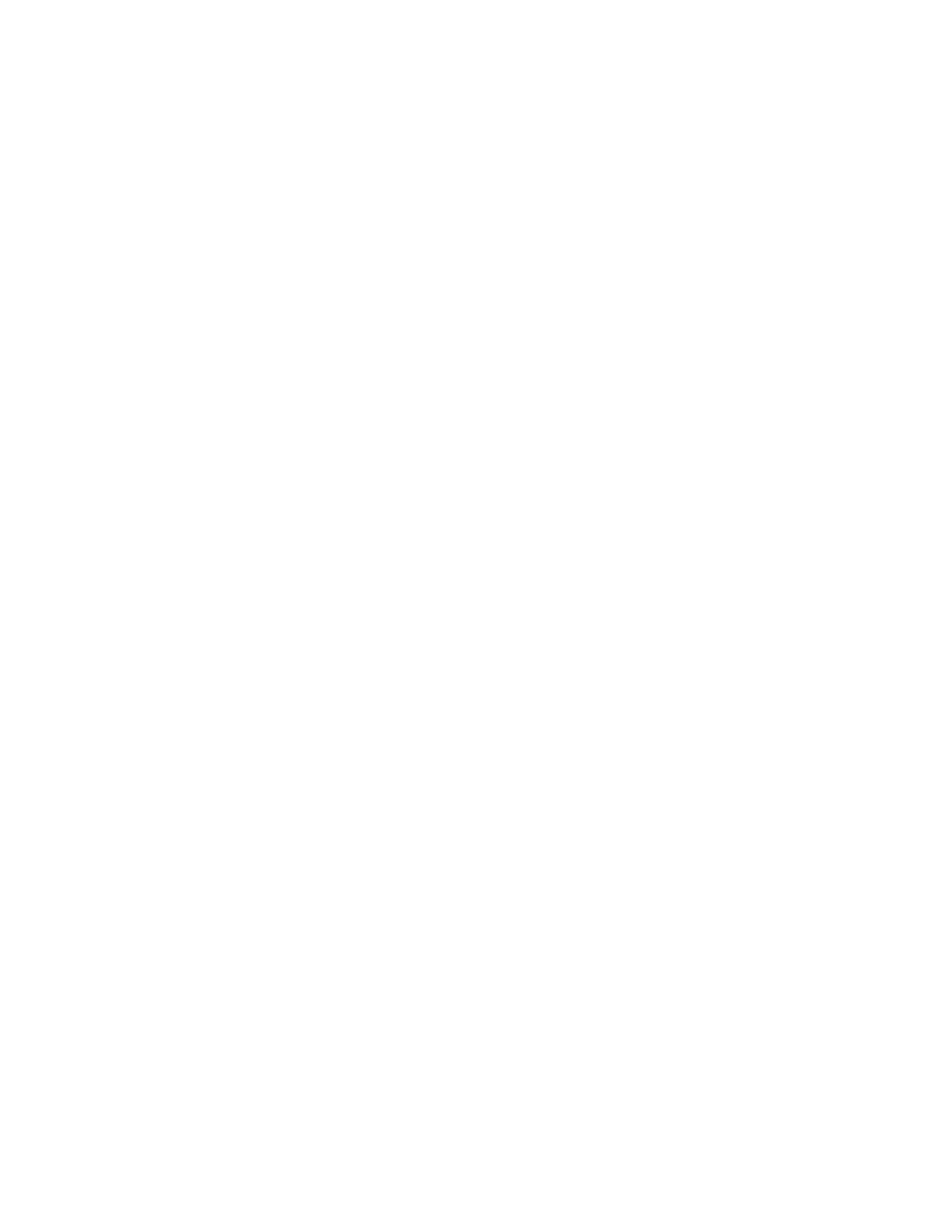System Administrator Functions
Setting Print Job Policies for When an Error Occurs
1. At your computer, open a Web browser. In the address field, type the IP address of the printer, then
press Enter or Return.
Note: If you do not know the IP address for your printer, refer to Finding the IP Address of Your
Printer on page 33.
2. In the Embedded Web Server, log in as a system administrator. For details, refer to Logging In as
the Administrator on page 265.
3. Click System > Defaults and Policies.
4. For Printer Settings, click Resume Print After Error.
5. To resume print jobs after the error is cleared, select an option:
− To allow the print job to continue automatically, select Auto Resume.
− To require user input before the job can continue, select Manual Resume.
6. Click OK.
7. Click Restart Now.
Setting Print Job Policies for When a Paper Jam Occurs
1. At your computer, open a Web browser. In the address field, type the IP address of the printer, then
press Enter or Return.
Note: If you do not know the IP address for your printer, refer to Finding the IP Address of Your
Printer on page 33.
2. In the Embedded Web Server, log in as a system administrator. For details, refer to Logging In as
the Administrator on page 265.
3. Click System > Defaults and Policies.
4. For Printer Settings, click When Paper Jam Occurs.
5. Select an option for resuming print jobs after the paper jam is cleared:
− To allow the print job to continue automatically, select Resume Print After Jam Clearance.
− To delete the job in memory, select Cancel Print.
Note: To print a job that was canceled after jam clearance, resubmit the job.
6. Click OK.
7. Click Restart Now.
Xerox
®
WorkCentre
®
6515 Color Multifunction Printer 257
User Guide
