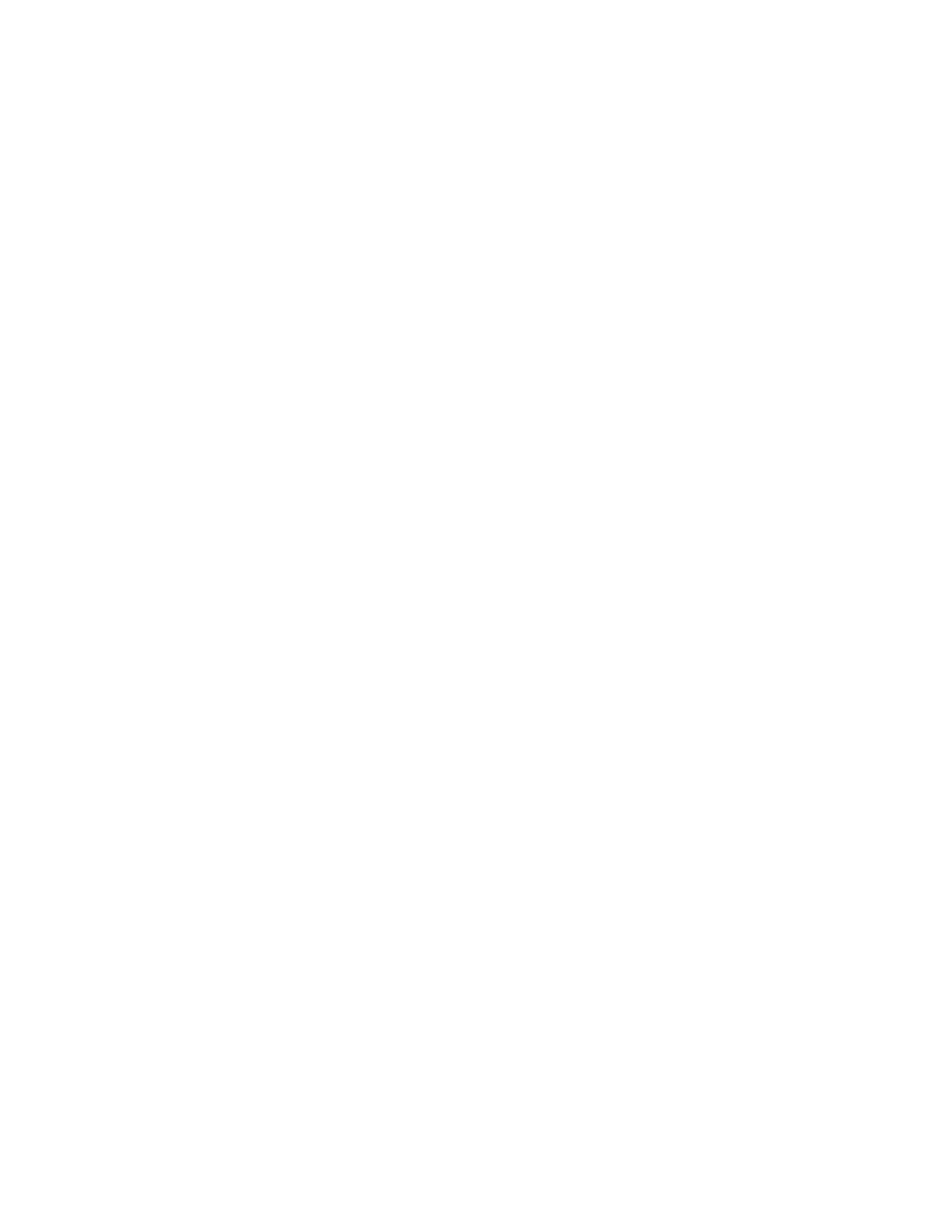System Administrator Functions
Editing a Device User Role
1. At your computer, open a Web browser. In the address field, type the IP address of the printer, then
press Enter or Return.
Note: If you do not know the IP address for your printer, refer to Finding the IP Address of Your
Printer on page 33.
2. In the Embedded Web Server, log in as a system administrator. For details, refer to Logging In as
the Administrator on page 265.
3. Click Permissions.
4. Click Roles.
5. Select Device User Roles.
6. In the Device User Roles area, select a role, then click Edit.
7. For Device Website Permissions, select options as needed.
Note: When you select Custom Permissions, click Setup, then configure the settings as needed.
8. Click OK.
Adding Members to a Device User Role
1. At your computer, open a Web browser. In the address field, type the IP address of the printer, then
press Enter or Return.
Note: If you do not know the IP address for your printer, refer to Finding the IP Address of Your
Printer on page 33.
2. In the Embedded Web Server, log in as a system administrator. For details, refer to Logging In as
the Administrator on page 265.
3. Click Permissions.
4. Click Roles.
5. Select Device User Roles.
6. In the Device User Roles area, select a role, then click Members.
7. For Members, click the plus icon (+).
8. Select the members you want to add to the Device User Role.
9. Click OK.
Xerox
®
WorkCentre
®
6515 Color Multifunction Printer 283
User Guide
