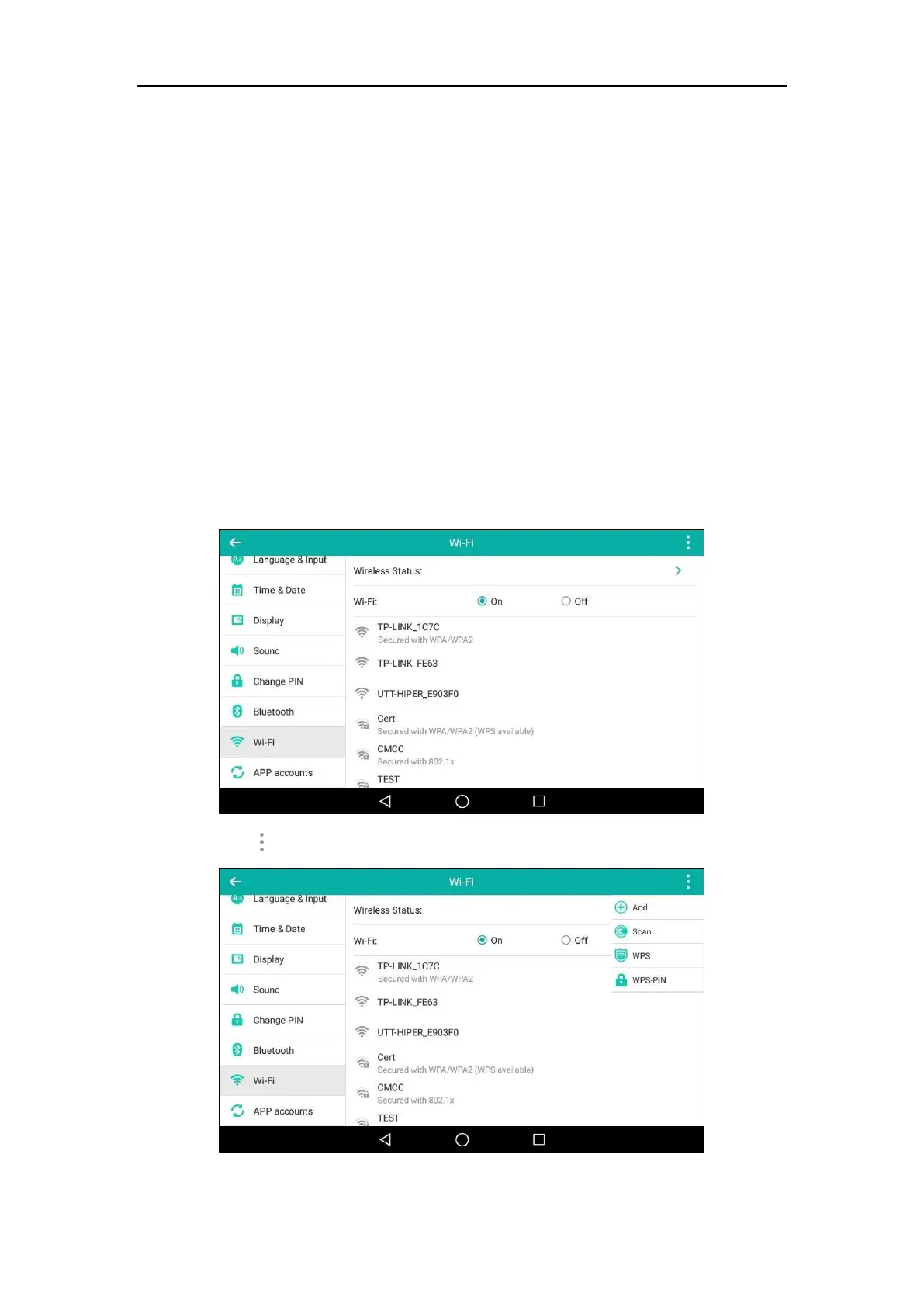User Guide for SIP-T56A Smart Media Phone
58
networks. WPS can automatically configure a wireless network with a network name (SSID) and
strong WPA data encryption and authentication.
Two methods supported by Yealink IP phones in the Wi-Fi protected setup:
Push Button Configuration (PBC): The user simply has to push the WPS key on both the IP
phone and gateway/router to connect.
Personal Identification Number (PIN): The user has to enter a WPS PIN generated
randomly by the IP phone on the gateway/router to connect.
Push Button Configuration (PBC)
To connect to the wireless network using PBC method:
1. Swipe down from the top of the screen or swipe left/right to go to the second idle screen.
2. Tap Settings->Basic->Wi-Fi.
3. Tap the On radio box in the Wi-Fi field.
The phone will automatically search for available wireless networks in your area.
4. Tap and then tap WPS.
The touch screen prompts “Press the Wi-Fi Protected Setup button on your router. It may
