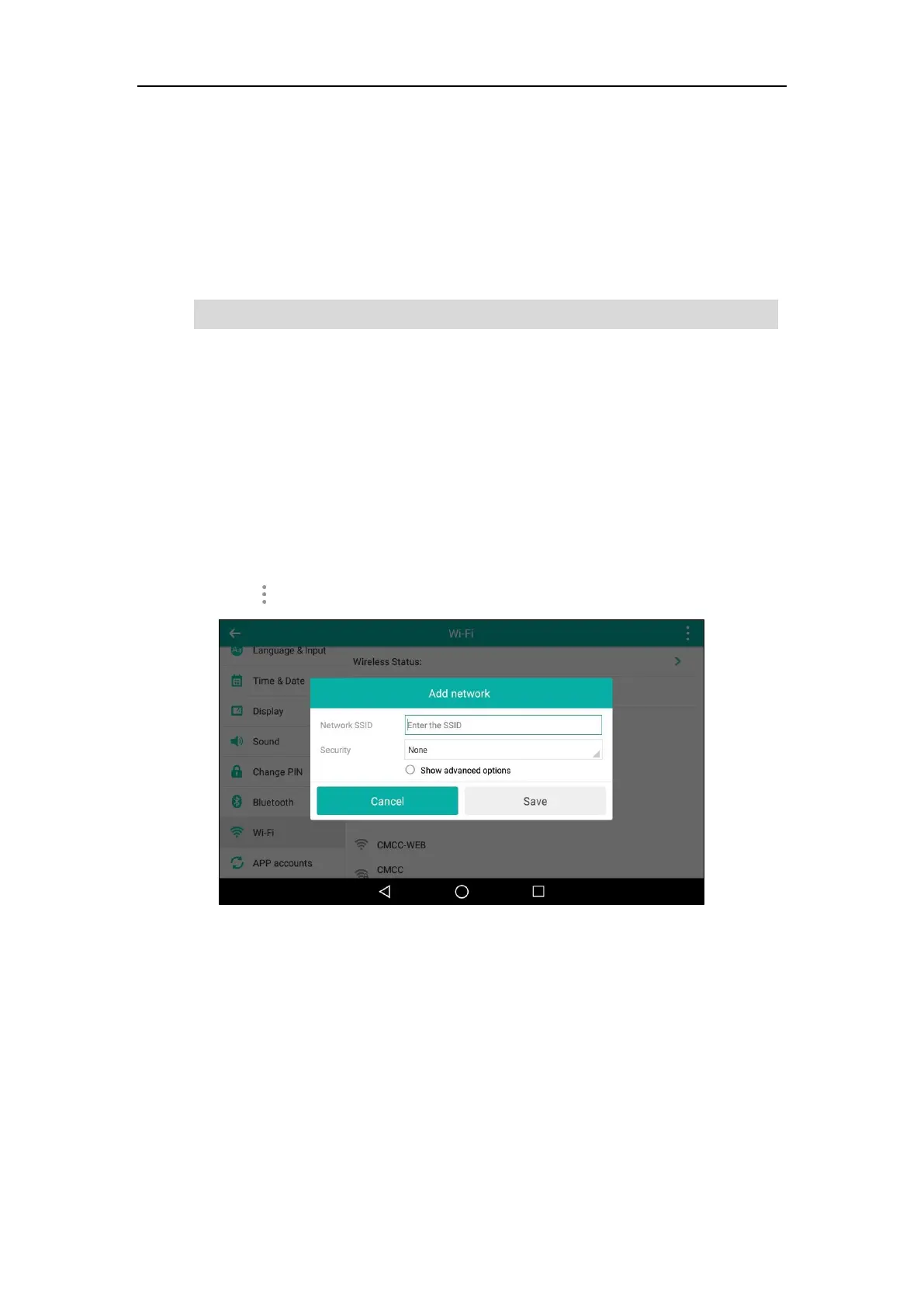User Guide for SIP-T56A Smart Media Phone
60
7. Enter the user name and password in the login page.
8. Locate the WPS Wizard configuration menu.
9. Enter the PIN code in the field that allows you to setup wireless devices by using a PIN.
10. Click the corresponding button in the gateway/router’s web interface to search WPS
clients.
Once WPS setup has completed successfully, the touch screen will prompt “Connected”.
Note
Manually Add a Wireless Network
If your gateway/router has SSID broadcast disabled, it might not appear in the scanning results.
In that case, you must manually add a wireless network.
To add a wireless network:
1. Swipe down from the top of the screen or swipe left/right to go to the second idle screen.
2. Tap Settings->Basic->Wi-Fi.
3. Tap the On radio box in the Wi-Fi field.
4. Tap and then tap Add.
5. Enter the desired value in the Network SSID field.
Contact your gateway/router provider for more information.
