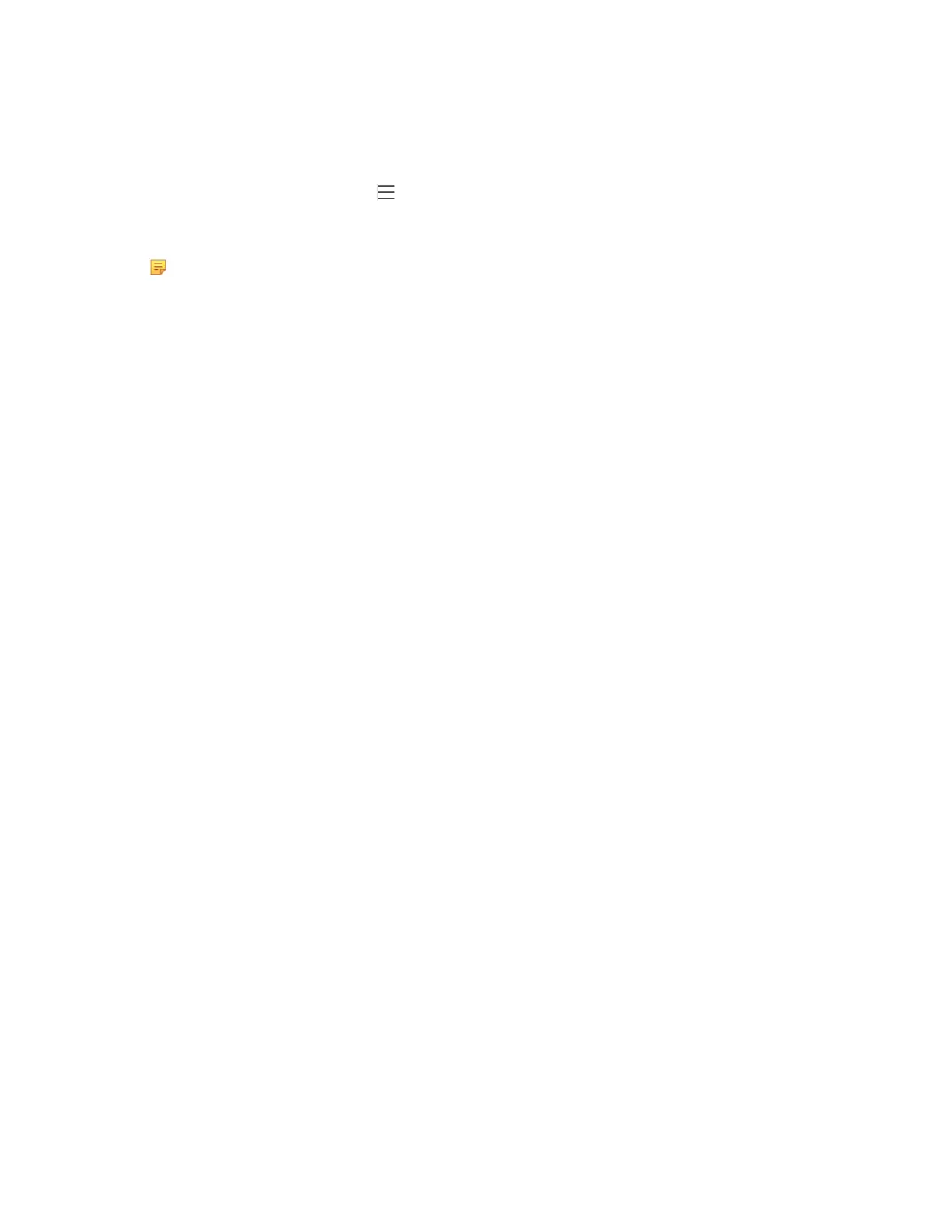| Phone Provisioning | 35
Clearing MAC-local CFG File
When the phone is given to a new user but many personalized configuration settings configured by the last user are
saved on the phone; or when the end user encounters some problems because of the wrong configurations, you can
clear user’s personalized configuration settings.
•
Via phone user interface at the path: > Settings > Device Settings > Debug(Admin only, default password:
admin) > Reset user settings.
• Via web user interface at the path: Settings->Upgrade->Reset User Settings.
Note: The Reset user settings option on the web/phone user interface appears only if you set
“static.auto_provision.custom.protect = 1”.
Configuration File Customization
You can create some new CFG files by making a copy and renaming the configuration template file (for example,
Teams.cfg, screensaver.cfg). You can rearrange the parameters in the configuration template file and create your own
configuration files with parameters you want. This flexibility is especially useful when you want to apply specific
settings to a group of phones.
•
Customizing a Configuration File
•
Configuration File Attributes
Customizing a Configuration File
Procedure
1.
Copy and rename a configuration template file. For example, Teams.cfg.
2.
Rearrange the parameters in the Teams.cfg, and set the valid values for them.
For example:
phone_setting.phone_lock.enable= 1
screensaver.wait_time= 60
3.
To specify the parameters for specific phone models, add specific phone models in the front of the corresponding
parameters. The names of different phone models are separated by commas.
For example:
[T58A,CP960]phone_setting.phone_lock.enable= 1
[T58A]features.bluetooth_enable== 1
## These parameters only apply to their own specific phone models.
4.
Save the configuration file and place it on the provisioning server.
Configuration File Attributes
The following table lists the attributes you need to know in the configuration template file.
