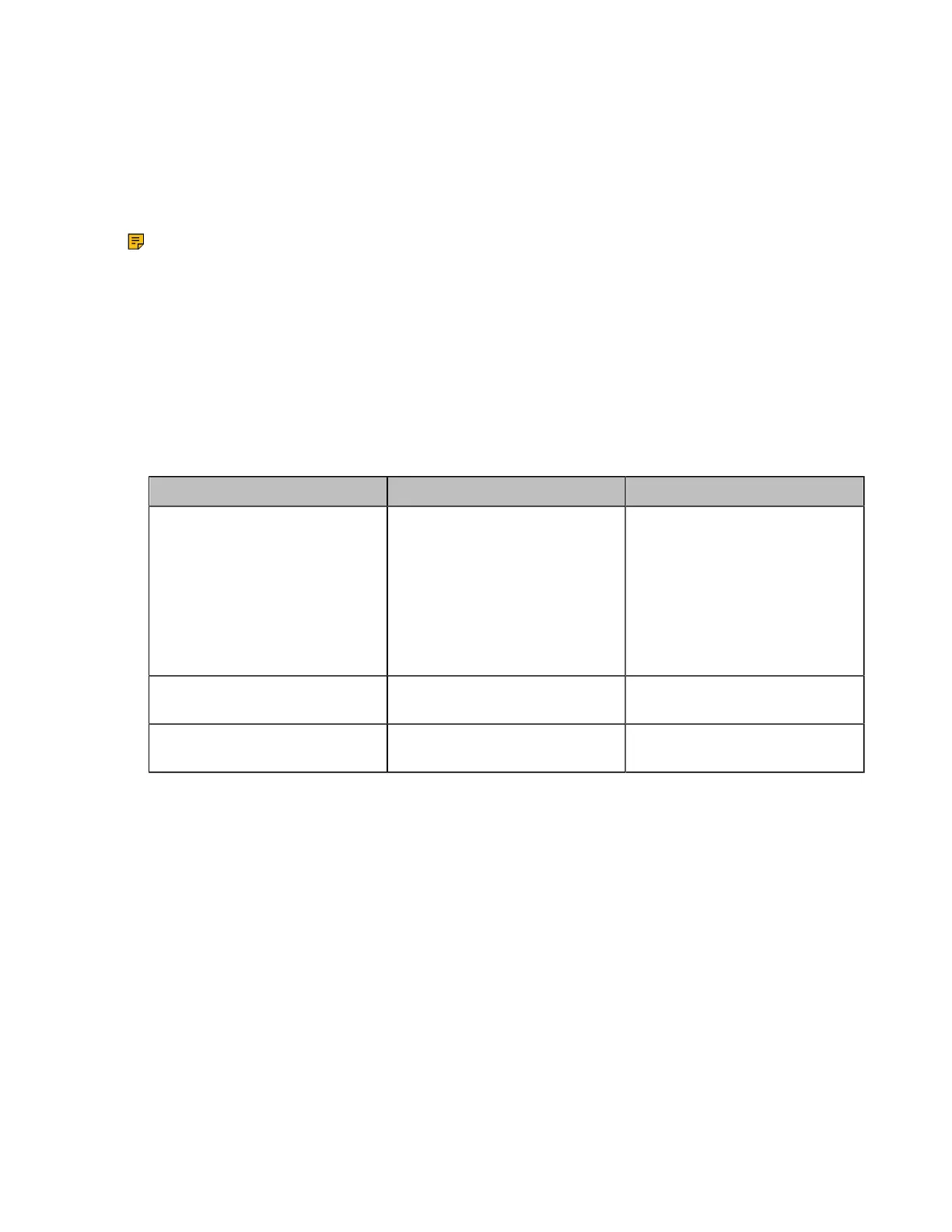| Configuring Video Settings | 168
the active speaker is indicated by an orange border. If you share content, the PC content is fixed at the
top-left corner and will not be switched automatically.
• 1+N Mode: Up to 8 video images can be displayed in the Speaker View layout and the 1+N layout.
When the number of participants exceeds 8, all participants’ video images (except the active speaker)
will be switched automatically. If you share content, the PC content is given prominence in the largest
pane. The active speaker is fixed at the bottom-left corner, and other video images will be switched
automatically.
Note: This feature is only applicable to PVT980/PVT950/VC880/VC800 with a MCU license.
• Configuring the Average Mode
• Configuring 1+N Mode
Configuring the Average Mode
In Equal N×N layout, when the number of participants exceeds 9, all participants’ video images will be
switched automatically. You can configure the switching mode.
Procedure
1. On your web user interface, go to Setting > Built-in MCU Setting > Video Layout > Average Mode.
2. Configure and save the following settings:
Parameter Description Configuration Method
View Switching Interval
Configure the view switching
interval.
Note: the default value is 30
seconds.
The video images will be
switched automatically every 30
seconds.
Web user interface
Single View Round Switches one video image at a
time.
Web user interface
Full Screen Round Switches all video images at a
time.
Web user interface
Configuring 1+N Mode
In Speaker View layout and 1+N layout, up to 8 video images can be displayed. When the number of
participants exceeds 8, all participants’ video images will be switched automatically. But the video images
of active speaker and the content are not be switched.
Procedure
1. On your web user interface, go to Setting > Built-in MCU Setting > Video Layout > 1+N Mode.
