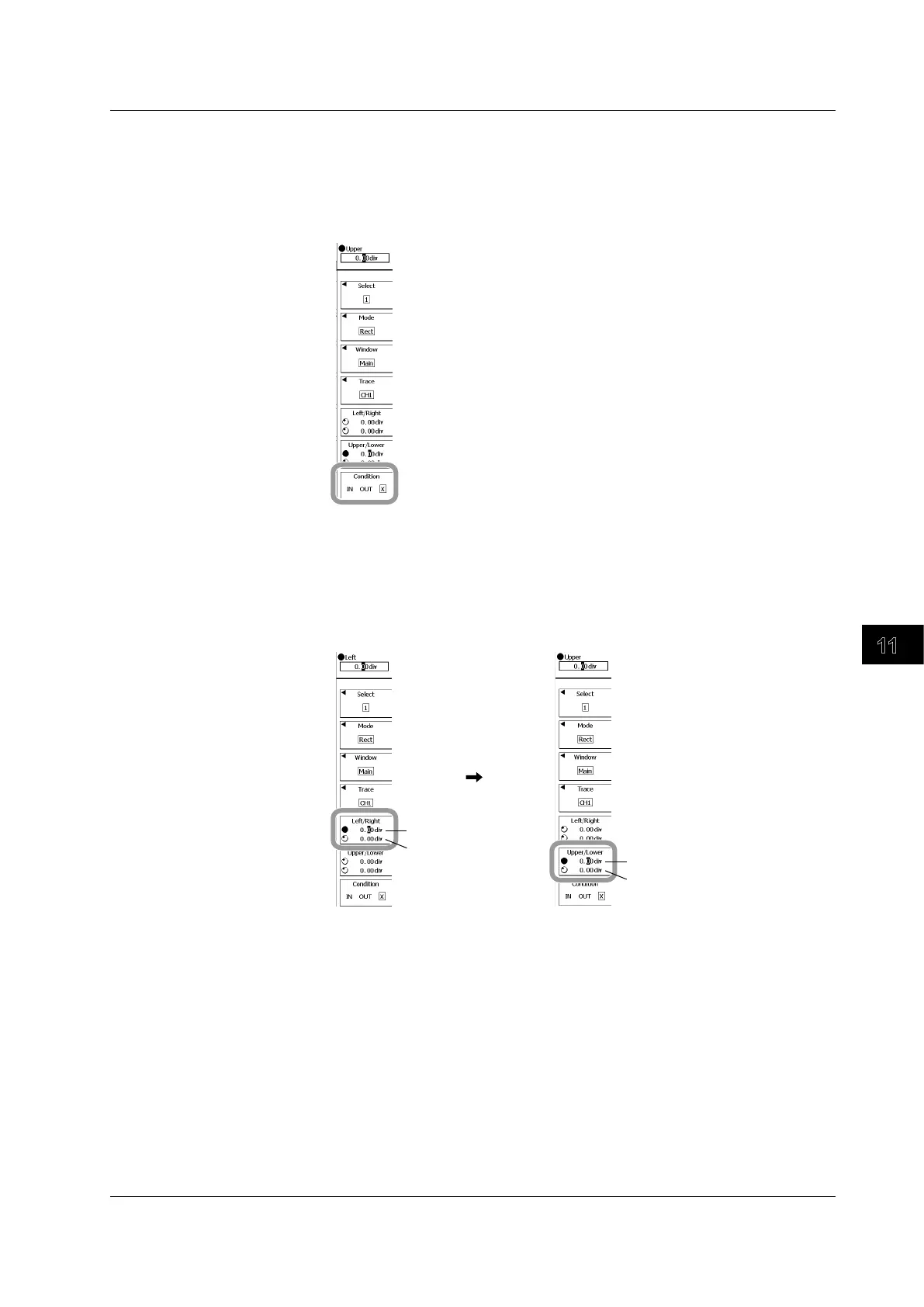Displaying and Searching History Waveforms
11-13
IM 701310-01E
3
2
1
4
5
6
7
8
9
10
11
12
13
14
15
16
17
18
19
App
Index
Selecting a Search Criterion
12.
Press the Condition soft key, to select IN, OUT, or X.
• If you select IN or OUT, a rectangular zone will appear on the display.
• If you select X, the zone will not be used for searching, and the rectangular zone will not
appear.
Setting the Search Zone
13.
Press the Upper/Lower soft key or the Left/Right soft key to select the direction
of the zone that you will set.
14.
Use the rotary knob to set the boundaries of the zone.
15.
Repeat steps 13 and 14 to edit the zone.
Upper limit of zone
Lower limit of zone
Left edge of the zone
Right edge of the zone
Repeat steps 5 to 15 for search conditions 1 to 4 as necessary.
16.
Press ESC to return to the search execution menu.
11.3 Searching History Waveforms Using a Rectangular Zone (RECT History Search)
