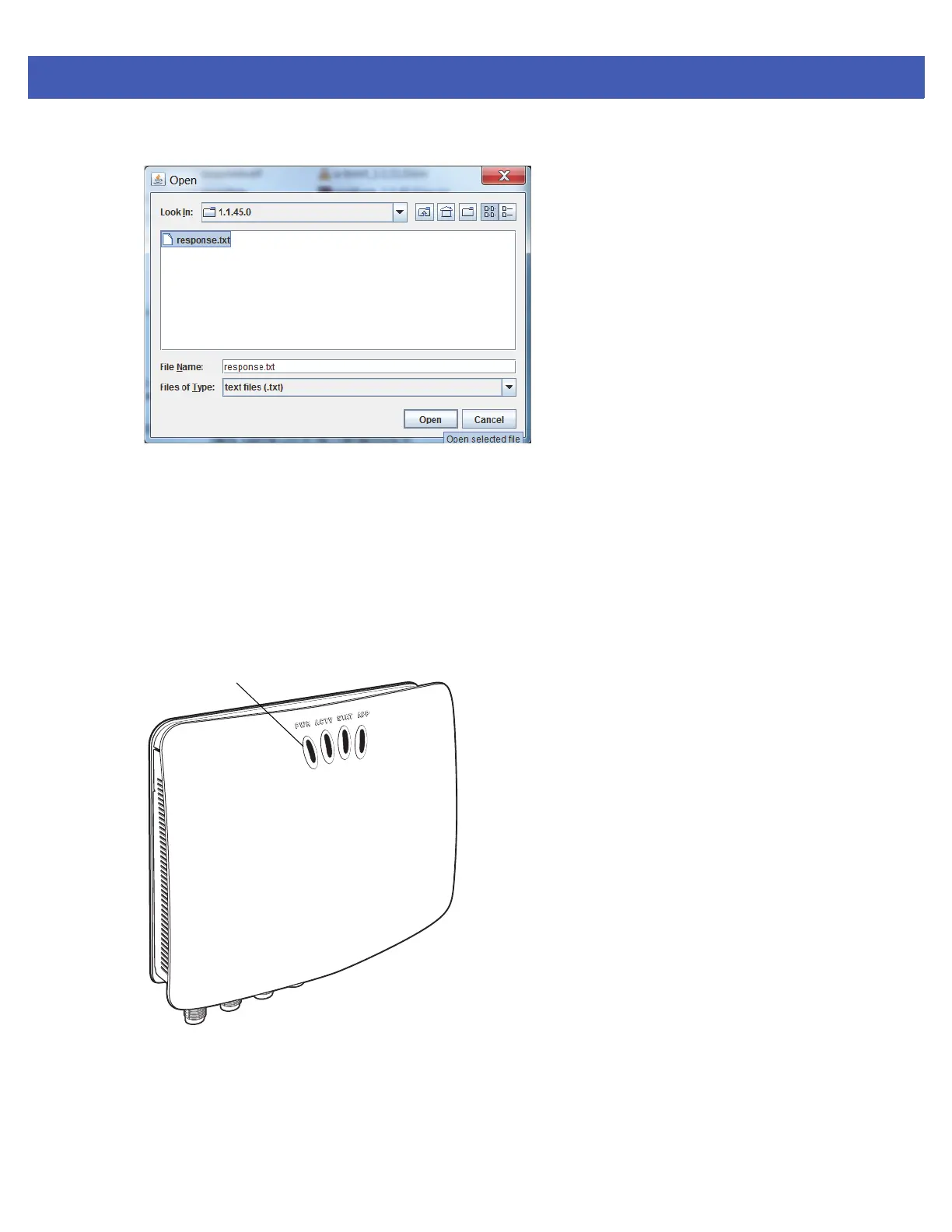Firmware Upgrade 7 - 7
4. Click on Browse and navigate to the folder that contains the firmware update files.
Figure 7-8
Browsing Update Files
5. Select response.txt and click Open.
6. Click Start Update. The reader starts the update process and displays the update status as follows:
• The reader continuously blinks the Power LED red.
• The reader blinks all 4 LEDs orange once.
• The reader Power LED remains steady orange.
• The reader Power LED settles to a steady green to indicate that the update is complete.
Figure 7-9
Reader LEDs
When the update completes, the reader reboots and returns to the FX7500 login screen.