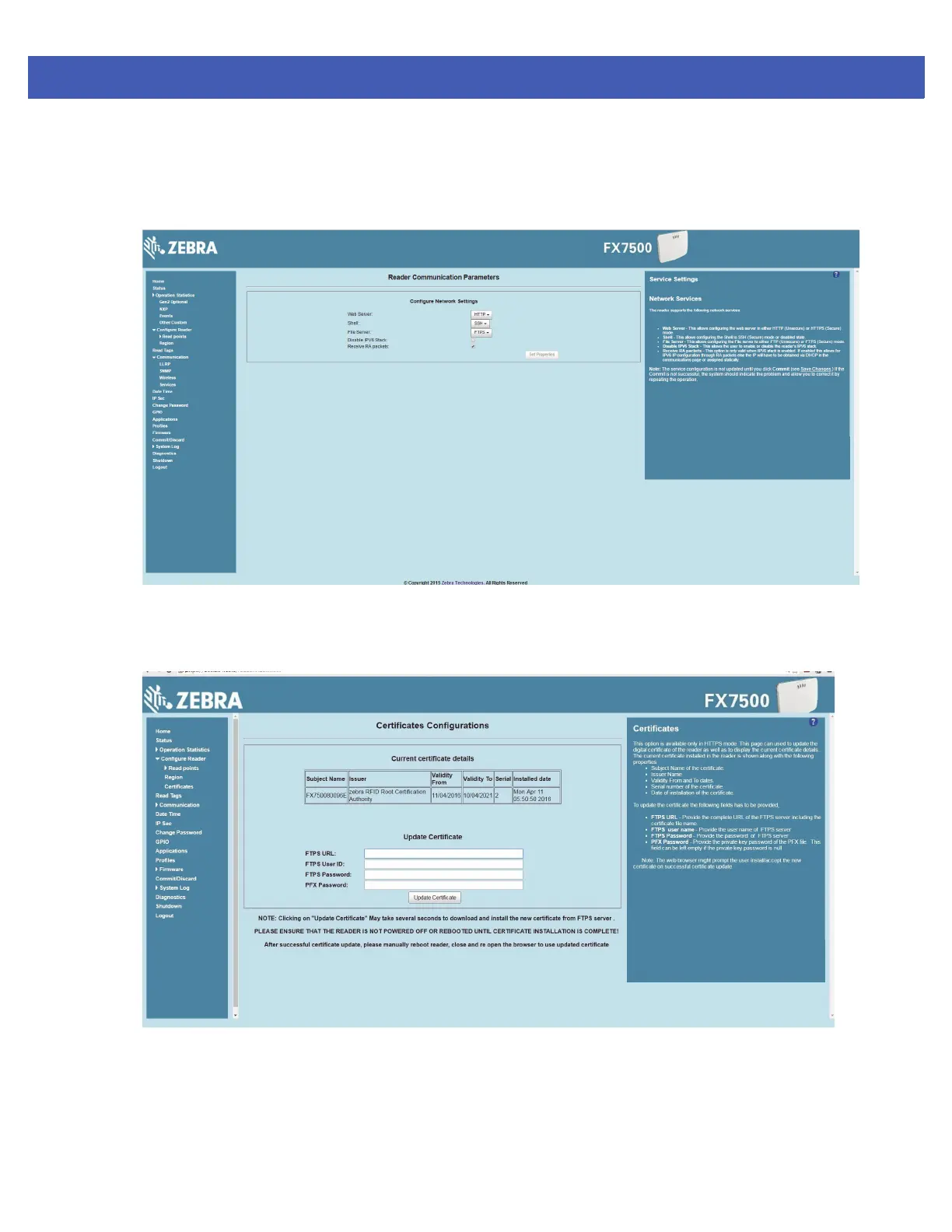Administrator Console 4 - 21
Certificate Configuration
The Certificate Configuration page is available under the Configure Reader menu when the Administrator
Console is in HTTPS mode only. To enable HTTPS mode, select Communication > Services, and on the
Reader Communication Parameters page select HTTPS from the Web Server drop-down menu.
Figure 4-17
Setting HTTPS Mode
Select Configure Reader > Certificates. The Certificate Configuration page provides the current certificate
details and an option to update to a custom certificate.
Figure 4-18
Certificate Configuration Page
The Current certificate details section displays the installed certificate's details such as issuer, serial number,
and validity information.
By default, the reader uses self-signed certificates (characterized by Subject name and Issuer in Current
certificate details) for all secure interfaces using SSL/TLS.