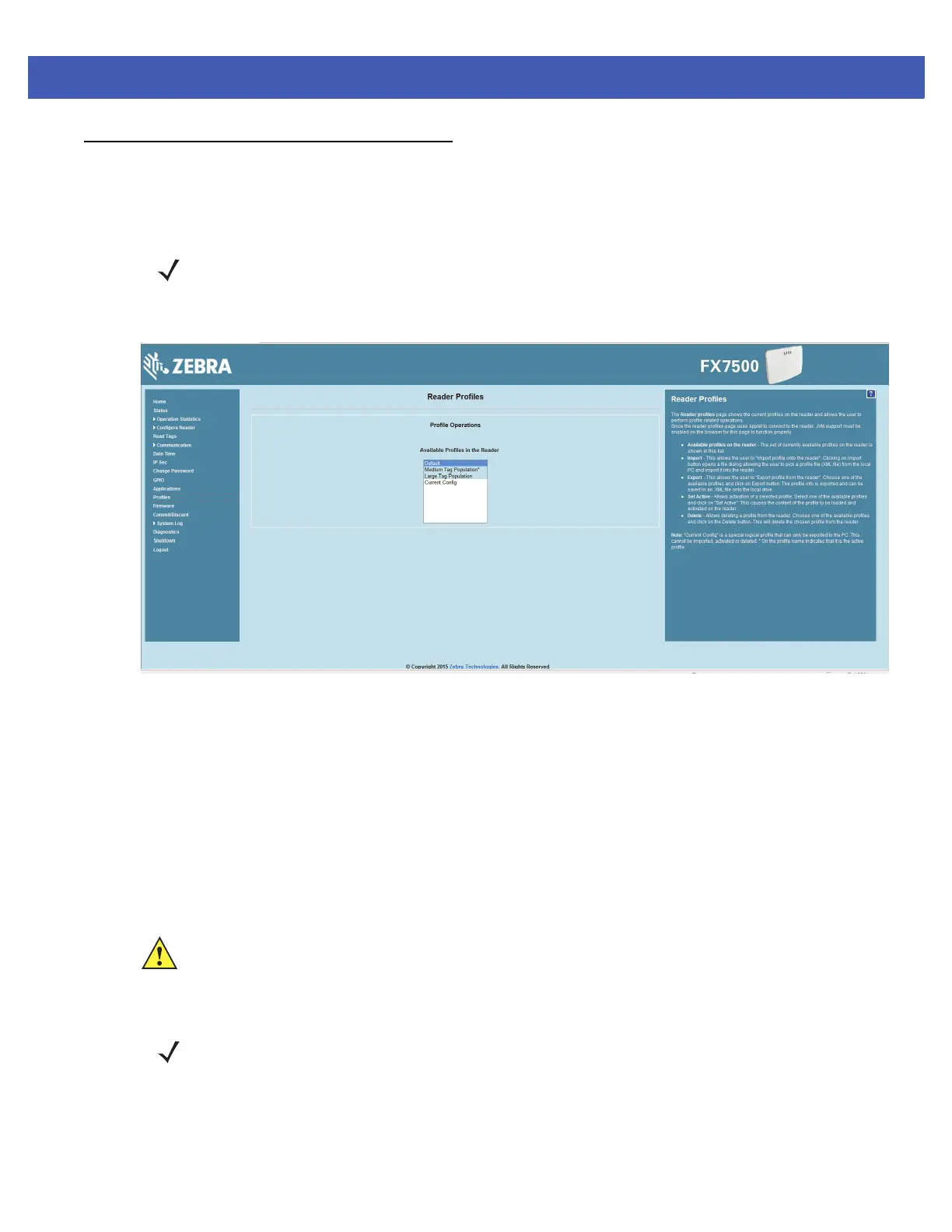Administrator Console 4 - 43
Reader Profiles
Select Profiles in the selection menu to view the Reader Profiles window, which shows the current profiles on
the reader and allows performing profile-related operations.
The window displays a set of provided configuration files, or profiles, that a user can re-use and/or modify
depending on the reader application or use case. The profiles serve as configuration examples.
Figure 4-32
Reader Profiles Window
The
Reader Profiles window functions are:
•
Available Profiles in the Reader - Displays the available reader profiles.
•
Import - Click to open a file dialog and pick a profile (XML file) from the local PC and import it into the
reader.
•
Export - Select an available profile and click Export to export profile information and save an XML file
onto the local drive.
•
Set Active - Activates a selected profile. Select an available profile and click Set Active to load the profile
content in the reader.
•
Delete - Select an available profile and click Delete to delete the profile.
Profiles can specify a number of reader parameters, including RF air link profiles. Air link profiles cannot be
configured using LLRP or web page interface. See Appendix C, RF Air Link Configuration for more information
about air link profile configuration.
NOTE Because the Reader Profiles window uses an applet to connect to the reader, enable JVM support on
the browser in order for this window to function properly.
CAUTION Swapping profiles between readers using static IP addresses is not recommended. Activating a profile
with a static IP address changes the IP of the reader, and if not done properly can make the reader
inaccessible.
NOTE Current Config is a special logical profile that can only be exported to the PC. This cannot be imported,
activated, or deleted. Only the profile name indicates that it is the active profile.