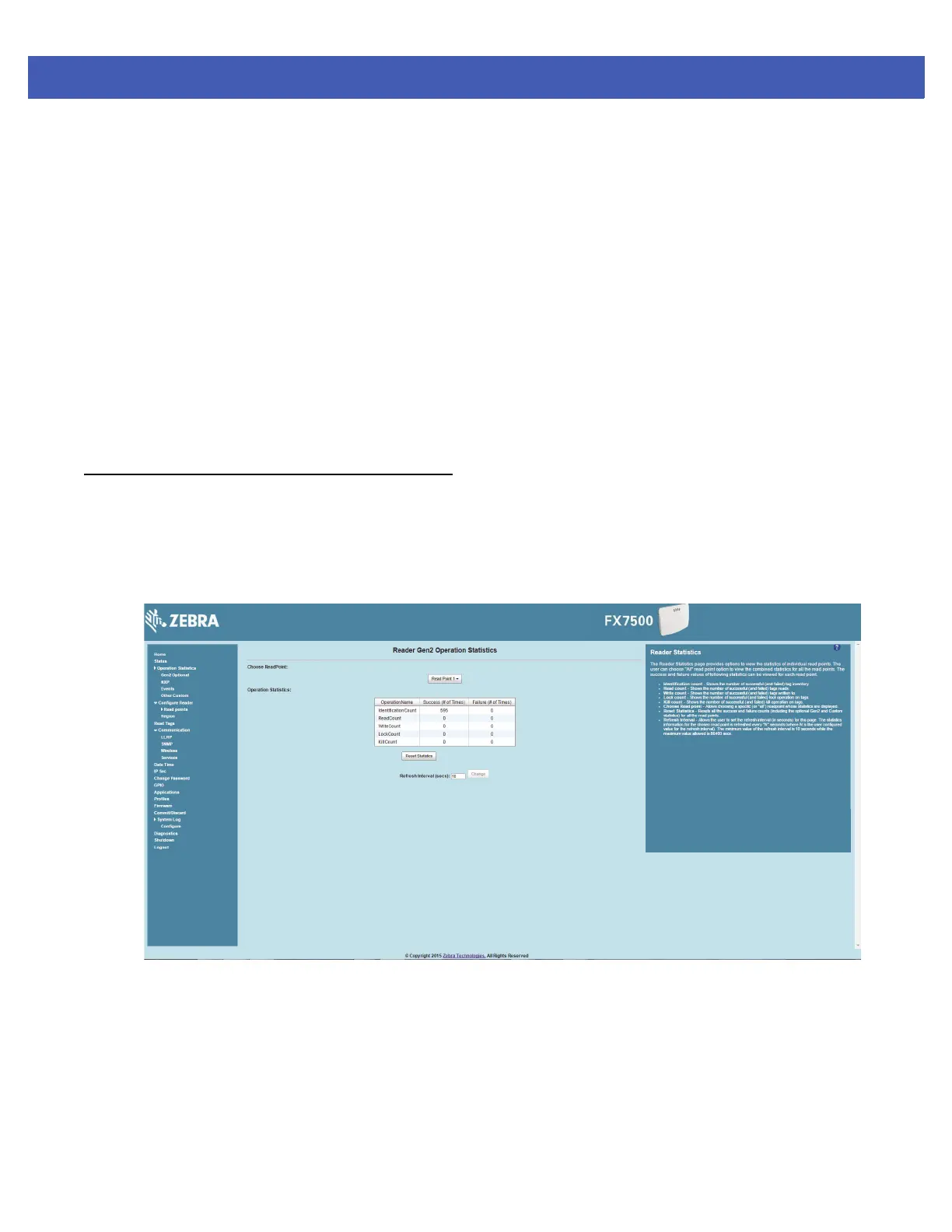Administrator Console 4 - 11
The Reader Status window provides consolidated reader status information:
•
System Clock: The current system clock value, in the format of [Year] [Month] [Day] [Hour: Minute:
Second] [Time Difference with UTC]. Click the link to adjust the reader date and time settings.
•
Up Time - Displays how long the reader has been running, in the format [Number of Days] [Number of
Hours] [Number of Minutes] [Number of Seconds].
•
CPU Usage: Displays the CPU usage for the system and reader applications, including customer
applications.
•
RAM Usage: Displays the total allocated RAM for the reader application and customer applications (if
any), the memory used, and the free memory.
•
Flash Usage: Displays the flash memory usage by partition.
•
Refresh Interval - Sets the refresh interval (in seconds) for the window. The status information refreshes
every
N seconds (where N is the user configured value for the refresh interval). The minimum refresh
interval value is 10 seconds; the maximum allowed is 86,400 seconds.
Reader Statistics
Select Operation Statistics to view the Reader Operation Statistics window. This window provides options to
view the statistics of individual read points or combined statistics for all read points, including the success and
failure values of statistics for each read point. The statistic count is cumulative once the reader starts or the
Reset Statistics button is selected.
Figure 4-8
Reader Operation Statistics Window
•
Choose ReadPoint - Select a specific read point or select All from the drop-down list to display the
statistics.
•
IdentificationCount - Displays the number of successful (and failed) tag inventories.
•
ReadCount - Displays the number of successful (and failed) tag reads.
•
WriteCount - Displays the number of successful (and failed) tag writes.
•
Lockcount - Displays the number of successful (and failed) lock operations on tags.