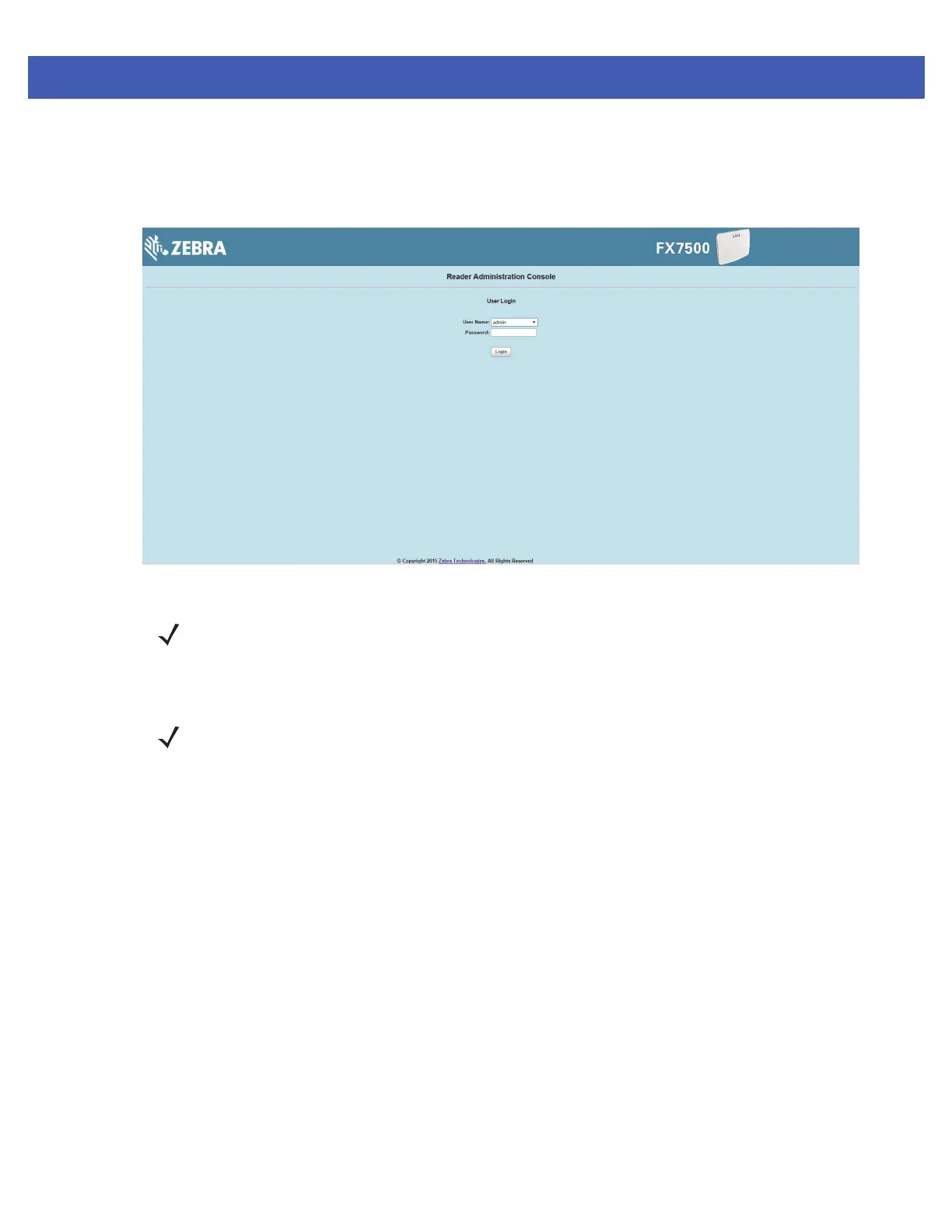Quick Start 1 - 3
Step 3, First Time / Start-Up Login
When starting the reader for the first time:
1. In the User Login window, enter admin in the User Name: field and enter change in the Password: field.
Figure 1-2
User Login Window
2. Click Login. The Region Configuration window appears.
NOTE If you forget the user ID and/or password, see Reset to Factory Defaults LED Sequence on page 3-11 to
reset the reader to factory defaults, and then select admin for the user name and enter change in the
password field to regain access.
NOTE The Region Configuration window does not appear for US reader configurations. For these models, the
Administrator Console main window appears.
See
Figure 4-1 on page 4-2
.