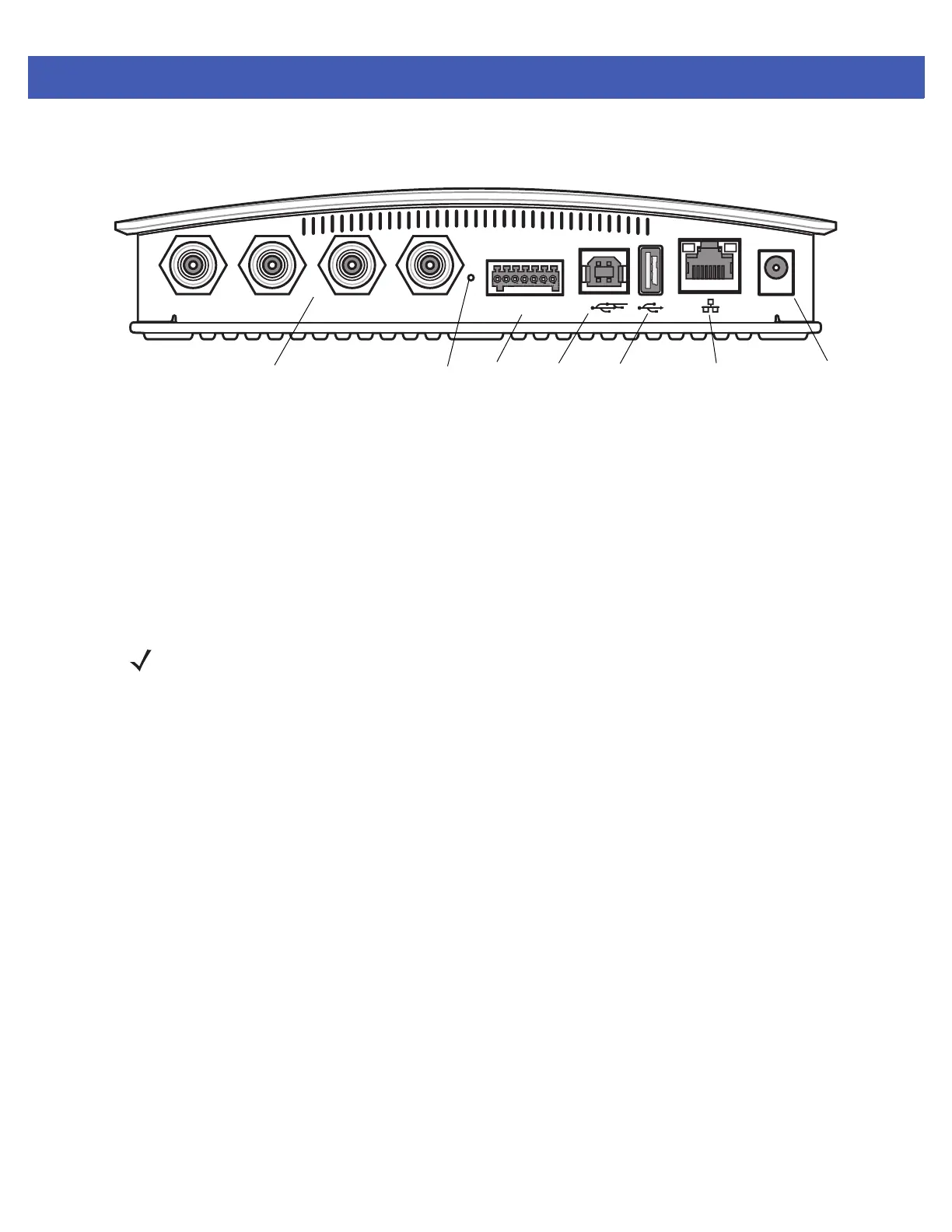1 - 2 FX7500 RFID Reader Integrator Guide
6. Wait for the green power LED to stay lit. See System Start-up/Boot LED Sequence on page 3-11 for
boot-up details.
Figure 1-1
FX7500 RFID Reader Rear Panel Connections
Step 2, Connecting to the Reader
To connect via host name:
1. Open a browser. Recommended browsers are IE10 (disabling Compatibility View is recommended),
Chrome v29, and FireFox 24.
2. Enter the host name, printed on the host name label on the reader, in the browser
(e.g., http://fx7500cd3b0d) and press
Enter. The User Login window appears and the reader is ready.
To connect using the USB port for network connection, see Wireless Intrusion Protection System. The default
USB RNDIS IP address for the reader is 169.254.10.1
Port 1 Port 2 Port 3 Port 4 GPIO 24 VDC
Antenna Ports (Four Ports, Reverse TNC)
USB-B
Client
Power
GPIO
10/100BaseT
Ethernet (with POE)
Reset
USB-A
Host
NOTE Connect the reader to a network that supports host name registration and lookup to ensure the network
can access the reader using the host name. For instance, some networks can register hostnames
through DHCP. When first connecting to the reader, it is recommended to keep DHCP enabled in both the
PC and in the reader, although it is not guaranteed that hostname will work all the time. Use the host
name printed on the reader label, or construct it using the reader MAC address on the bottom of the
reader. The host name is a string with the prefix FX7500, followed by the last three MAC address octets.
For example, for a MAC address of 00:15:70:CD:3B:0D, use the prefix FX7500, followed by CD, 3B, and
0D, to create the host name FX7500CD3B0D. Enter http://FX7500CD3B0D in the browser address bar
to access the reader.