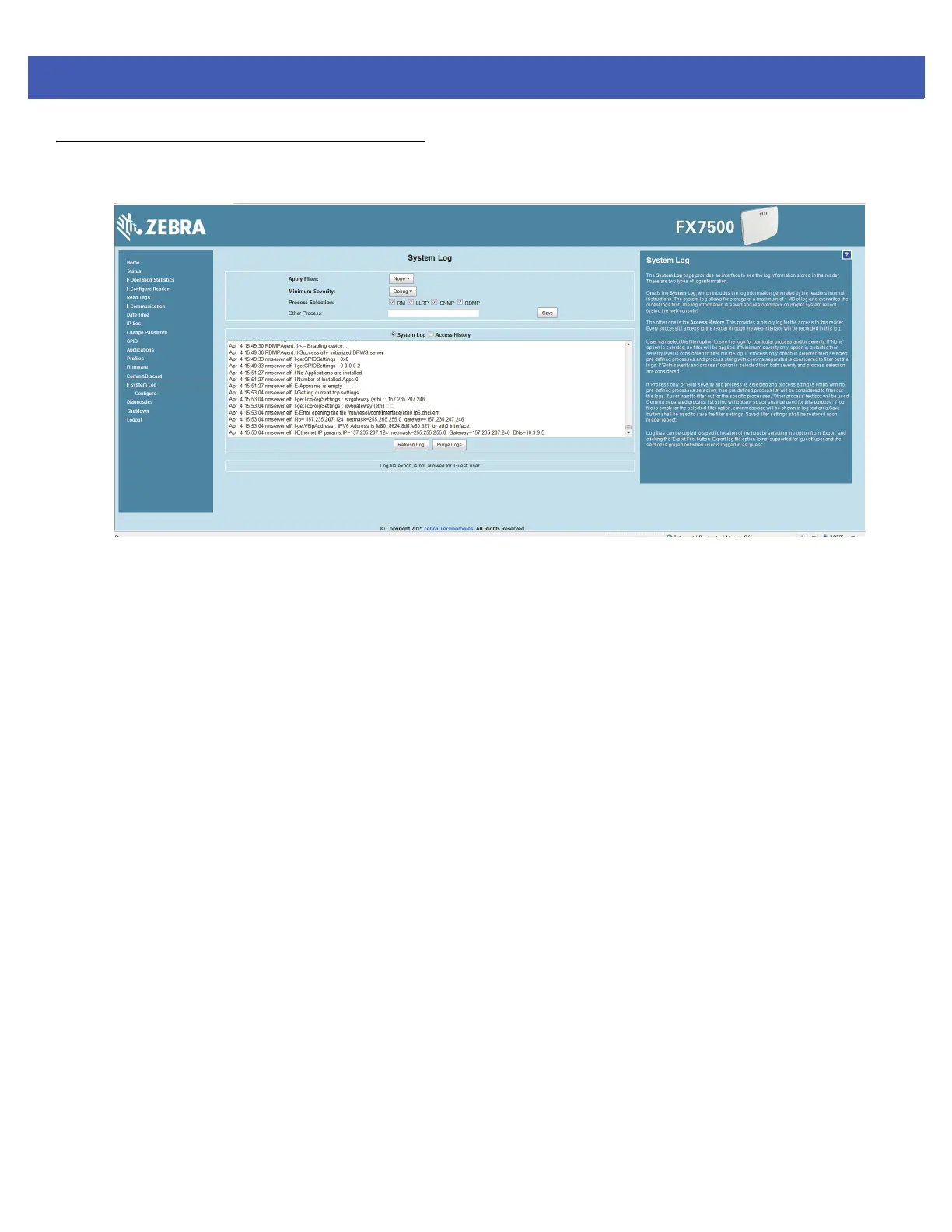4 - 46 FX7500 RFID Reader Integrator Guide
System Log
The System Log window lists reader log information.
Figure 4-35
System Log Window
This window offers the following options:
•
Apply Filter - Select a filter option from the drop-down menu to view logs for particular process and/or
severity:
• None - Do not apply a filter.
• Minimum Severity only - The severity level filters the log.
• Process Selection only - Selected pre-defined processes and comma-separated process strings
filters the logs.
• Minimum Severity & Process Selection - both severity and process selection are considered in the
filter.
If you select Process Selection only or Minimum Severity & Process Selection and the process
string is empty with no pre-defined process selection, then the pre-defined process list filters the logs.
•
Minimum Severity - Select the severity level on which to filter.
•
Process Selection - Select the types of processes to filter upon.
•
Other process - To filter for specific processes, enter the process in this text box using a
comma-separated process list string with no spaces. If the log file is empty for the selected filter option,
an error message appears in the log text area. Click Save to save the filter settings, which persist upon
reader reboot.
•
Log area - Select a radio button for one of the two types of log information offered:
•
System Log - Includes the log information generated by the reader internal instructions. This stores up
to 1 MB of log information, and overwrites the oldest logs first. The log information is saved and
restored on proper system reboot (via the Administrator Console).
•
Access History - Provides a history log for reader access, including every successful access to the
reader through the Administrator Console.
•
Select the Refresh Log to refresh the information in the log, or Purge Logs to clear the information.
•
To copy the log file to a specific location on the host select an option from the Export drop-down. Enter
the location in the File Path field, then select the Export File button.