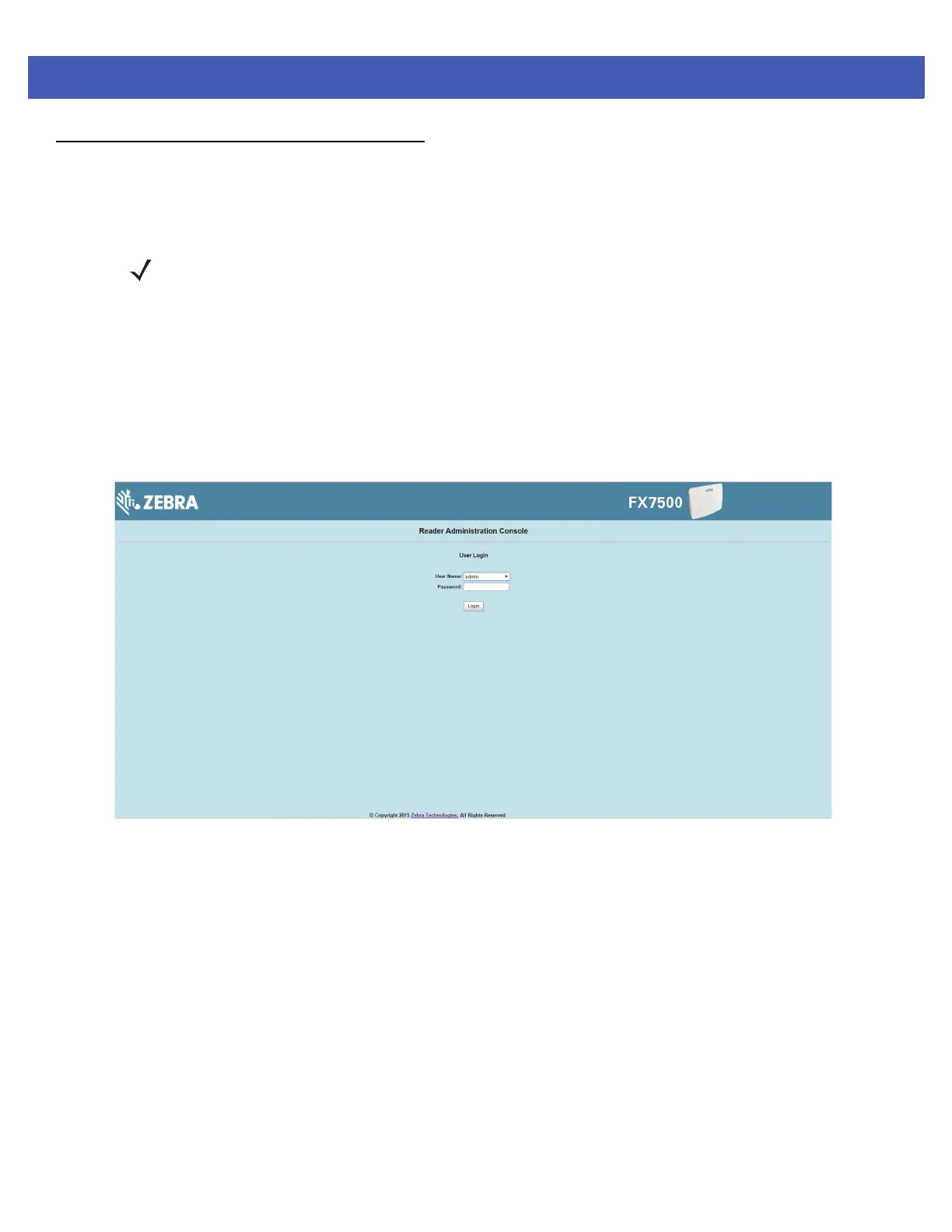4 - 6 FX7500 RFID Reader Integrator Guide
Administrator Console Login
The reader has a unique first time startup sequence that requires setting a unique user ID and password and
as well as the region (regulatory requirement).
First Time / Start-Up Login
When starting the reader for the first time, set a unique user ID and password and set the region of reader
operation. Setting the reader to a different region is illegal.
Logging In with Default User ID and Password
1. Upon connecting to the reader with a web browser, the User Login window appears.
Figure 4-3
User Login Window
2. Enter admin in the User Name: field and change in the Password: field and click Login.
For global reader configurations, the
Region Configuration window appears. For US reader configurations, the
Administrator Console main window appears.
NOTE The recommended browsers are IE10 (disabling Compatibility View is recommended), Chrome v29, and
FireFox 24. These browsers were tested and validated to work properly. Other browsers may or may not
work properly.
