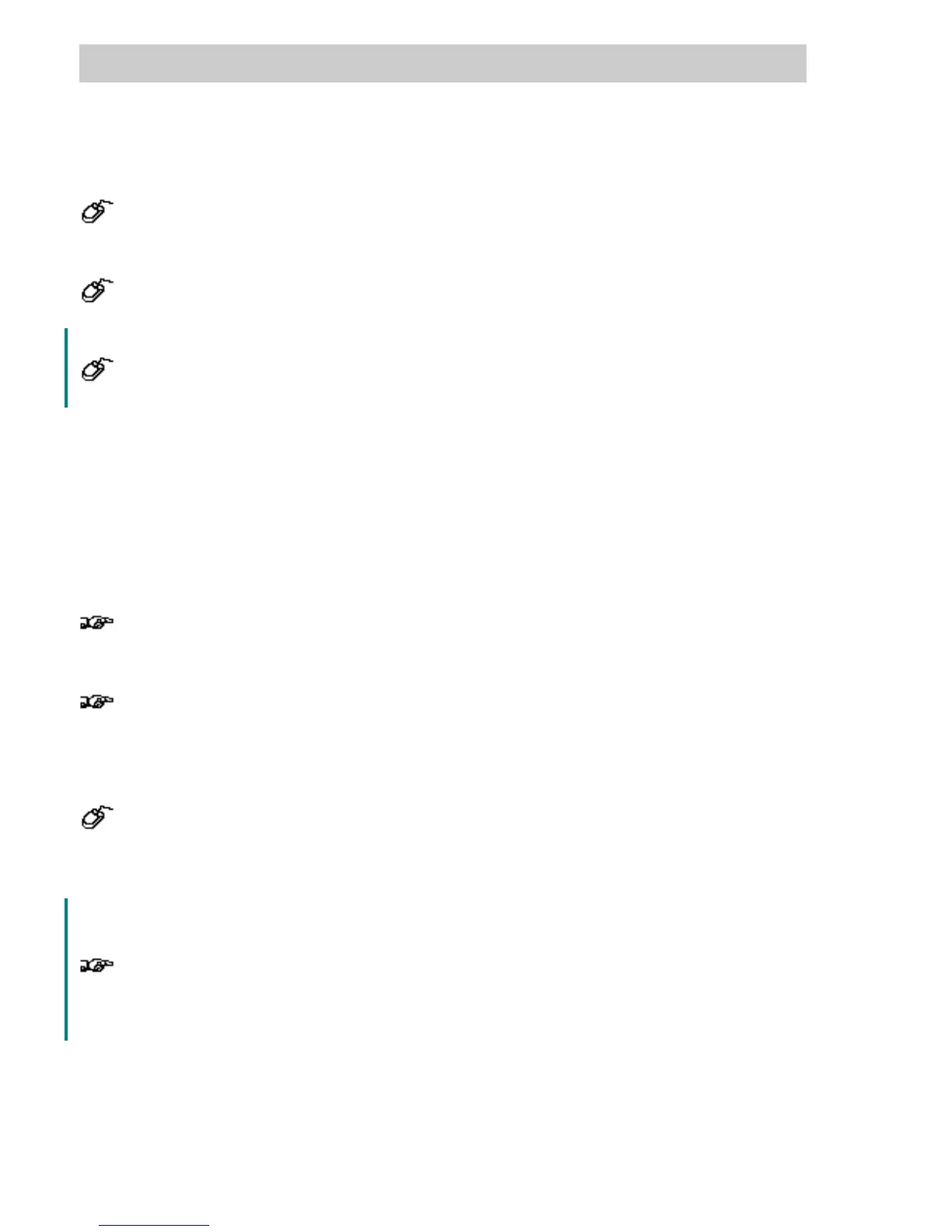Section D Graphic Display
D-76
D 7.3 Selecting multiple graphic objects
→SHIFT + cursor click on each graphic object in turn.
or
→Position cursor outside the graphic objects to be selected,
→With the left mouse button depressed, drag a marking rectangle over the area.
or
→Call shortcut menu with right mouse button
→Select → All / all static objects / all dynamic objects
In order to change attributes of several graphic objects together, it is possible to select various
graphic objects at once. With the S
HIFT key depressed, the desired graphic objects can be
clicked. Several graphic objects can also be selected together with a marking rectangle. In doing
so, only those graphic objects are included which lie completely within the marking.
Each graphic object is displayed with its frame. Alterations of the line and area attributes effect all
selected objects.
If several graphic objects have been selected and if one then wants to select a single
one of them, click on the free draw area with the left mouse button (all graphic objects
will be deselected) and proceed as above.
Several objects can be selected and moved together. As a result, it is possible that
individual objects are moved outside of the visible drawing area. If the selection is then
canceled, these objects cannot be selected with the common procedures The plausibility
check generates a message, that the graphic contains objects outside the visible area.
Use the following procedure to delete these objects from the graphic display:
→ Edit
→
Select all
→
all objects in the drawing are selected.
→ Deselect all visible objects with S
HIFT + left cursor click.
→
Edit
→
Delete or press DEL to delete all objects not visible in the graphic display.
After all static objects have been selected the display background can be stored as a bitmap in
the clipboard via Display / Export / As bitmap.
In order to achieve the shortest possible display build-up times under DigiVis you are
strongly advised to store and continue using the static part of the display as a bitmap
after the editing is finished. In a new graphic display this bitmap is imported as a
background, and the animation is performed in the foreground of this bitmap.