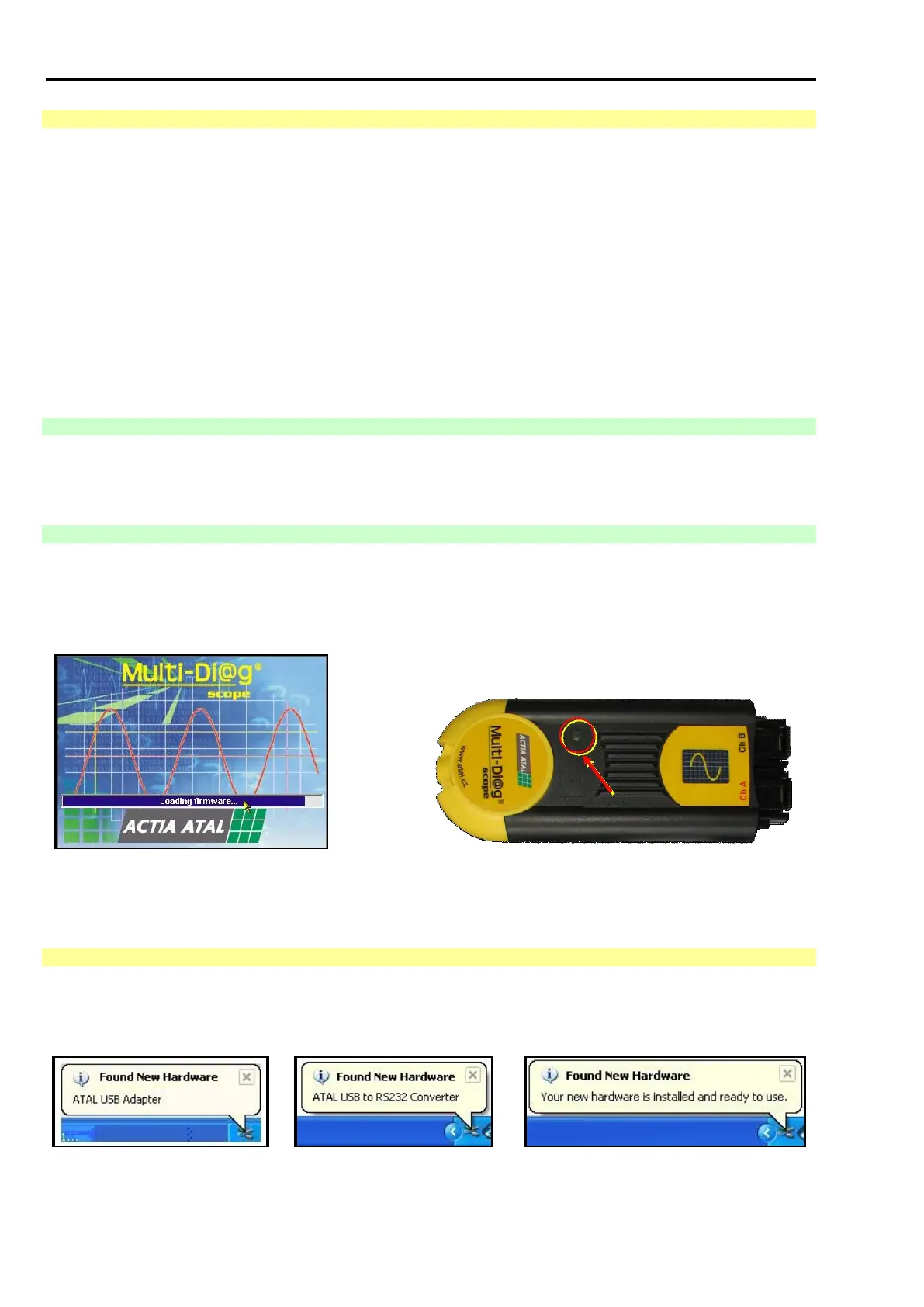Chap. I - Multi-Diag Scope Basic User’s Manual
Scope_manual_en-v110.docx — 8 —
9.4 PROGRAM AUTO UPDATE
When the program is started up and the initialization window is displayed (see Fig. 25), the system automatically
verifies which program versions are in the computer and in the Multi-Diag Scope and Motortester modules.
If there is a newer version in the computer (after the UpDate installation from the CD), the internal software (the
so-called firmware) will be overwritten either directly in Multi-Diag Scope or in the Motortester module. The
indications are described in the following chapters Chap. I - 9.4.1 and Chap. I - 9.4.2. When the overwriting is
finished, the Multi-Diag Scope program is automatically started up.
Note:
The overwriting takes a few tens of seconds or some minutes.
In the case of problems with overwriting (the so-called „”stalling“), we recommend switching off the
power supply. After the reconnection and the program start-up everything will be reinitialized.
In the case of computer “freezing“ we recommend restarting the computer.
9.4.1 AUTO UPDATE INDICATION ON THE SCREEN
When the auto update is in progress in Multi-Diag Scope or in the Motortester module, this state is indicated
on the screen with the “Loading firmware“ flashing message - see the cursor in Fig. 12.
9.4.2 AUTO UPDATE INDICATION ON MULTI-DIAG SCOPE
When the auto update is in progress in Multi-Diag Scope or in the Motortester module, this state is indicated
with a flashing LED indicator on Multi-Diag Scope (see the cursor in Fig. 13).
Quick flashing = overwriting in the Motortester module
Slow flashing = overwriting in Multi-Diag Scope
10. INSTALLATION OF A FOUND NEW DEVICE (HARDWARE – HW)
10.1 INSTALLATION OF ATAL DEVICES – GENERAL
After you have successfully carried out any installation of a program from the Multi-Diag family and have
connected any USB device from the ATAL company to the USB ports of your computer, the information about
the found new hardware (HW) will soon appear in the form of the so-called „Info tips“ (see Fig. 14).
