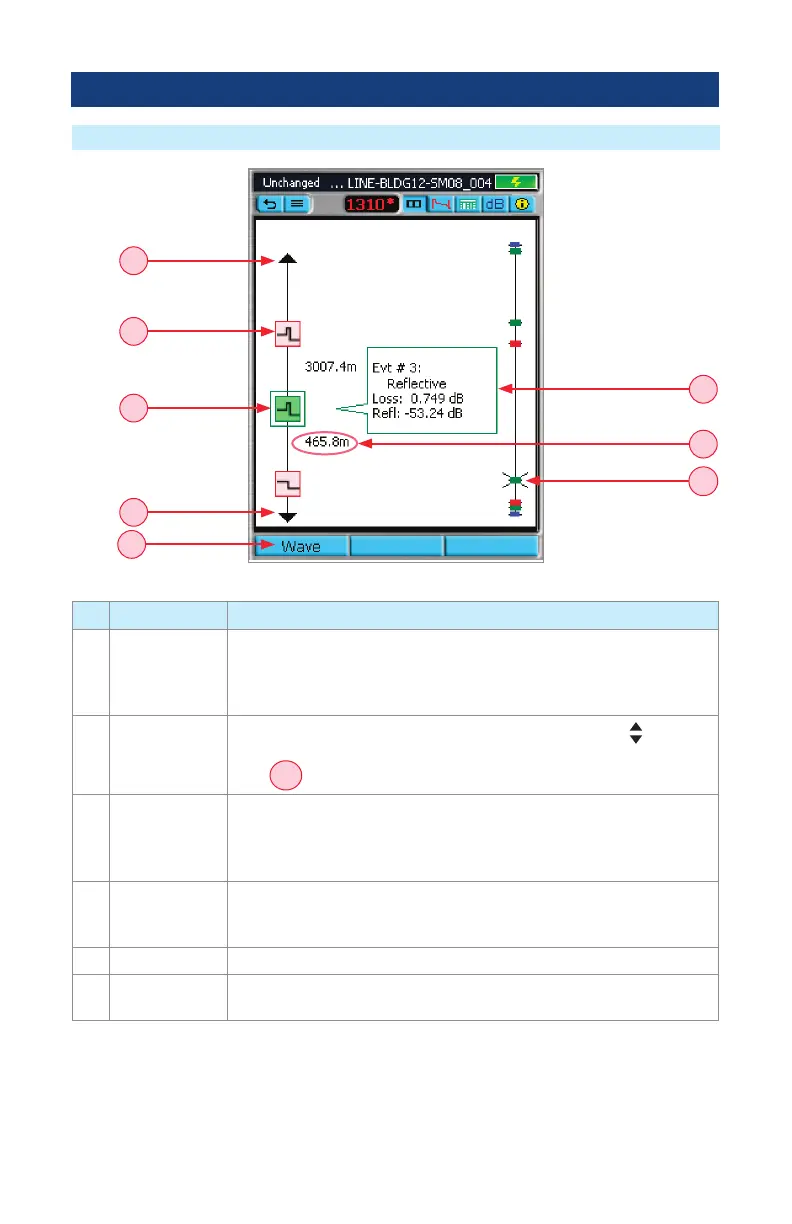40
OTDR Test Results Viewer
LinkMap Viewer Features
Ref Feature Description
7 Event icon Event icons may be green (pass), red (fail), or blue (Information only, not
evaluated for Pass/Fail ). Pass/Fail is based on event loss and reectance
thresholds congured by the currently selected Pass/Fail Event Thresholds
Same color as event pass/fail status.
8 Currently
selected event
To select the desired event either touch it with stylus or use
arrows
to highlight it. Note: selected event is also indicated on overall trace
view
8A
.
9 Details of
the currently
selected event
Displays Event Information of the currently selected event as follows:
• Event type
• Event location
• Event detailed information
10 Distance
between two
events
Displayed in user-selected units of measure.
11 Arrow means more events; touch to move to next or previous event
12 Wave soft key For the dual-wavelength test, press the Wave soft key to toggle between
test results.
9
10
7
11
11
8
8A
12