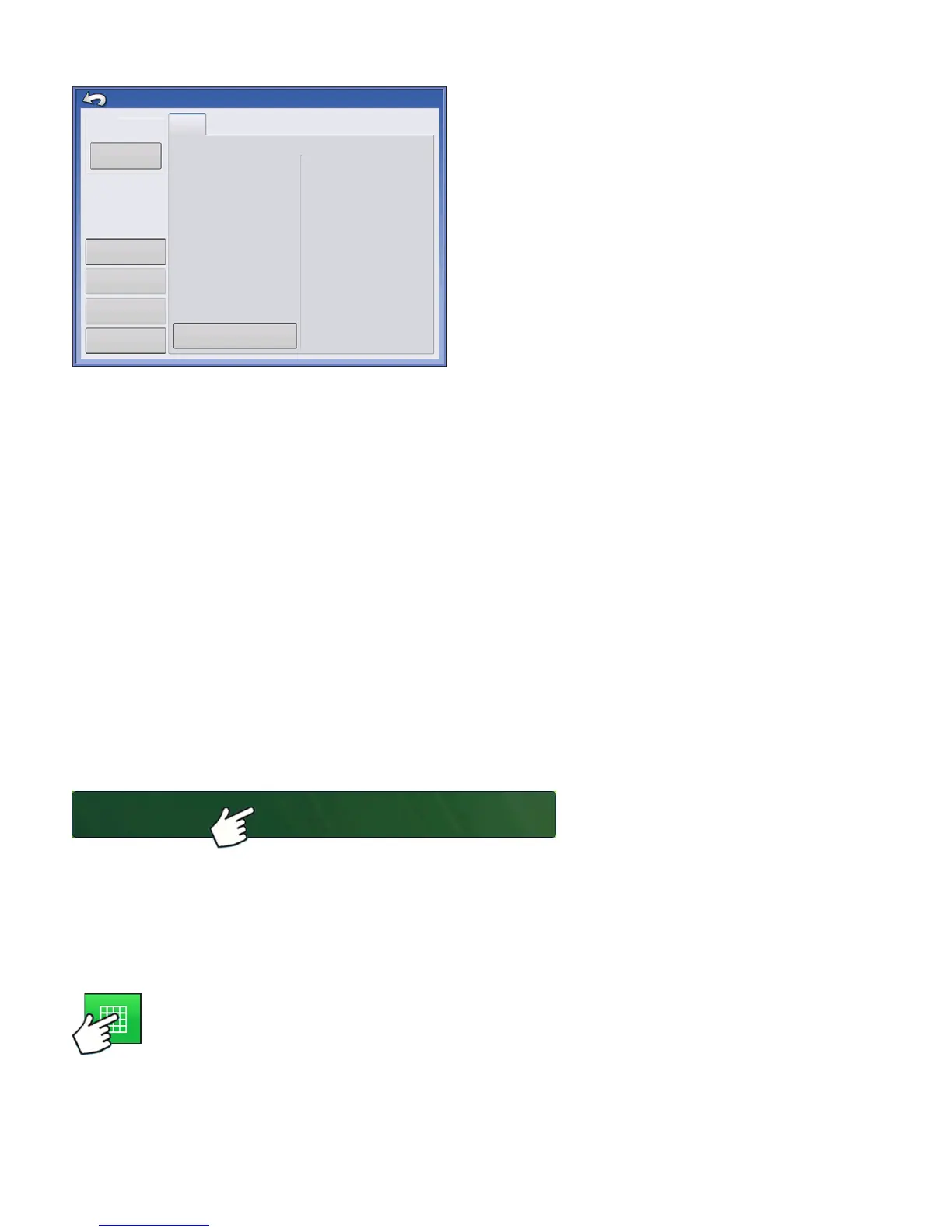152 Firmware Version 5.2
The Configuration Setup screen appears. The
appearance of this screen will vary depending upon
your particular operating configuration.
Depending upon your particular configuration, this process may include the following tasks:
1. Equipment Settings
Adjust Implement Switch Settings (if using an implement switch). For more information, see
“Equipment
Settings” on page 79
.
2. Speed Input Setup
For more information, see
“Speed Input Settings” on page 80
.
3. Calibrate Distance
For more information, see
“Calibrate Distance” on page 81
.
4. AutoSwath settings (if using AutoSwath)
For more information, see
“AutoSwath” on page 84
.
5. GPS Offsets
For more information, see
“Vehicle Offsets” on page 85
.
6. Swath Section Offsets
For more information, see
“Swath Section Offsets” on page 86
.
LOAD CONFIGURATION
Press: Select Event button.
Select a Season, Grower, Farm, and
Field on the Management Selection
screen.
For more information, see
“Setup Event” on page 49.
RUN CONFIGURATION
Once a configuration has been completed, the Map View button appears at the bottom of the
Home screen. Press the Map View button to see the Map screen.
30 ft
Vehicle
Massey Ferguson
Massey Ferguson, Tillage
Implement: Tillage
Full Swath:
Sections:
1
Controller: None
Offsets
Configuration Setup
1
Vehicle
Offsets
Speed
Input
Auxiliary
Input
Automatic Swath
Control
Equipment
Settings
Select Event
