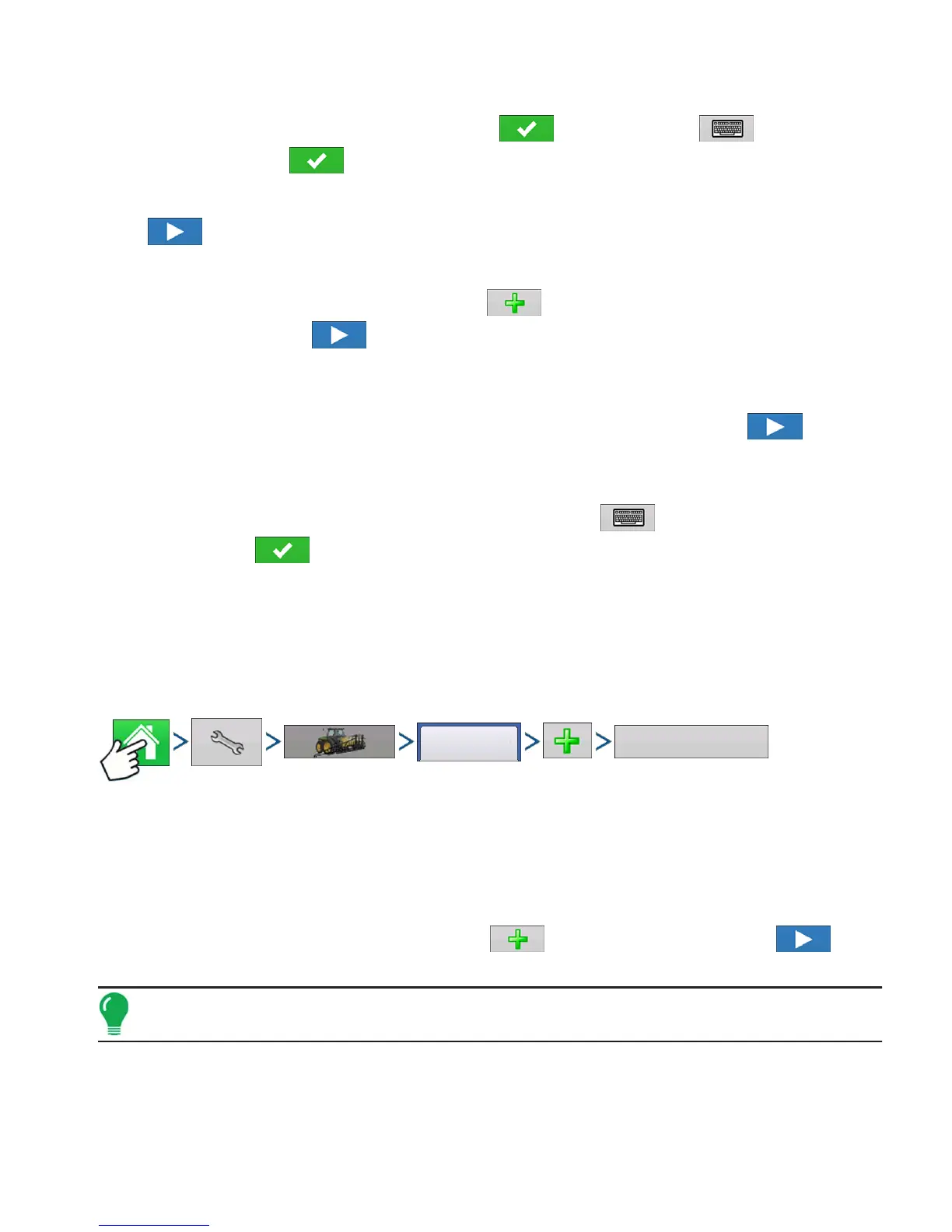291
APPLICATION
STRIP TILL
16. Enter Implement Name
A suggested name for the implement appears. Press to accept or press to enter a name
for the implement. Press to continue.
17. Select Implement
Press to continue.
18. Select Second Implement
Use drop-down menu to select Implement or press to add second implement. If no second
implement is desired, press to continue.
19. Select Speed Source
Use drop-down menu to select Primary Source, set Backup Source, and configure Auxiliary Channel.
Press Calibrate Speed Sensor to launch the Speed Sensor Calibration Wizard. Press to
continue.
20. Enter Configuration Name
A suggested name for the configuration appears. If desired, press to enter a different name for
configuration. Press when complete.
The completed configuration should now appear under the Application heading located on the
Configuration tab of the Configuration Setup screen.
The Operating Configuration will now be able to be selected when starting a new Field Operation with
the Field Operation Wizard.
CREATE AIR SEEDER CONFIGURATION
Press: Home button > Setup (wrench) button > Configuration (tractor) button > Configuration tab > Add
(+) button > Planting button to create a new planting operation configuration, which may also include
application equipment
A wizard will guide you through the process of selecting or creating a vehicle, implement and controller.
1. Select Vehicle
Use drop-down menu to choose a vehicle, or press to enter a new vehicle. Press to
continue.
Note: It is recommended that Vehicle Offset Information be entered before continuing with the configuration
process.
Configuration
Planting
