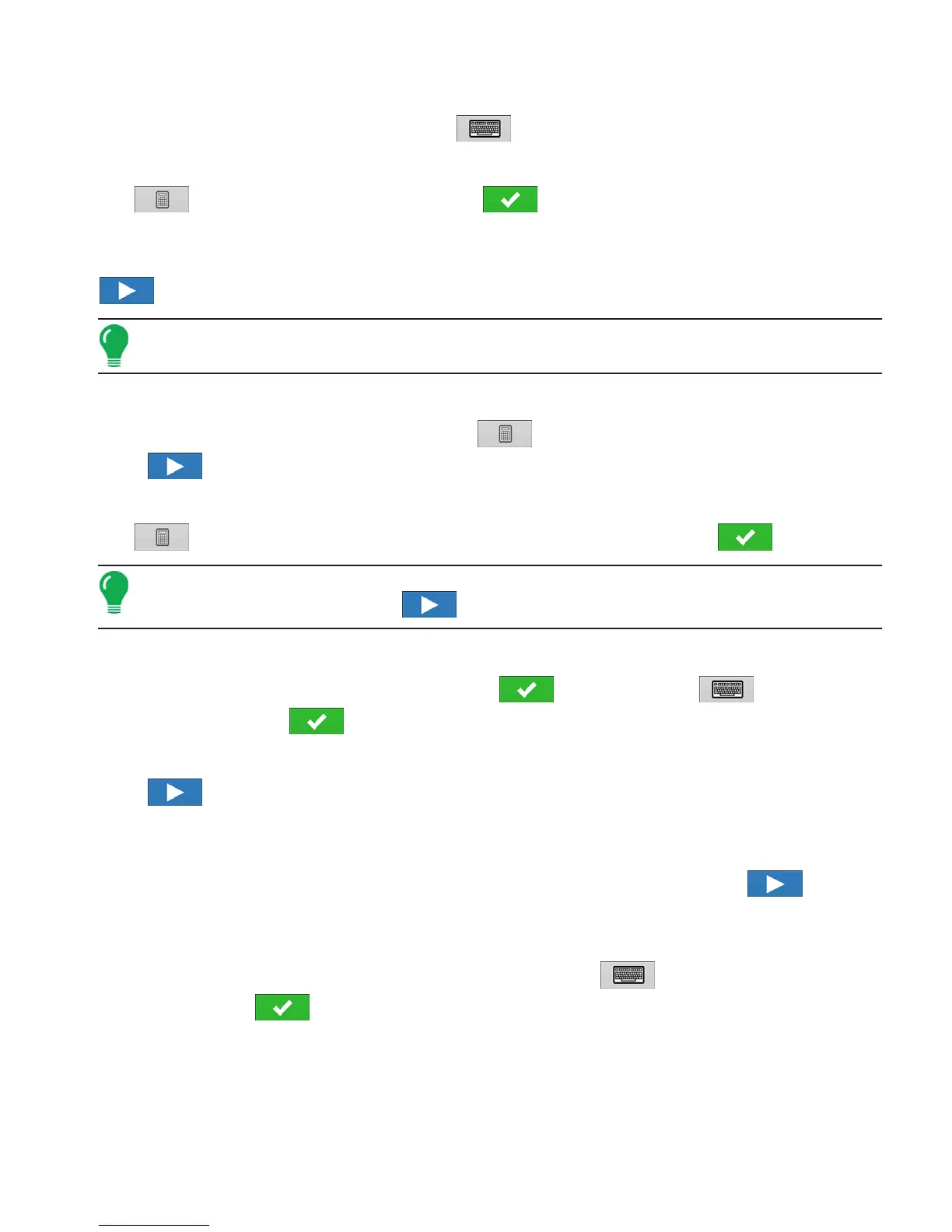293
APPLICATION
STRIP TILL
14. Assign Container Name
Container name defaults to “Bin 2, or 3”. Press to enter a new name if desired.
15. Assign Container Capacity
Use to enter the container capacity. Press to accept.
16. Enter Container Units
Use the drop-down menu to select the container units. Once container has been configured press
to continue.
Note: Follow steps 13-16 for each control channel.
17. Enter Full Swath Width
Full Swath width defaults to a value of 30 ft. Press to enter the full swath width of the implement.
Press to continue.
18. Enter Application Point Offset
Use to enter distance from hitch to application point (front to back). Press to accept.
Note: At this point additional functionality can be added to the implement. If no additional
functionality is being added, press to continue.
19. Enter Implement Name
A suggested name for the implement appears. Press to accept or press to enter a name
for the implement. Press to continue.
20. Select Implement
Press to continue.
21. Select Speed Source
Use drop-down menu to select Primary Source, set Backup Source, and configure Auxiliary Channel.
Press Calibrate Speed Sensor to launch the Speed Sensor Calibration Wizard. Press to
continue.
22. Enter Configuration Name
A suggested name for the configuration appears. If desired, press to enter a different name for
configuration. Press when complete.
The complete configuration should now appear under the Planting heading located on the Configuration
tab of the Configuration Setup screen.
The Operating Configuration will now be able to be selected when starting a new Field Operation with
the Field Operation Wizard.
