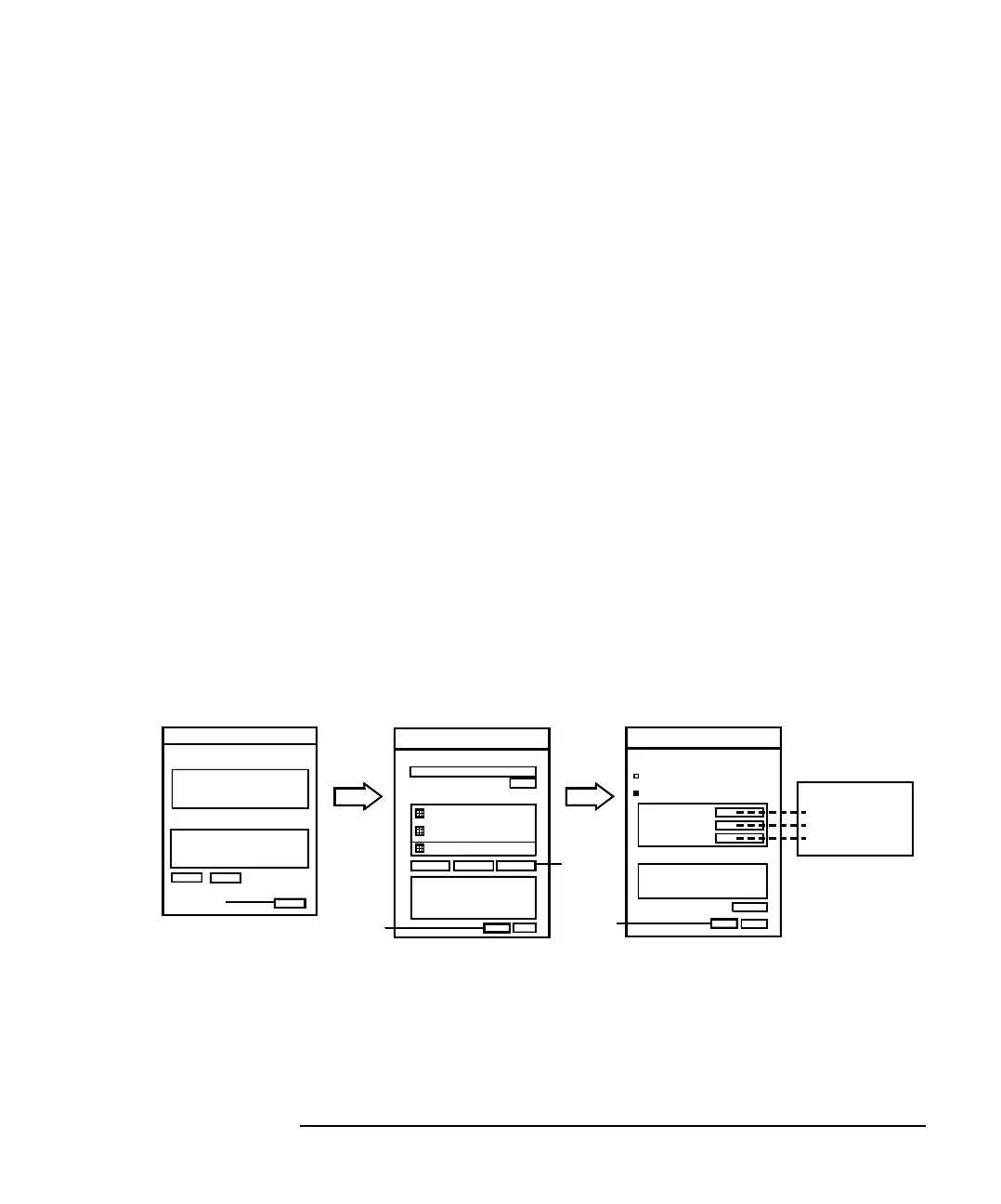Agilent 4155C/4156C User’s Guide Vol.1, Edition 11 3-27
Connecting to Network
If You Use a Windows PC
Step 4. TCP/IP Properties
1. Click Properties to open the Internet Protocol (TCP/IP) Properties dialog box.
See Figure 3-11.
2. If you are going to use the DHCP server, click “Obtain an IP address
automatically”. You do not need to set the network parameters.
Otherwise, click “Use the following IP address” and set the network parameters.
3. Click OK.
4. Click OK.
5. Click Close.
Step 5. Network Connection Check
1. Click Start, Programs, Accessories, and Command Prompt to open the
Command Prompt window.
2. Ping a computer or a device on the network. If, for example, the IP address of
the device is 192.168.1.99, execute C:\> ping 192.168.1.99.
If any error occurs, perform these instructions again.
Figure 3-11 Setting up TCP/IP Properties
Local Status
Connection
Activity
5
Close
Local Properties
xxxx
Properties
xxxx
TCP/IP
1
Components
Connect using:
4
OK
Example:
192.168. 1. 1
255.255.255. 0
192.168. 1. 3
2
TCP/IP Properties
Use following IP
Obtain automatically
IP Address
Subnet Mask
Gateway
3
OK
