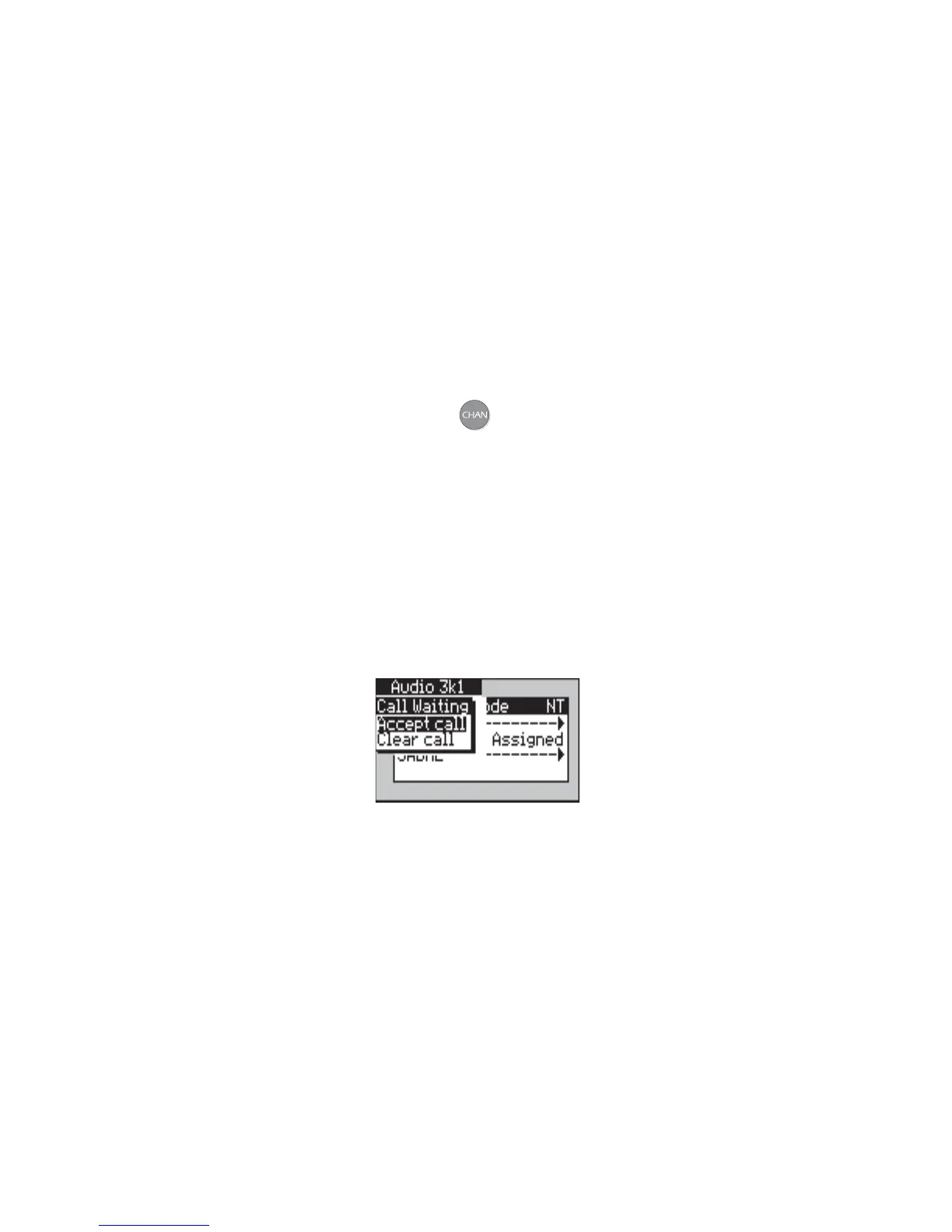Issue 2 - 07/00 3-55
First Steps in Testing - Section 2
When aurora
Sonata
answers automatically
You can set up aurora
Sonata
to connect incoming data calls
automatically. You do this using the Answer setting in the
BERT setup menu—see Chapter 4 section 2 for details.
Incoming calls on a background channel
When aurora
Sonata
receives an call on a channel other than the
one currently in the foreground, it displays a pop-up message
notifying you that there is a call on a background channel.
-1-
To check which channel is receiving the call,
press
to switch to the channel activity
screen (see Displaying current call activity on
the channels later in this section).
You can then switch to this channel to accept the call.
Call Waiting notification for incoming calls
When aurora
Sonata
receives an incoming call while all channels
are busy, and Call Waiting is available, it displays the following
screen:
Note
This screen is always displayed on channel B1. If you are
displaying another channel in the foreground when the
incoming call is received, aurora
Sonata
displays a message
prompting you to switch channels.
You can either accept the new call—this places the currently
displayed call on hold—or reject it and return to the
Connected window for the current call. For details on how
to test Call Waiting, see Chapter 4 section 5.
