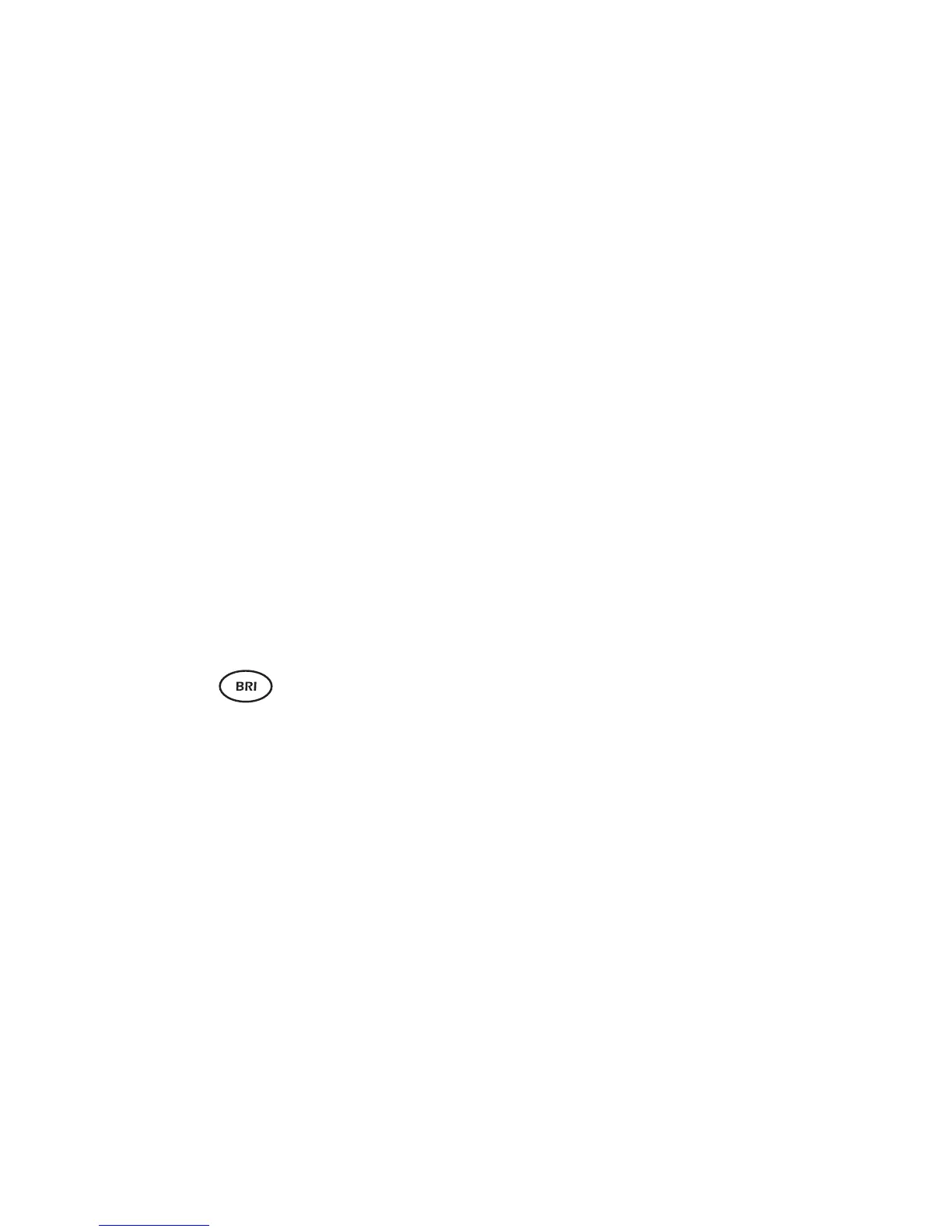Issue 2 - 07/00 4-29
Testing in Simulation Mode - Section 2
-2-
Press the Start function key.
aurora
Sonata
displays the length of time the test has been running
(Time:) and counts bit errors as they are detected. You can
scroll through this display.
For details of the error display, see Understanding the bit error
display later in this section.
At any time you can stop the test manually, insert an error or
reset the counters to zero.
Checking that the patterns are synchronised
For BERT to be reliable, the pattern aurora
Sonata
receives back
across the line must be synchronised with the pattern it is
transmitting, so that they can be compared.
To check that this is the case, look at the BERT Sync LED.
Steady green means that the patterns are synchronised. If
they are out of step, check that the remote end is looping back
and sending the same pattern as your aurora
Sonata
.
Notes
• BERT statistics are not recorded until synchronisation is
achieved.
• You can loop back information on the D channel to
synchronise BERT patterns, but only on a Basic Rate
fixed link.
Checking that the test is working properly
At the start of the test, you can inject a single bit error into
the data stream and check that it is detected. To do this:
-1-
Press the Error function key.
-2-
Check that the error has been detected.
-3-
Press the Reset function key to reset the
counters to zero and begin the ‘real’ test.
