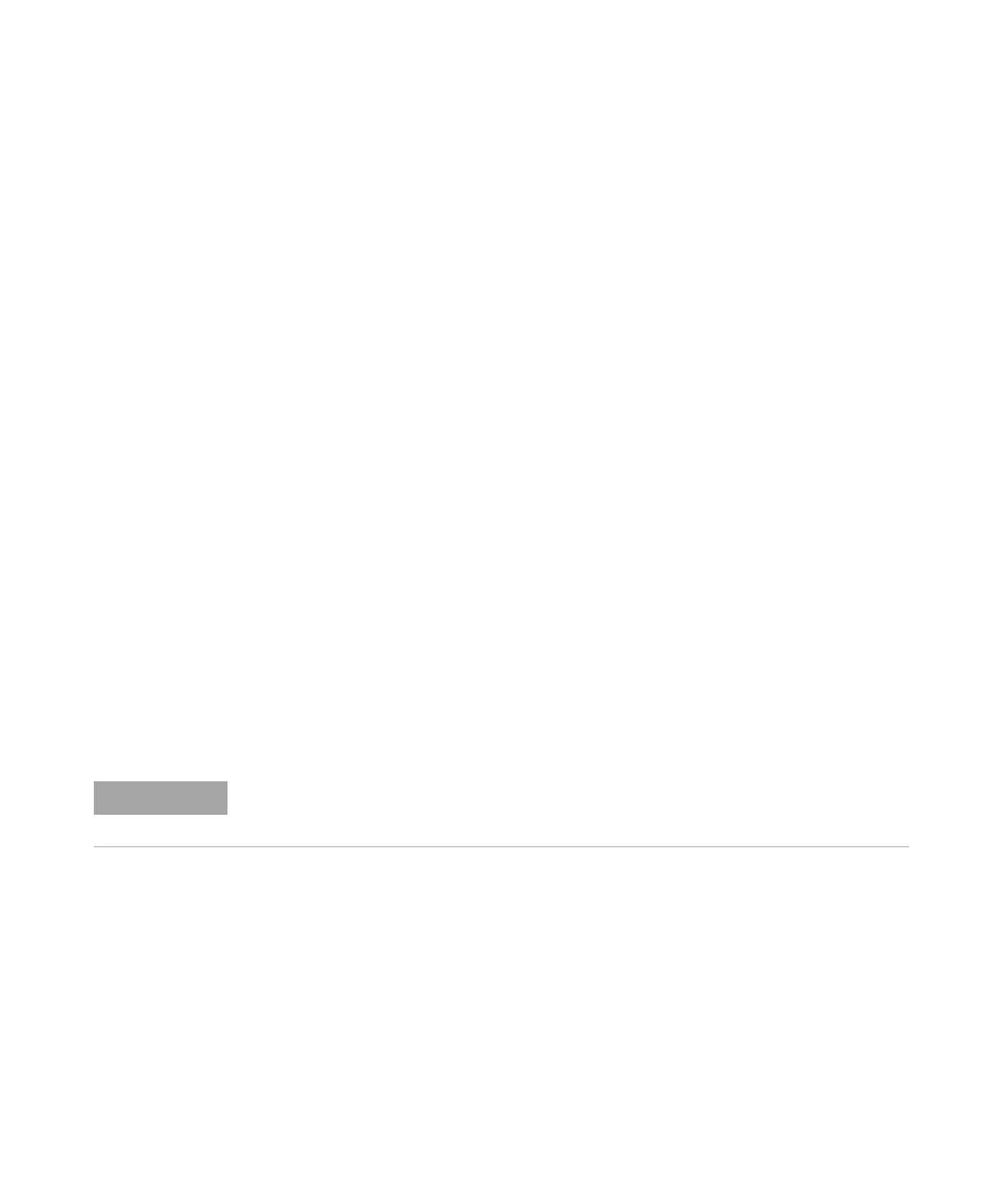148 1100 Series WS MWS Reference Manual
4 Repairing the Sampler
Entering the Serial Number using the Control Module
1 Connect the control module to the sampler. Turn on the sampler.
2 In the control module, press System (F5), then Records (F4). Using the
up/down arrows, make sure that the autosampler is highlighted.
3 Press FW Update (F5). Now, press the m key. This will display a box which
says ‘Update Enter Serial#’.
4 Press Enter. This will display the box labeled Serial#.
5 Letters and numbers are created using the up and down arrows. Into the
box labeled Serial#, enter the 10-character serial number for the sampler.
When the 10-character serial number is entered, press Enter to highlight
the complete serial number. Then, press Done (F6).
6 Turn the autosampler off, then on again. The Records screen should display
the correct serial number for this module.
Entering the Serial Number using the ChemStation
Module serial numbers are entered by typing specific commands into the
command line at the bottom of the main user interface screen.
1 To enter a module serial number, type the following command into the
command line:
print sendmodule$(lals, "ser YYYYYYYYYY")
Where: YYYYYYYYYY is the 10-character serial number of the module in
question.
The reply line will respond with RA 0000 SER followed by the module serial
number you just entered.
2 Turn off the sampler, then on again. Then, re-boot the ChemStation. If the
serial number you have just entered is different than the original module
serial number, you will be given the opportunity to edit the configure
Agilent 1100 access screen during the re-boot of the ChemStation.
3 After boot-up, the serial number you have just entered can be seen under
the Instrument menu of the main user interface screen.
NOTE
The first two characters are letters, which should be capitalized.
