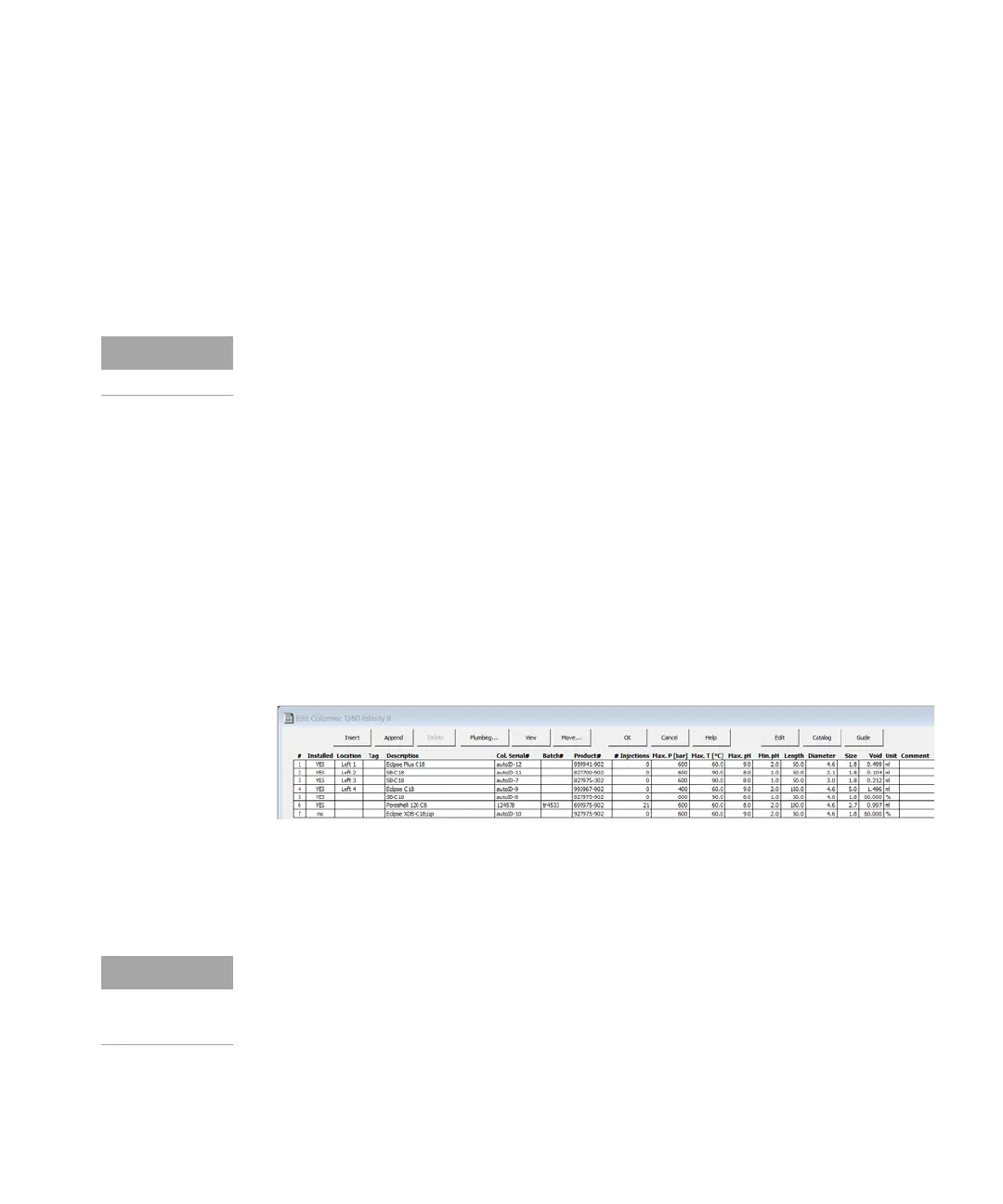Agilent InfinityLab LC Series Vialsamplers User Manual 105
3Using the Module
Using the Optional Integrated Column Compartment
There are two ways to edit the content of custom column identification tags:
• One way is to type in all the necessary information manually, using the
Column Assignment tab of the control interface (see
“Column Assignment” on
page 102 for more information).
• The other one is to import the data from a database (an existing catalog or
inventory, or the Agilent columns guide). This option is available only for the
OpenLab CDS ChemStation (C.02.07 SR2 or higher).
When plugging a new tag into the tag reader, the content that is stored on it will
be automatically imported into the Edit Columns tab (only for OpenLab CDS
ChemStation, see
“Using Column ID Tags with ChemStation” on page 105 for
more information) and the Column Assignment tab of the control interface (see
“Column Assignment” on page 102 for more information).
Using Column ID Tags with ChemStation
1 In the Method and Run Control view of the Agilent OpenLAB CDS ChemStation
Edition, select Columns from the Instrument menu.
The Edit Columns dialog box is displayed.
If the Edit Columns table is empty, go straight to Step 3.
Figure 20 The ChemStation Edit Columns table
2 Select a line in the table that contains column information as close as
possible to the column you are adding. The selected line acts as a template
for the new column.
It may take up to several seconds for the column tag to be read and the tables to
be updated.
Column catalogs are available only in OpenLab CDS ChemStation Edition C.01.07
SR2 and above with drivers A.02.14 and above. Click the Catalog button to
display a dialog box that allows you to choose how to load the catalog into the
table.