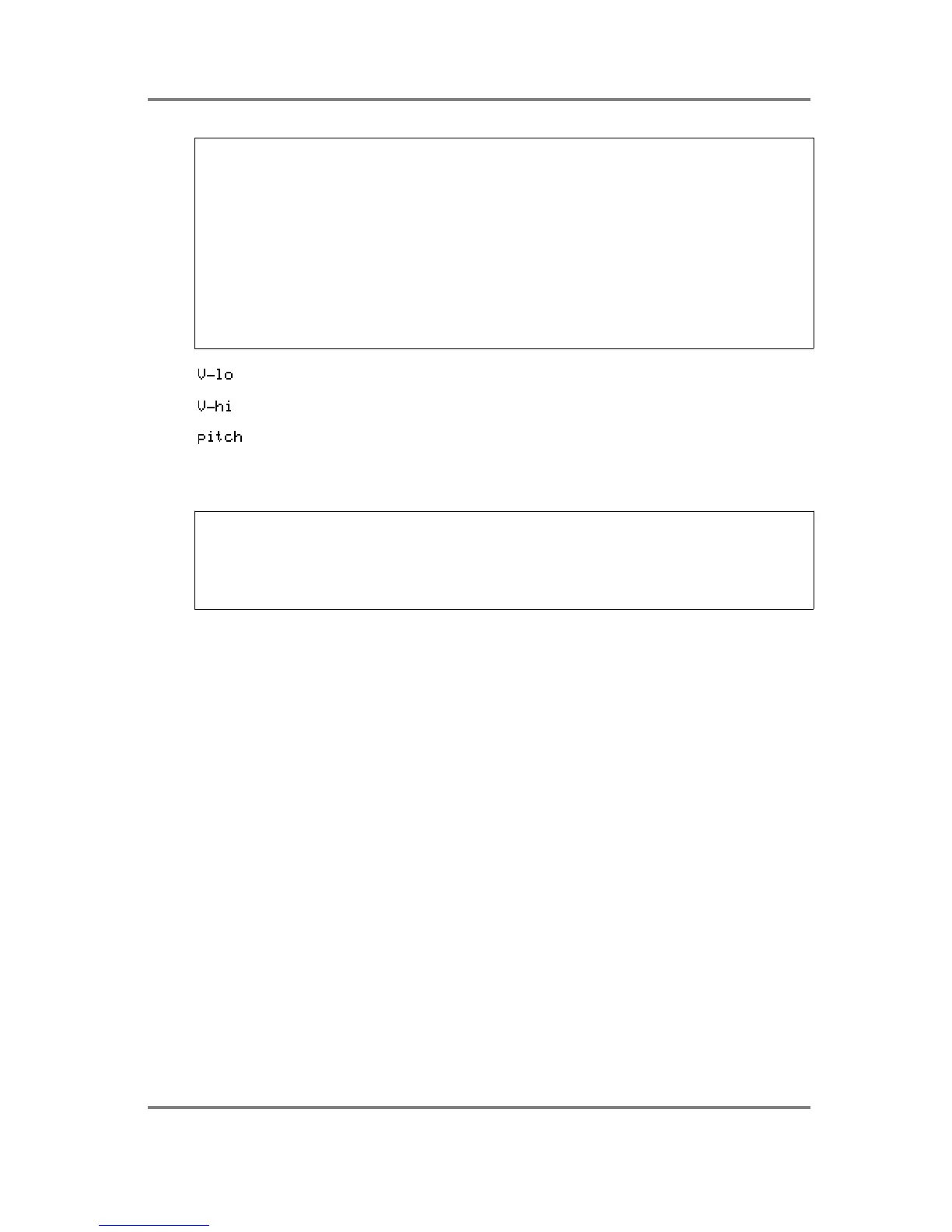EDIT PROGRAM - SINGLE
Page 94 S3200XL Operator’s Manual - Version 1.00
USEFUL HINT FOR ASSIGNING SAMPLES! Assuming you have a lot of samples to
assign and you have made up a program with sufficient keygroups, go to keygroup 1 and press
MARK/#. Now move the cursor to the sample assign field below and select the first sample.
NOW PRESS JUMP/. - this will take you to the KG field again and select another keygroup.
Now press JUMP again to toggle you back to the sample assign field and select your next
sample, press jump, new keygroup, jump, new sample, etc.. Once you get some practice, you
can assign the samples to quite a complex program in no time at all.
Another quick method for selecting keygroups method is to press and hold the EDIT key and
play a note on the keyboard. This will select the keygroup for that note.
Please note, that for either method, if you record (or load) your samples in the order they are to
be assigned, then the process is even quicker.
This sets the low velocity range for the zones.
This sets the high velocity range for the zones.
This allows you to select between TRACK and CONST. When TRACK is
selected, then the sample can be played across the keyboard range as
normal. When CONST is selected, then the sample(s) will play at a constant
pitch of C3.
USEFUL TIP TO DRUM SAMPLISTS! Sample all your drums on C3 in EDIT SAMPLE,
assign them to any key you like in the program and simply switch on CONST for all keygroups.
They will now play back at exactly the pitch they were sampled at. In this way, you don’t have to
worry about setting notes when sampling and then trying to match them up in EDIT
PROGRAM. Other non-pitched samples such as sound effects, breakbeats, drum loops, etc.,
can be treated the same way.
As mentioned before, there is a small box to the left of the screen that displays graphically the
status of the four zones’ velocity ranges
