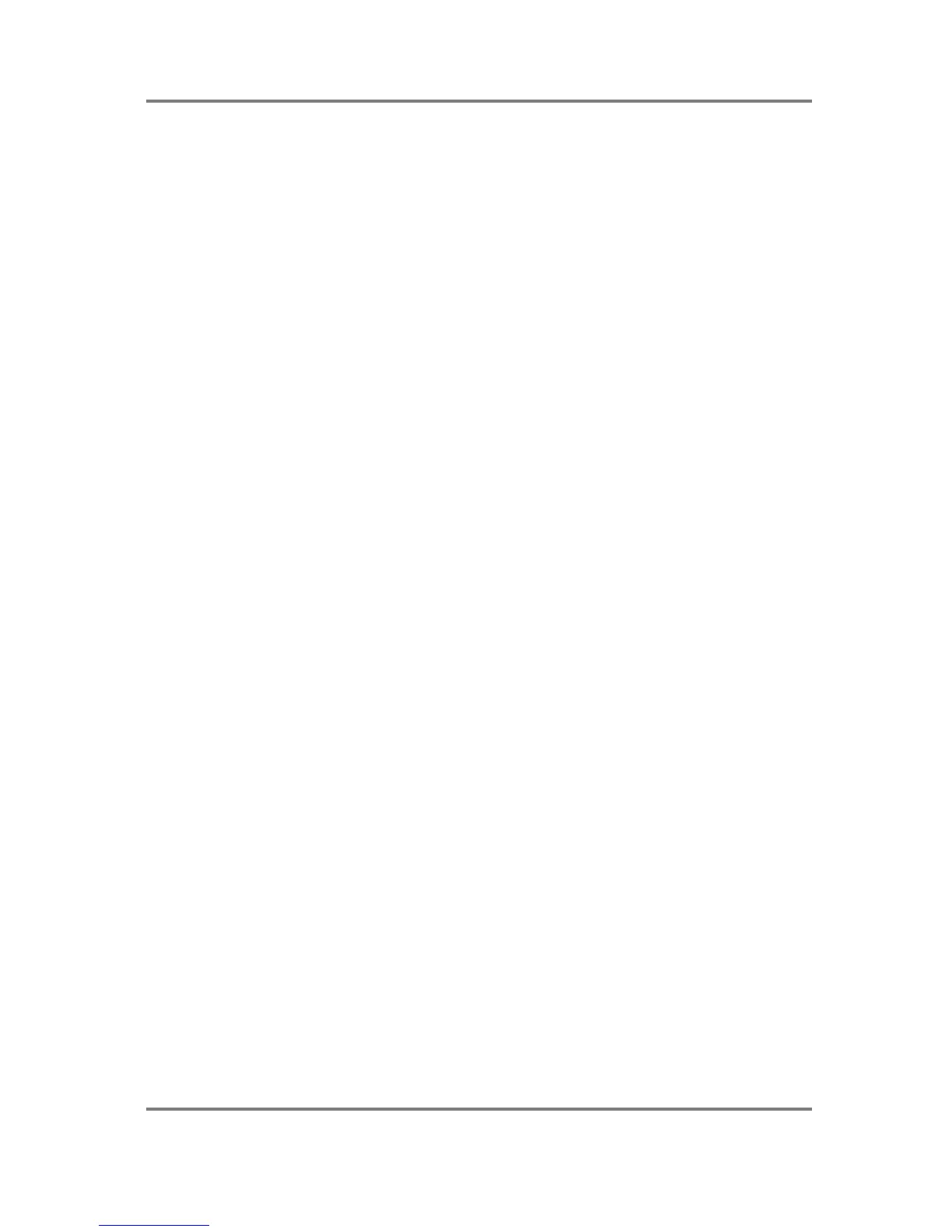GLOBAL
S3200XL Operator’s Manual - Version 1.00 Page 281
note that if the cue list is stopped during playback of a looped sample, the sample will
automatically be stopped and you will not be left with a ‘hanging’ drone.
The 32 voice polyphony of the S3200XL effectively gives you 32 tracks of audio available
through the stereo outputs and/or the 8 individual outputs. Of course, you may also assign
effects to the sounds in the usual way.
Before we look at the different modes within the cue list pages, let us first examine some of the
functions of the cue list as these are very important in the creation and editing of cue lists.
BLOCKS
All editing of the cue list is done using ‘blocks’. A block can be just one single event or a group
of events and there are dedicated soft keys for identifying the start and end of a block which
work in conjunction with the numeric keypad which functions as a cursor control in the cue list
mode. When you identify a block, a highlighted box appears to the left of the selected
event(s).
THE CURSOR
The cursor can be moved around the cue list in the usual way using the CURSOR keys but
there is also a highlighted vertical field running down the side of the cue list called the ‘scroll
bar’ and there is a pointer cursor that indicates the current position of the cursor in the cue list.
This pointer cursor can be placed above or below an event and this is used to mark events for
copying, insertion or deletion. You may also use this cursor to play the cue list from any point.
In the cue list edit mode, there is an indicator at the top of the screen to show the current event
number the cursor is placed on.
GETTING AROUND THE CUE LIST - THE NUMERIC KEYPAD
When you are in the cue list, the numeric keypad has a slightly different function to the other
modes in the S3200XL as it allows you to move the cursor up and down the cue list scroll bar.
Pressing 0 always takes you to the start of the cue list.
Pressing +/< takes you to the end of the cue list.
Pressing any of the number keys moves you down the list by the same number of steps as the
number key you pressed. In other words, pressing 1 moves you down the list one event at a
time, pressing 2 moves you two steps at a time, pressing 3 takes you three steps at a time, etc..
By pressing the -/> key AND a number key simultaneously, you can move up the list. For
example, pressing -/> and 6 will take you six steps backwards in the list.
Pressing the +/< key AND the -/> key simultaneously takes you to the start of the block.
If you are on a field in the cue list (i.e. the cursor is not in the scroll bar), you may move to the
scroll bar instantly by pressing the ENT key. When the cursor is on the scroll bar and pointing
to an event, you may press the ENT key to play that event.
If the cursor is on a numeric field in the cue list, the numeric keypad functions in the normal way
and this cursor control facility only ever works when the pointer cursor is on the scroll bar.