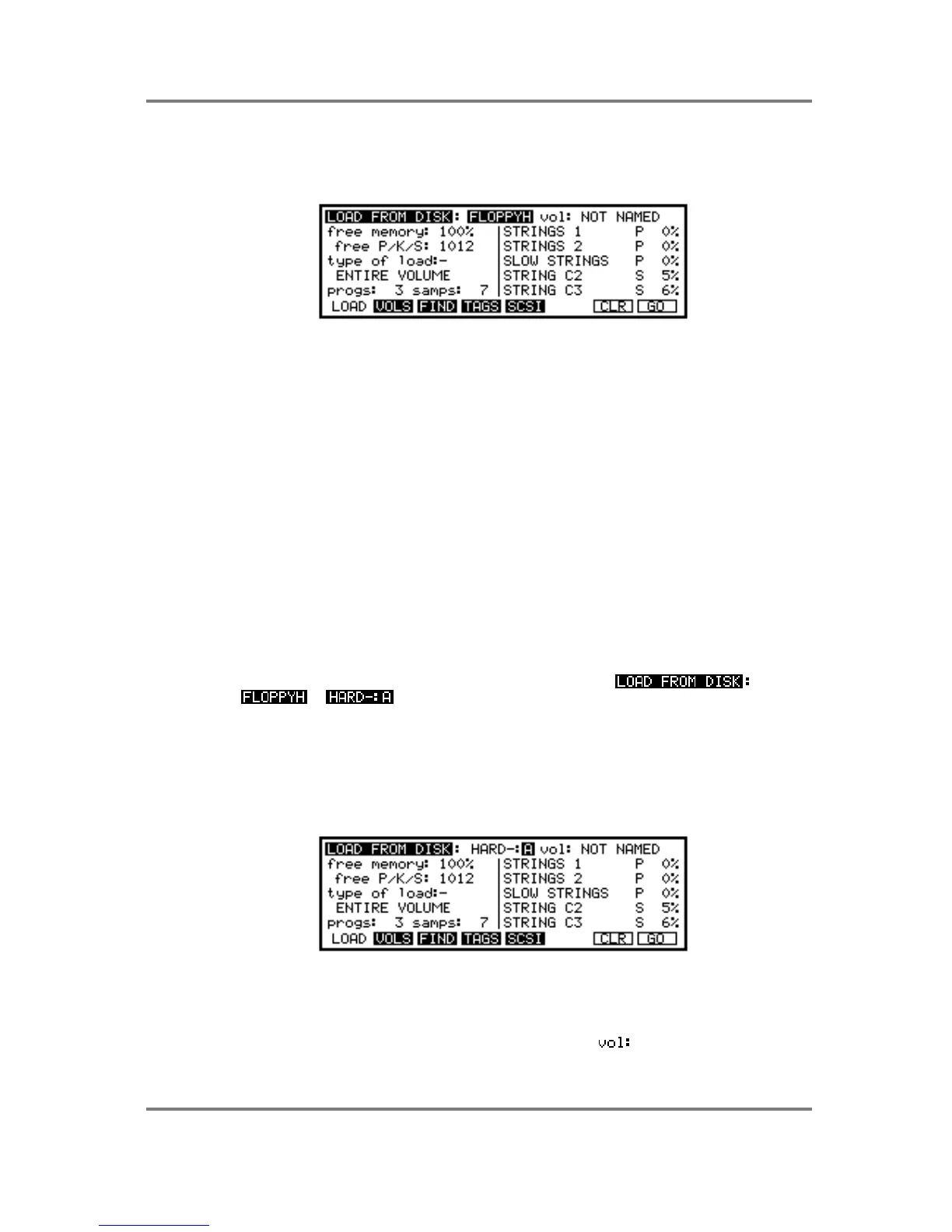LOAD
S3200XL Operator’s Manual - Version 1.00 Page 217
LOAD MODE
The LOAD mode allows you to load data into the S3200XL. The main LOAD page looks
something like this:
A list of all files (programs, samples and drum settings) will be displayed on the right side of the
page. Programs have a ‘P’ beside their name, samples have an ‘S’, and drum input settings
have a ‘D’. Effects files have an ‘X’ beside them. Floppy disks or hard disk volumes that contain
S1000 or S1100 samples will have a ‘1’ after these letters to signify they are from this series of
sampler. They may be freely loaded into the S3200XL without any problems.
Beside the type of file on the disk, there is also a percentage number along side it, which gives
the amount of space that this file will take when loaded into memory. Programs and effects files
will usually show 0%.
The left hand side of the display shows you how many programs, keygroups and samples are
free in memory (you may have a total of 1,022 ‘items’) and at the bottom it displays how many
programs and samples are currently on the disk.
If you cannot see the file you want to load, move the cursor to the list of files and scroll up and
down to display all the files on the disk. If the file you want is not on the disk, insert another disk
and press LOAD to re-read the disk. If you have a hard disk fitted, then you can choose
another volume to read. When you know that you have the right disk or volume, you can
proceed.
SELECTING FLOPPY OR HARD DISK
If the cursor is not already on the field, move the cursor to the field and
select or as appropriate using the DATA wheel.
SELECTING THE HARD DISK PARTITION
When a hard disk is formatted on the S3200XL, it is divided into sections called partitions (see
SAVE - FORMATTING for details on formatting disks). This makes disk management slightly
easier. Depending on the number of partitions on your disk, the partition is shown as a number
A - ? next to the HARD-: field. You can move the cursor one position to the right to select the
partition you wish to load from. You will see something like this screen:
Use the DATA wheel to make your selection. Note that there will be a slight delay after
choosing a partition while the partition is selected and read by the S3200XL. One partition on a
hard disk can contain up to 100 volumes and each volume can contain up to 510 ‘items’ - that
is, combinations of programs, samples, effects files, Qlists, etc., and you can select the volume
from which you want to load data in the next parameter field - .
