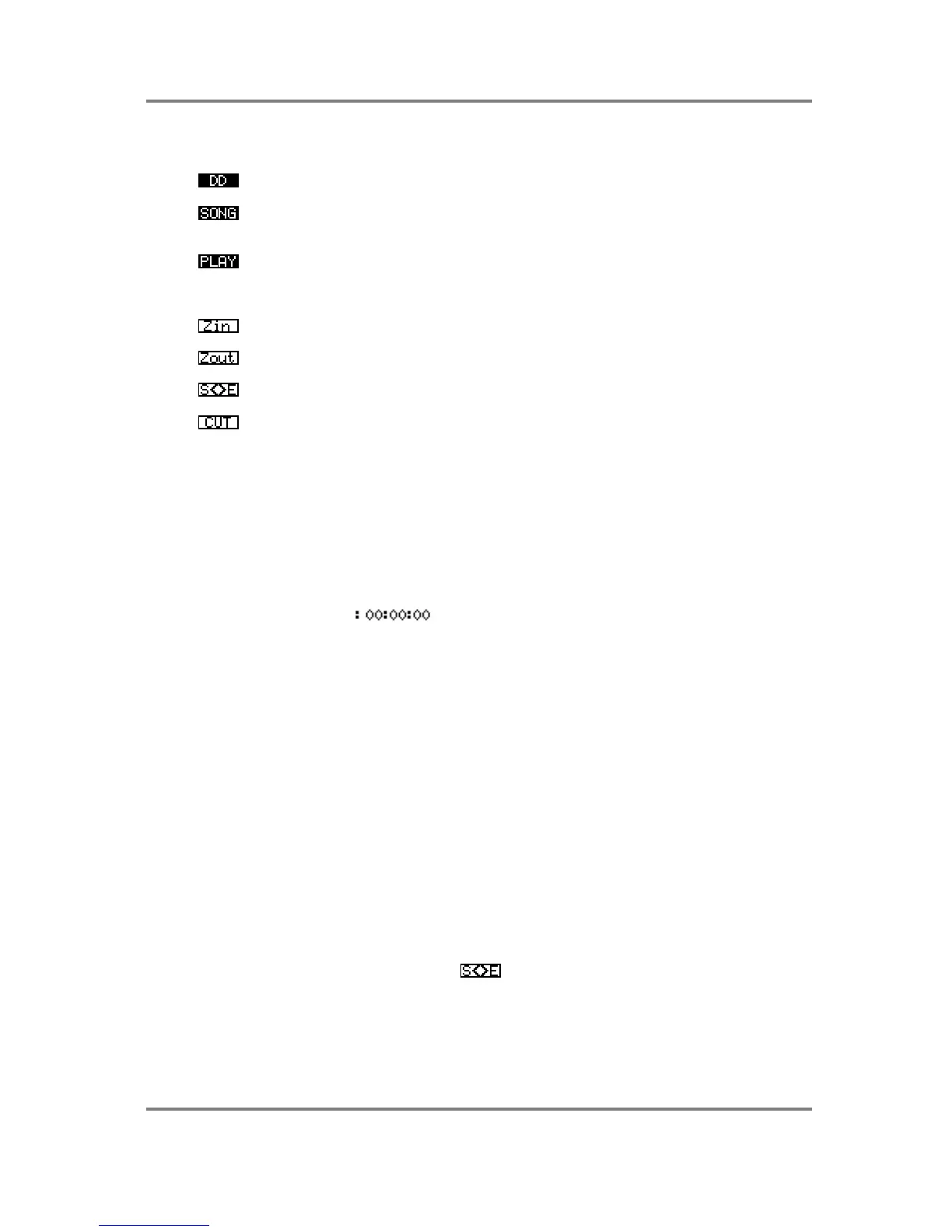GLOBAL
Page 260 S3200XL Operator’s Manual - Version 1.00
The soft keys in the EDIT page are:
This takes you to the DD TAKES view page
This takes you the SONG mode where you may compile takes for sequential
playback or MIDI triggering
This takes you to the play pages where you may play takes
EDIT Shows the currently active screen
Allows you to zoom in on a waveform for greater editing resolution
Allows you to zoom out of a waveform for a more general overview of the take
This toggles the cursor between the start and end marks
This will cause data either side of the start and end points to be discarded thus
trimming the take. This is a destructive process so be careful when using this
function
PLAYING A TAKE IN THE EDIT PAGE
As in all other DD pages, it is possible to play a take directly by holding down the ENT/PLAY
key. In the EDIT page, however, when the take is actually playing, a flashing vertical cursor
moves across the screen. When you take your finger off the ENT/PLAY key, playback stops
and the play cursor stays at the point where it is stopped. You can use this position to place the
start or end mark at a suitable position. There are other differences as discussed above but to
recap:
1: If the cursor is on the field, pressing ENT/PLAY will cause the take to playback
from the point shown on the left of the screen regardless of the setting of the start field. Use
this as a means of playing back from anywhere in the take without upsetting edit points.
2: If the cursor is on the end field, pressing the ENT/PLAY key will cause the take to playback
from the point shown at the left of the screen up to the end point. You can use this facility to
audition the end of an edit and use the ZOOM IN/OUT as a variable pre-roll function.
USING THE EDITING FUNCTIONS
The editing functions have been kept deliberately simple to use. Basically, you can trim a
recordings start and end points and, to assist in this, a graphic representation of the waveform
is shown.
Once you have successfully made a recording, the chances are you will want to edit it so go to
the EDIT page. Move the cursor to the START field and adjust the start time so that cursor is
right at the start of the take. You may use the editing of the start point as well to edit out count-
ins to a song or breaths from a backing vocal ‘spin in’ or whatever. Of course, you can zoom in
for greater accuracy.
You may audition your edit at any time simply by pressing the ENT/PLAY key.
Once you have successfully edited the start mark, move the cursor to the END field either by
using the cursor keys or by pressing the soft key and you may set a suitable end point,
again, zooming in for greater editing accuracy. Again, use the ENT/PLAY key to hear the result
of your edit. Of course, in the case of a very long take, it is very inconvenient to have to hear all
of it just to check the end point. When the cursor is on the END field, pressing the ENT/PLAY
key will cause the take to play back from the left side of the screen only. In this way, by
