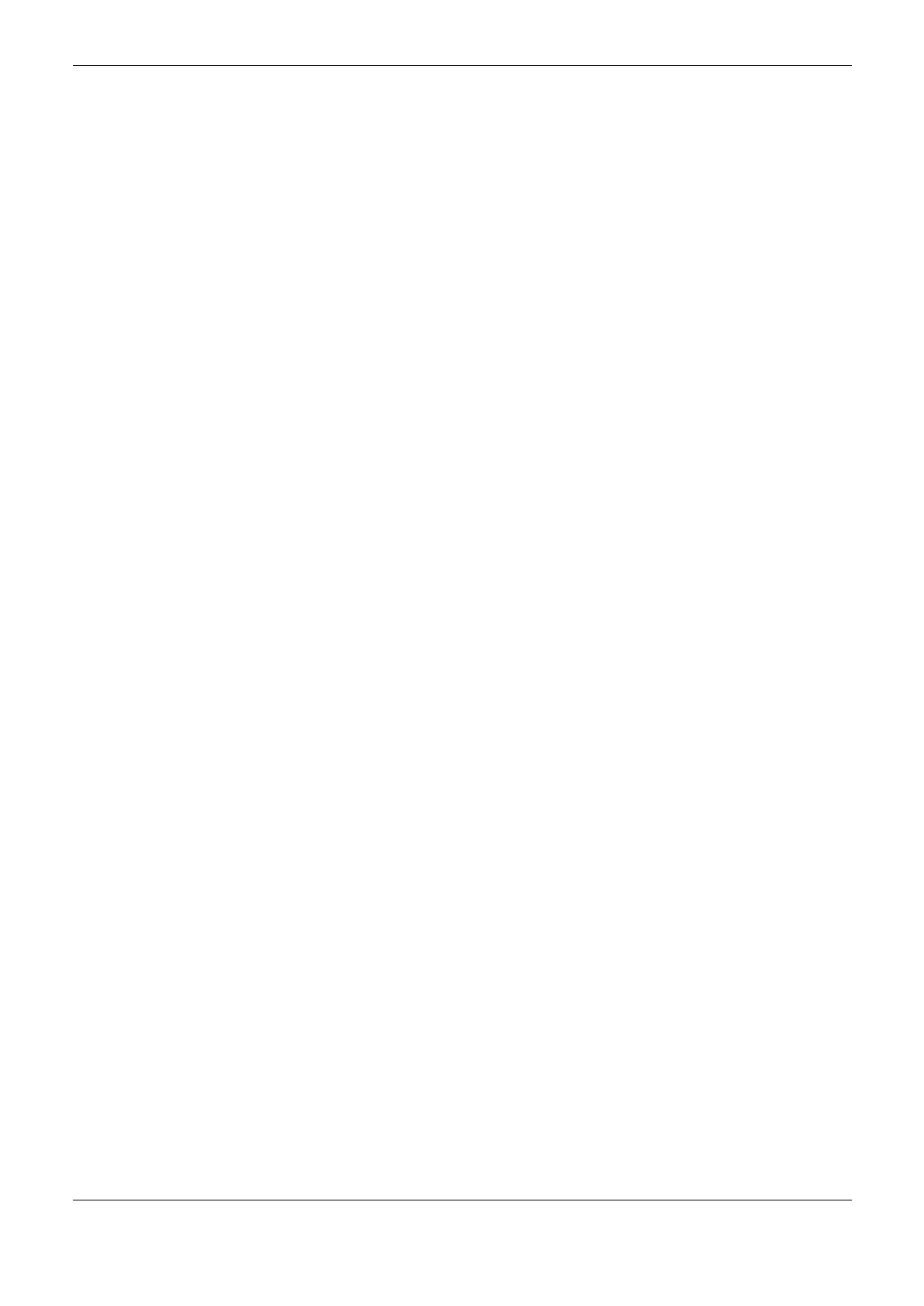6. Redundancy with NX3030 CPU
329
Install a new NX5000 module. This can be done through a module hot-insertion in each half-
cluster rack, then connecting it to the Ethernet network
Install a new redundant PROFIBUS network. The NX5001 can be hot-inserted in each half-
cluster rack. Then, the redundant PROFIBUS network can be connected to them
Install a new Ponto Series redundant remote. In this case, a remote head must be installed at a
time, e.g. first in the network B and then in the network A:
o To install the head in the network B, it may be necessary to open the cable or the contacts,
thus perturbing the communication with the other heads already installed in the network B.
Before doing that, all the operating active heads must be placed in the network A and the
operating reserve heads in the network B
o To install the head in the network A, it may be necessary to open the cable or the contacts,
thus perturbing the communication with the other heads already installed in the network A.
Before doing that, all the operating active heads must be placed in the network B and the
operating reserve heads in the network A
Install an I/O module in a base previously reserved for it, in an existent remote
Step 7 – Download the Off-Line Modifications in the Non-Active PLC
At first, MasterTool must be connected to the Non-Active PLC (see MasterTool Connection with a
NX3030 CPU from a Redundant PLC section).
Next, the off-line modifications must be downloaded. At doing it, the Non-Active PLC application is
automatically interrupted (goes out of the Run mode).
Step 8 – Set the Non-Active PLC Back to Run Mode to make go back to Stand-by State
The off-line load being finished, the Non-Active PLC can go back to Run mode.
A few seconds later, the Non-Active PLC must assume the Stand-by state.
In case the PLC doesn’t assume the Stand-by state, the following problems may have caused this
effect:
The modifications executed changed the redundant variables structure, which prevents the
correct execution of the Redundant Data Synchronization service. This can be verified through
DG_NX4010.tRedundancy.RedDgnLoc. sGeneral_Diag.bRedDataSync (0 = failure) diagnostics
in the Non-Active PLC. In this case, the modifications must be undone, recovering the previous
project backup and restarting this procedure
Other problems may eventually prevent the transition to the Stand-by state, even though this is
unexpected. In this case, the diagnostics and the redundancy log must be observed
In case the PLC has assumed the Stand-by state, it’s recommendable to verify if the projects are
different between the Active and the Non-Active PLC. This can be made comparing the diagnostics
DG_NX4010.tRedundancy.RedDgnLoc.sGeneral_Diag.dwApplicationCRC and
DG_NX4010.tRedundancy.RedDgnRem.dwApplicationCRC in the Non-Active PLC (the CRCs
must be different).
In case both projects are equal in the PLCs, it’s possible that the project synchronism disabling (step
5) has not being properly executed. This can be verified through the diagnostic
DG_NX4010.tRedundancy.RedDgnLoc.sGeneral_Diag.bProjectSyncDisable which must be true in
the Non-Active PLC. If it isn’t true, the procedure must be returned to step 5.
Step 9 – Execute Switchover between Active and Stand-by PLCs
A switchover between the PLCs must be executed, e.g. pressing the STAND-BY button on the
Active PLC. The Stand-by PLC, which has a new project with the modifications, takes over as
Active. The Active PLC, which has the old project, takes over as Stand-by.
