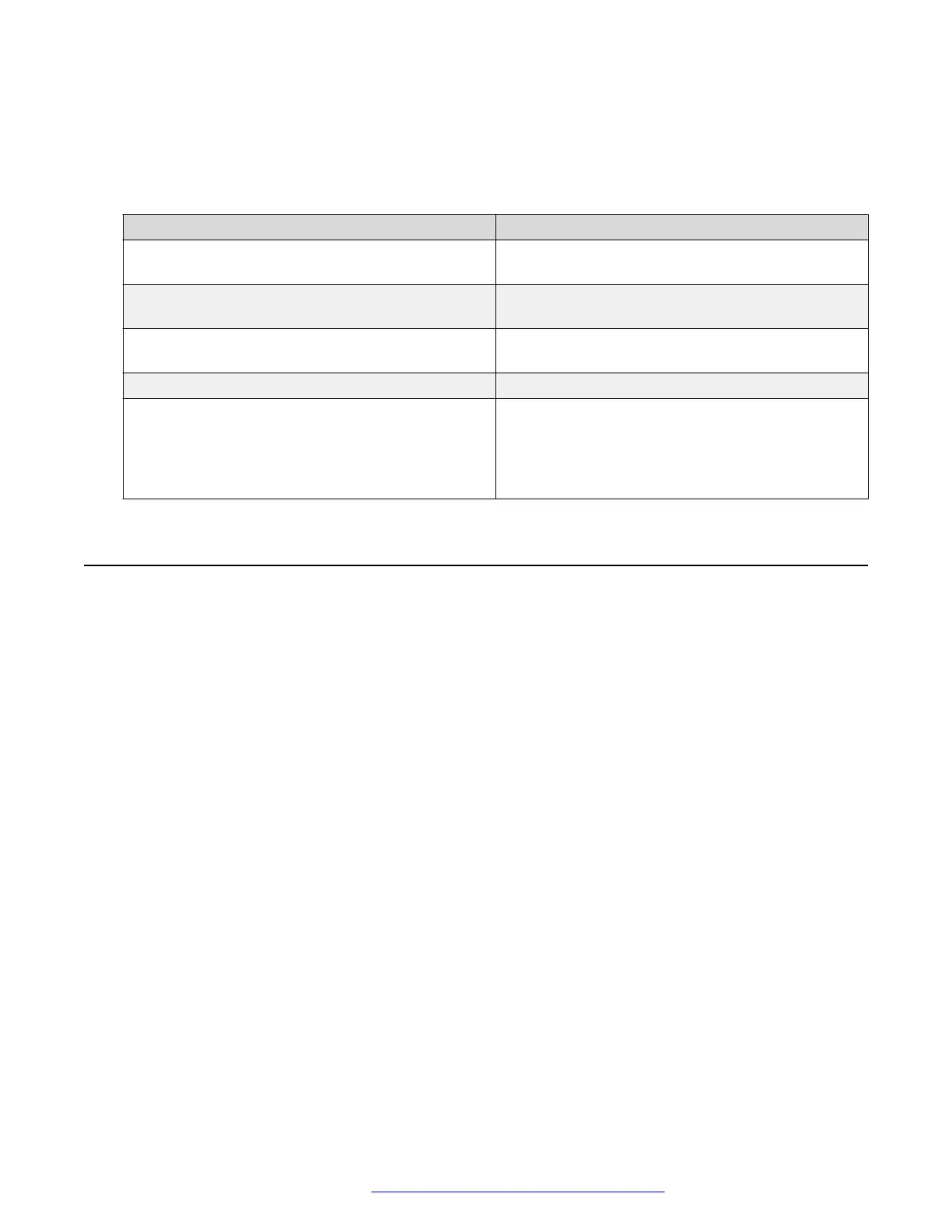You can assign the Call Center button features through PPM. The system displays these buttons
in the Feature screen, button module, Quick Touch Panel, Phone screen, and the Home screen.
You can administer the Call Center features through the settings file using the following
parameters:
Parameter name Parameter Description
SKILLSCREENTIME Sets the duration for which the deskphone displays
the Skills screen
ENTRYNAME Sets the entry name as the calling party name or
the VDN or Skills name.
UUIDISPLAYTIME Specifies the duration for which the deskphone
displays the user to user information (UUI) screen.
CC_INFO_TIMER Sets the CC-Info event package timer.
BUTTON_MAPPINGS Specifies a list of Button=Status pairs that change
the operation of some of the buttons on the phone.
Valid Button values are "Forward", "Speaker",
"Hookswitch", and "Headset". Valid Status values
are "na" and "cc-release". The default is null.
Team Button overview
The Team Button feature provides the facility to watch or monitor the phone of another user. The
feature is configured on Avaya Aura
®
Communication Manager and Avaya Aura
®
Session
Manager.
By pressing the Team softkey, a user can do the following:
• Make a speed dial call to the monitored phone when it is free.
• Transfer an active call to the monitored phone.
• Monitor whether the phone redirects calls to any other phone.
• Monitor whether the phone has an active call.
• Answer a call that rings on the monitored phone.
The Team Button feature is configured on the Avaya Aura
®
Communication Manager and Avaya
Aura
®
Session Manager. You can customize the ring type for Team Buttons on a monitored phone
through a system parameter: TEAM_BUTTON_RING_TYPE.
Phone administration
January 2020 Installing and Administering Avaya 9601/9608/9611G/9621G/9641G/9641GS IP
Deskphones SIP 106
Comments on this document? infodev@avaya.com
