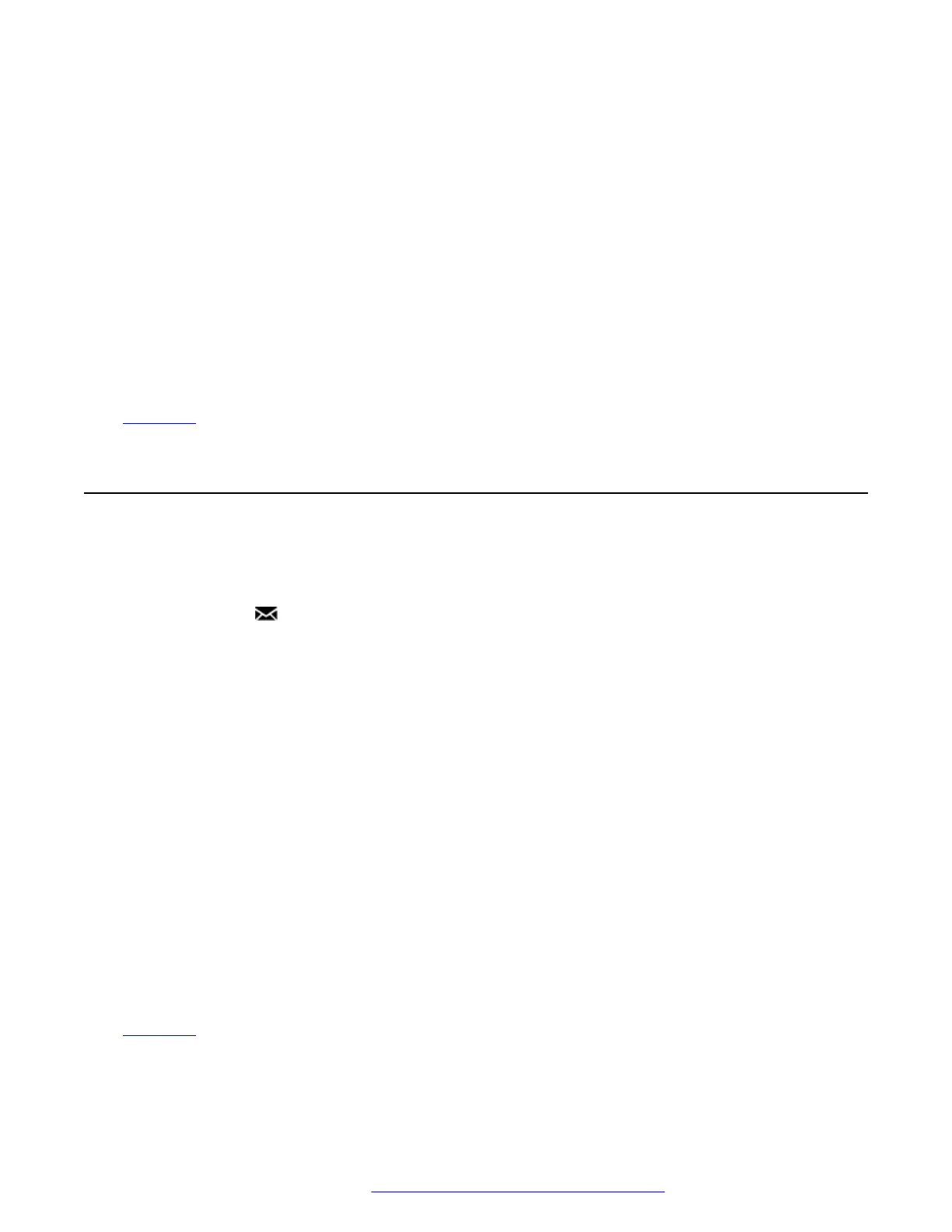• To fast forward or rewind the current playing message by 5 seconds, use the left and
right cursor keys.
• Call – Call the person who left the message.
• Back – Return to the previous menu.
• Play/Pause – Start/stop playback of the currently displayed message.
• Delete – Delete the message.
• Save – Mark the message as saved. Saved messages are not normally automatically
deleted.
• Copy – Copy the message to another mailbox. The menu prompts you to enter the
destination number.
Related links
Voicemail on page 103
Leaving a Message
You can use visual voice to record and send a voicemail message to other users' mailboxes.
Procedure
1. Press the MESSAGE button.
• Depending on how your system is configured, you may be required to enter your
voicemail password and then press Done.
2. The Visual Voice menu is displayed.
3. Use the cursor keys to select Message.
4. Press Record to start recording a messages.
5. To stop recording, press Stop.
6. You can now use the following soft keys:
• New – Record the message again.
• Send To – Enter the number to which you want to send the message and press Add.
You can add several numbers. When the list of numbers to which the message should
be sent is complete press Send.
• Play – Listen to the recording.
• Cancel – Abandon the message.
Related links
Voicemail on page 103
Leaving a Message
November 2021 Using 9600 Series Phones on Avaya IP Office 105
Comments on this document? infodev@avaya.com
