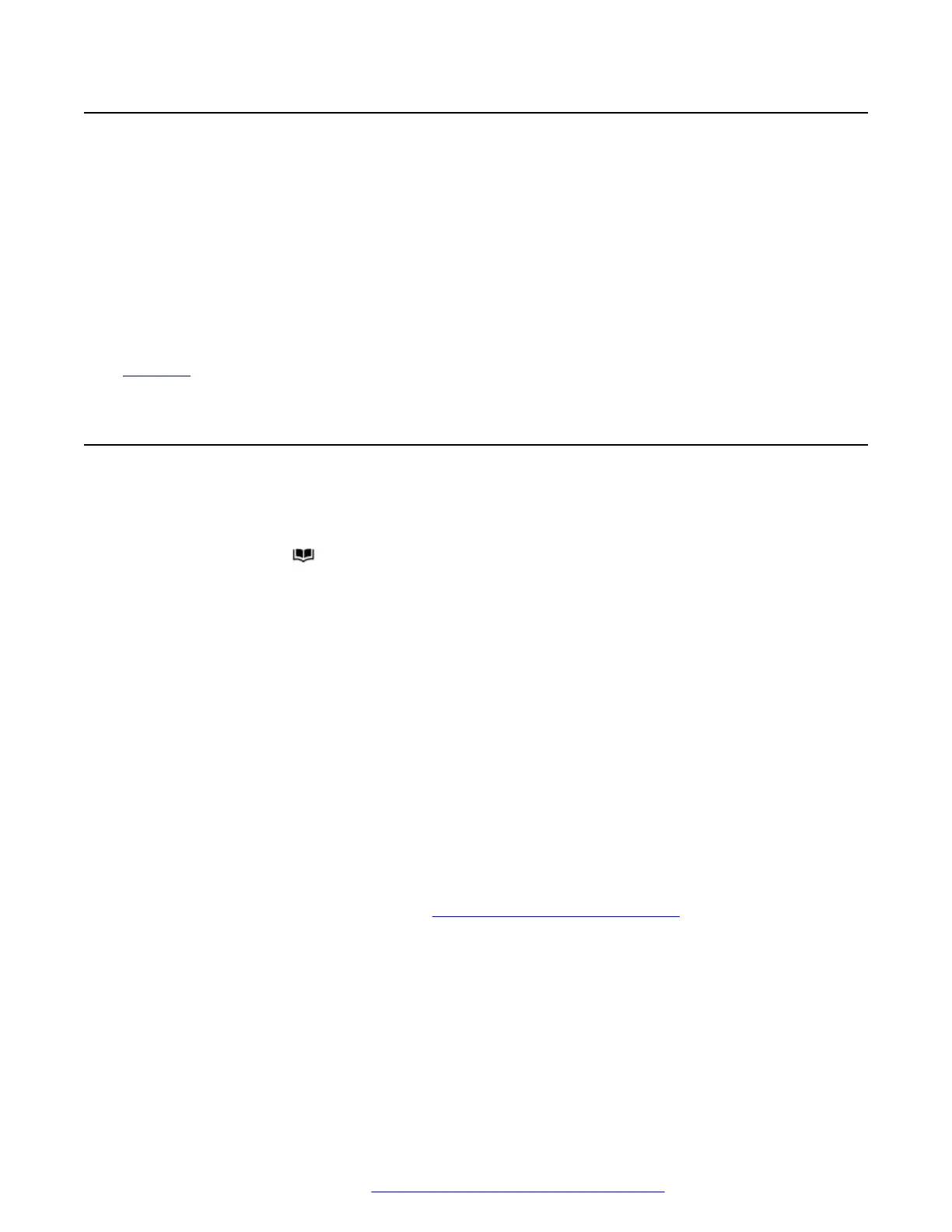Managing External Contacts
If you have been configured as a system phone user by the system administrator, then you can
also add, edit and delete some external directory contacts.
• This only applies to external directory contacts entered locally into configuration of the
telephone system to which you are logged in.
• External directory contacts imported by the system from other sources cannot be edited.
However, if a local entry is created with the same name or number as an imported entry, the
imported entry is discarded in favor of the local one.
Related links
Contacts on page 86
Viewing Contacts
Procedure
1. Access the directory contacts:
a. Press the
CONTACTS key. The directory menu is displayed.
b. Use the left and right cursor keys to select the type of directory entries shown.
• All - All directory entries.
• Personal - Your own personal directory entries.
• External - Directory entries stored by the telephone system for all users to use.
• Users - The names and numbers of other users on the telephone system.
• Groups - The names and numbers of hunt groups on the telephone system.
a. Use the up and down cursor keys to scroll through the list. Alternatively, you can start
dialing the name you want to display only matching entries as follows:
• Pressing a key enters all of the characters represented by that key. Pressing
another key adds the characters from that button to the previous key press.
• For example, dialing 527 matches all names starting with JAS (for example
"Jason") and with KAR (for example "Karl") plus any other letter combinations from
those 3 key presses. See
How the Directory Search Works on page 87.
• To remove all the characters entered so far, press Clear.
b. To view more details of the highlighted name, press Details. To return to the directory
press List.
2. When the required entry is highlighted, press Details to display the name, number and
type of contact.
3. Use the up and down cursor keys to scroll through the contacts.
Contacts
November 2021 Using 9600 Series Phones on Avaya IP Office 90
Comments on this document? infodev@avaya.com
