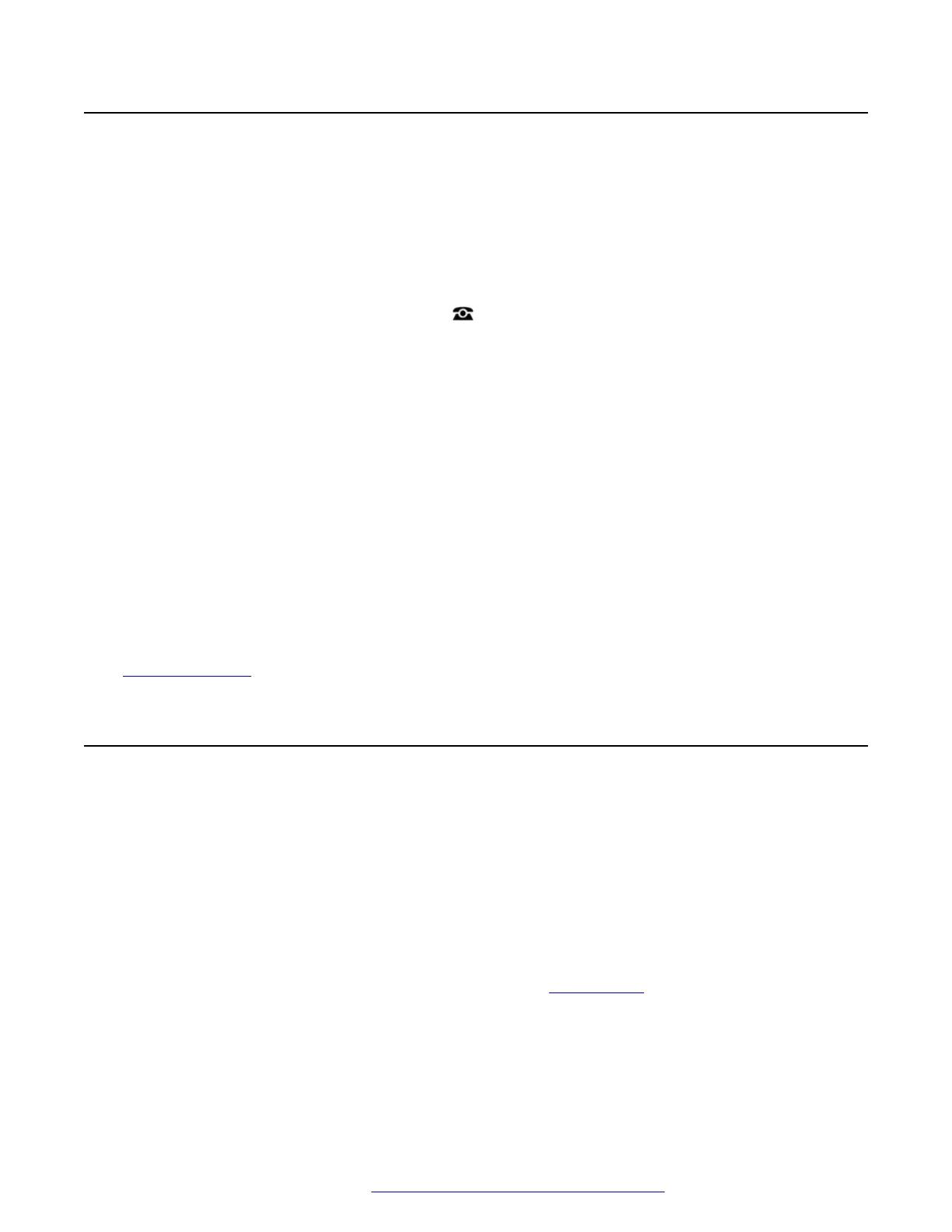Forward on Busy (Status Menu)
If your phone is set to 'forward on busy' you can clear or change the forward settings through the
Status menu.
• Your system administrator can configure whether you can access this menu.
Procedure
1. Press the Status soft key if shown.
• To do this during a call, press the
PHONE key and then press the Status soft key.
2. Use the cursor keys to select Forward on No Answer.
3. To switch forwarding off, press Off.
4. To change the setting, press Details.
• To switch 'forward on busy' on or off, highlight Fwd Busy and press On or Off.
• To switch 'forward on no answer' on or off, highlight Fwd No Answer and press On or
Off.
• To select which calls are forwarded, highlight Call type. Press Change to change the
option between All Calls or External Only.
• To change the destination, highlight Destination and press Edit. Enter the number and
press Select.
• Press Save to save any changes.
Related links
Forwarding Calls on page 67
Call Forwarding Short Codes
Short codes are numbers that you can dial to enable and disable various features. The following
are default short codes that may be available. However, your system administrator can remove
and change the short codes available to you or all users. To use a short code, you may have to
put your currently call on hold.
These are useful as they can be dialed from any phone on the system. For example, this allows
you to login at a basic analog extension and still control a number of features.
Some short codes require you to enter some information when you dial them, typically an
extension number. That is indicated by N in the short codes shown below.
• For a list of other common dialing short codes, see
Short Codes on page 159.
Forward on Busy (Status Menu)
November 2021 Using 9600 Series Phones on Avaya IP Office 71
Comments on this document? infodev@avaya.com
