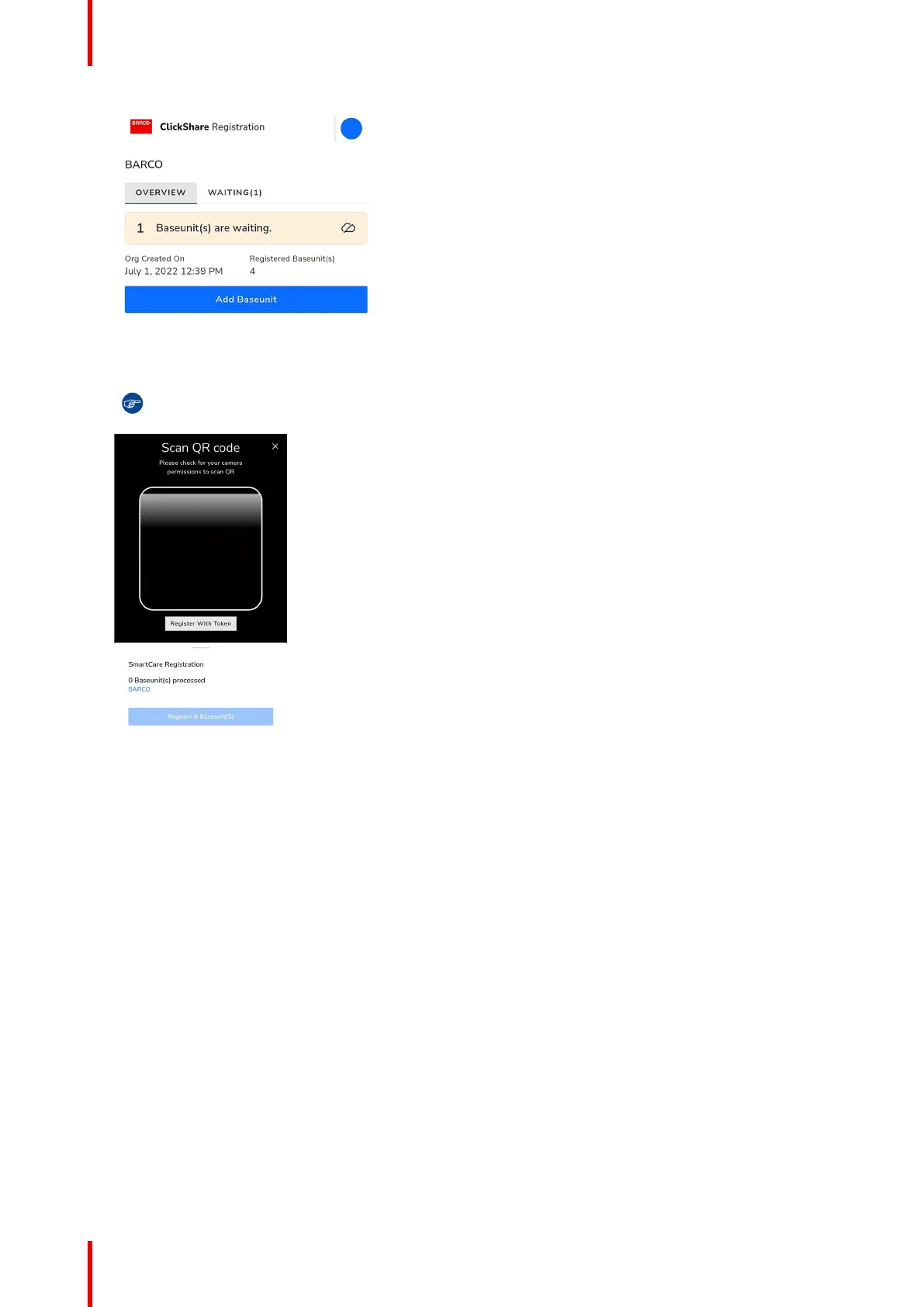R5900102 /11 ClickShare CX-2052
Image 3–27 Example of the organisation overview.
5. Scan the QR code on bottom of the Base Unit to register it to XMS Cloud.
Tip: The browser must be given access to the camera to be able to scan the codes!
Image 3–28 Example of QR code scanning page.
Aim the camera in such a way that the entirety of the QR code fits within the white rounded rectangle. If
successful, then the Base Unit will be processed and registered.
If the QR code is missing, or there is difficulty getting the scan to work, then follow the below substeps to
manually add the Base Unit.
a) Click on the “Register With Token” button to manually add the Base Unit.
CX-20 Installation