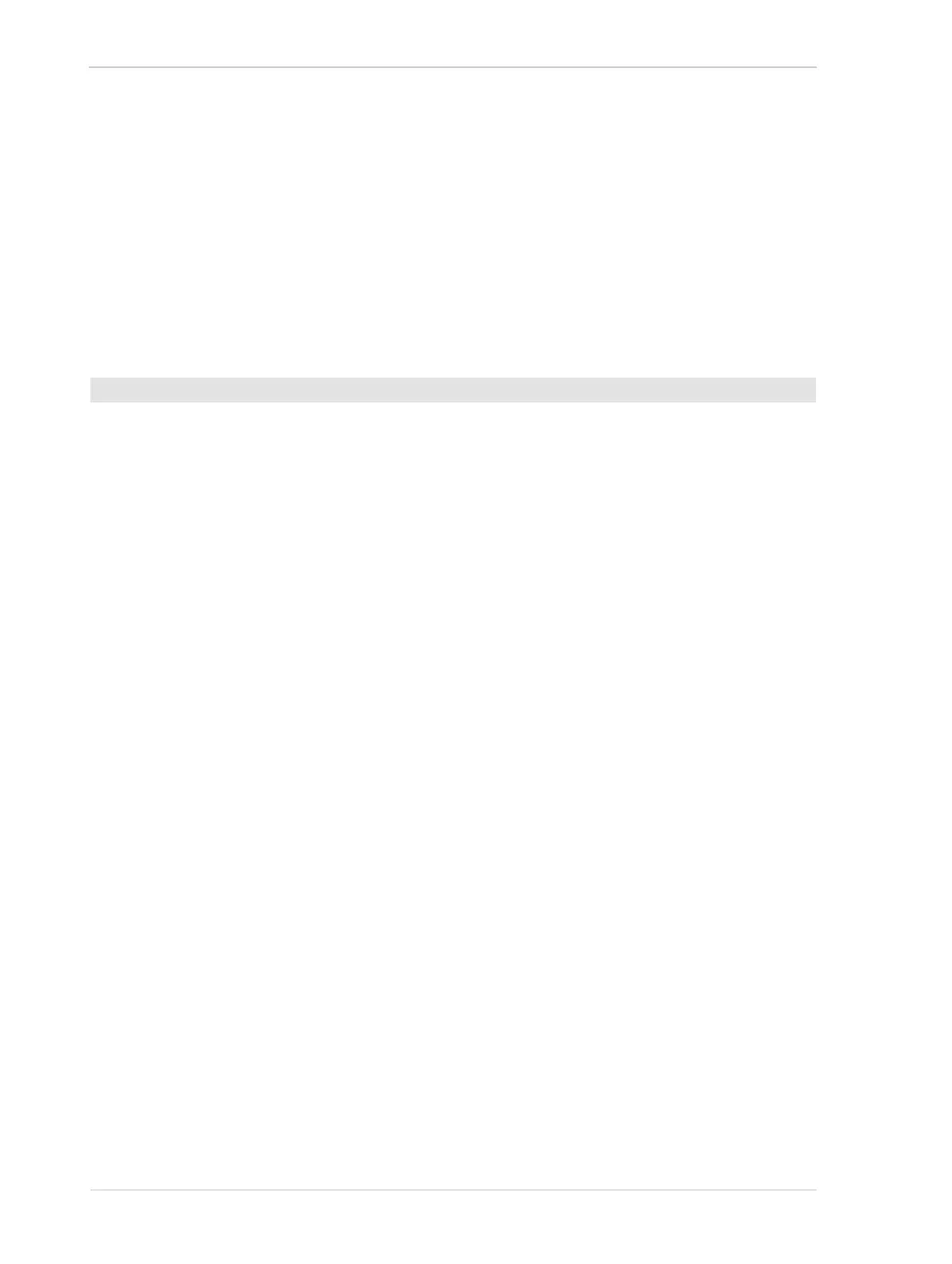Color Creation and Enhancement AW00089317000
174 Basler ace GigE
the intensity of the color. If the Balance Ratio Abs parameter for a color is set to a value of 1, the
intensity of the color will be unaffected by the white balance mechanism. If the ratio is set to a value
lower than 1, the intensity of the color will be reduced. If the ratio is set to a value greater than 1,
the intensity of the color will be increased. The increase or decrease in intensity is proportional. For
example, if the Balance Ratio Abs for a color is set to 1.2, the intensity of that color will be increased
by 20%.
The Balance Ratio Abs parameter value can range from 0.00 to 15.9844. But you should be aware
that, if you set the balance ratio for a color to a value lower than 1, this will not only decrease the
intensity of that color relative to the other two colors, but will also decrease the maximum intensity
that the color can achieve. For this reason, we don’t normally recommend setting a balance ratio
less than 1 unless you want to correct for the strong predominance of one color.
1. Set the Balance Ratio Selector to red, green, or blue.
2. Set the Balance Ratio Abs parameter to the desired value for the selected color.
You can set the Balance Ratio Selector and the Balance Ratio Abs parameter value from within your
application software by using the Basler pylon API. The following code snippet illustrates using the
API to set the selector and the parameter value:
Camera.BalanceRatioSelector.SetValue( BalanceRatioSelector_Green );
Camera.BalanceRatioAbs.SetValue( 1.20 );
You can also use the Basler pylon Viewer application to easily set the parameters.
For more information about the pylon API and the pylon Viewer, see Section 3 on page 45.
White Balance Reset
The camera includes a White Balance Reset command that can be used to reset the white balance
adjustments. This feature is especially useful, if you have badly misadjusted the white balance and
you want to quickly return to reasonable settings. When the reset command is used, it will return
the camera to the settings defined by your current Light Source Selector parameter setting.
You can execute the White Balance Reset command from within your application software by using
the pylon API. The following code snippet illustrates using the API to execute the command:
// Reset the white balance adjustments
Camera.BalanceWhiteReset.Execute( );
You can also use the Basler pylon Viewer application to easily execute the command.
For more information about
the pylon API and the pylon Viewer, see Section 3 on page 45.
the Light Source Selector parameter setting, see Section 8.4.3 on page 177 or Section 8.4.4
on page 182.
To set the Balance Ratio Abs parameter for a color:
