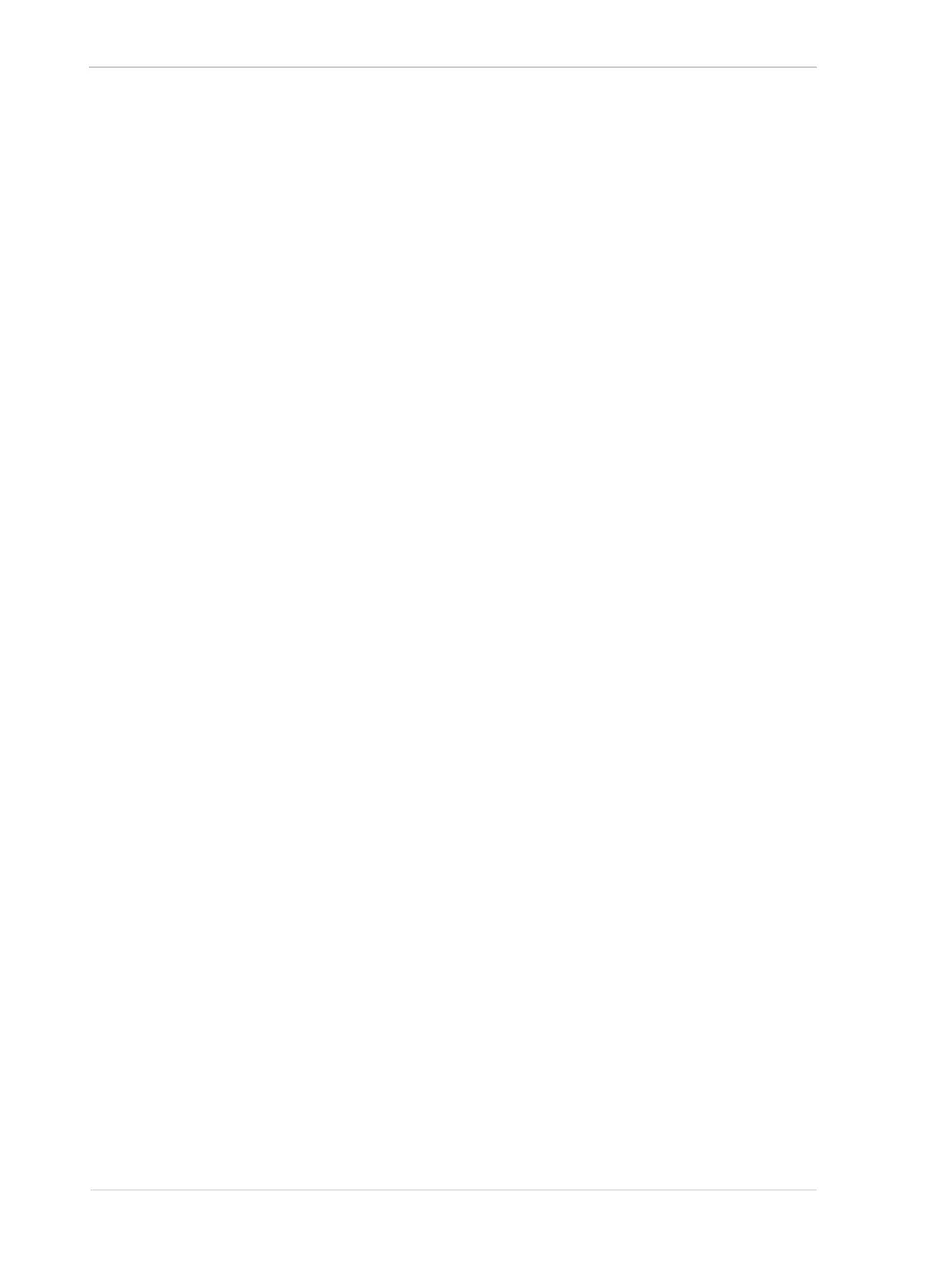Color Creation and Enhancement AW00089317000
190 Basler ace GigE
Camera.ColorAdjustmentEnable.SetValue( true );
// Select red as the color to adjust
Camera.ColorAdjustmentSelector.SetValue( ColorAdjustmentSelector_Red );
// Set the red hue as a floating point value
Camera.ColorAdjustmentHue.SetValue( -1.125 );
// Set the red saturation as a floating point value
Camera.ColorAdjustmentSaturation.SetValue( 1.375 );
// Select cyan as the color to adjust
Camera.ColorAdjustmentSelector.SetValue( ColorAdjustmentSelector_Cyan );
// Set the cyan hue as an integer value
Camera.ColorAdjustmentHueRaw.SetValue( -36 );
// Set the cyan saturation as an integer value
Camera.ColorAdjustmentSaturationRaw.SetValue( 176 );
You can also use the Basler pylon Viewer application to easily set the parameters.
For more information about the pylon API and the pylon Viewer, see Section 3 on page 45.
Color Adjustment Reset
The camera includes a Color Adjustment Reset command that can be used to reset the color
adjustments. This feature is especially useful, if you have badly misadjusted the colors and you
want to quickly return to reasonable settings. When the reset command is used, it will return the
camera to the settings defined by your current Light Source Selector parameter setting.
You can execute the Color Adjustment Reset command from within your application software by
using the pylon API. The following code snippet illustrates using the API to execute the command:
// Reset the color adjustments
Camera.ColorAdjustmentReset.Execute( );
You can also use the Basler pylon Viewer application to easily execute the command.
For more information about the pylon API and the pylon Viewer, see Section 3 on page 45.
