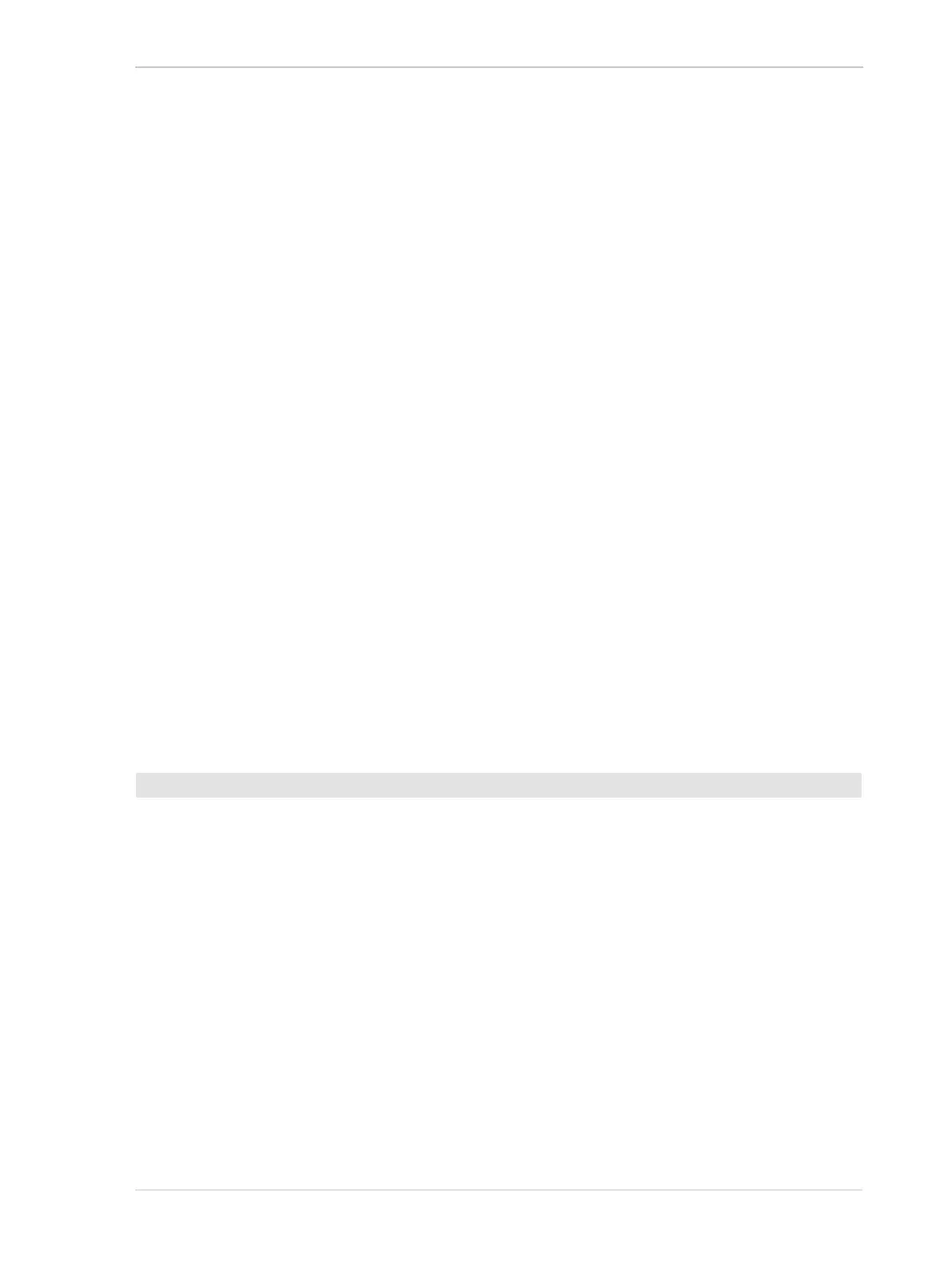AW00089317000 Chunk Features
Basler ace GigE 319
StreamGrabber.RetrieveResult( Result );
ChunkParser.AttachBuffer( (unsigned char*) Result.Buffer(),
Result.GetPayloadSize() );
int64_t triggerinputCounter = Camera.ChunkTriggerinputcounter.GetValue();
You can also use the Basler pylon Viewer application to easily set the parameters.
For more information about the pylon API and the pylon Viewer, see Section 3 on page 45.
Comparing Counter Chunk Data
When comparing trigger input counter data and frame counter data related to the same image, be
aware that the trigger input counter initially starts at 1 whereas the frame counter starts at 0.
Therefore, the trigger input count will always be ahead of the matching frame count by one if both
counters were started at the same time and if an image was acquired for every trigger.
Whenever the counters restart after having reached 4294967295 they will both start another
counting cycle at 0. Accordingly, the difference between matching counts will always be one,
regardless of the number of counting cycles.
Note that, if both counters were started at the same time and not reset since and if the trigger input
counter is ahead of the matching frame counter by more than one, the camera was overtriggered
and not all external triggers resulted in frame acquisitions.
Trigger Input Counter Reset
Whenever the camera is powered off, the trigger input counter will reset to 0.
During operation, you can reset the trigger input counter via I/O input line 1 or software. You can
also disable the ability to perform a reset by setting the reset source to off. By default, trigger input
counter reset is disabled.
1. Configure the trigger input counter reset by setting the counter selector to Counter1 and setting
the counter event source to FrameTrigger.
2. Set the counter reset source to line1, software, or off.
3. Execute the command if using software as the counter reset source.
You can set the trigger input counter reset parameter values from within your application software
by using the Basler pylon API. The following code snippets illustrate using the API to configure and
set the trigger input counter reset and to execute a reset via software.
// Configure reset of trigger input counter
Camera.CounterSelector.SetValue( CounterSelector_Counter1 );
Camera.CounterEventSource.SetValue( CounterEventSource_FrameTrigger );
// Select reset by signal applied to input line 1
Camera.CounterResetSource.SetValue( CounterResetSource_Line1 );
To use the trigger input counter reset feature:
