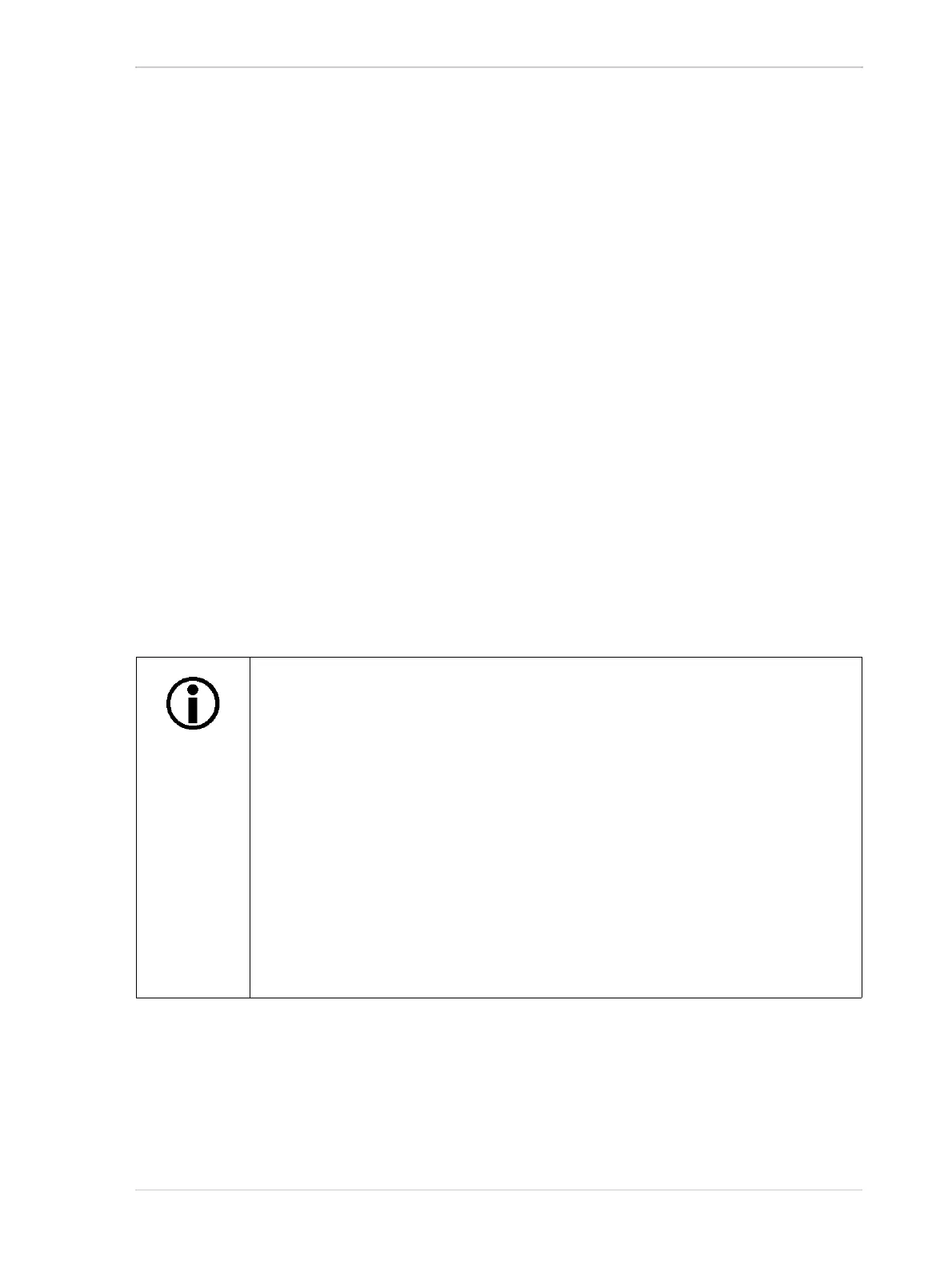AW00089317000 Network Related Camera Parameters and Managing Bandwidth
Basler ace GigE 353
Step 2 - Set the Packet Size parameter on each camera as large as possible.
Using the largest possible packet size has two advantages, it increases the efficiency of network
transmissions between the camera and the PC and it reduces the time required by the PC to
process incoming packets. The largest packet size setting that you can use with your camera is
determined by the largest packet size that can be handled by your network. The size of the packets
that can be handled by the network depends on the capabilities and settings of the network adapter
you are using and on capabilities of the network switch you are using.
Unless you have already set the packet size for your network adapter during the installation of the
Basler pylon software, check the documentation for your adapter to determine the maximum packet
size (sometimes called “frame” size) that the adapter can handle. Many adapters can handle what
is known as “jumbo packets” or "jumbo frames". These are packets with a maximum size of 16 kB.
Once you have determined the maximum size packets the adapter can handle, make sure that the
adapter is set to use the maximum packet size.
Next, check the documentation for your network switch and determine the maximum packet size
that it can handle. If there are any settings available for the switch, make sure that the switch is set
for the largest packet size possible.
Now that you have set the adapter and switch, you can determine the largest packet size the
network can handle. The device with the smallest maximum packet size determines the maximum
allowed packet size for the network. For example, if the adapter can handle 8 kB packets and the
switch can handle 6 kB packets, then the maximum for the network is 6 kB packets.
Once you have determined the maximum packet size for your network, set the value of the Packet
Size parameter on each camera to this value.
Step 3 - Set the Bandwidth Reserve parameter for each camera.
The Bandwidth Reserve parameter setting for a camera determines how much of the bandwidth
assigned to that camera will be reserved for lost packet resends and for asynchronous traffic such
as commands sent to the camera. If you are operating the camera in a relatively EMI free
The manufacturer’s documentation sometimes makes it difficult to determine the
maximum packet size for a device, especially network switches. There is a "quick
and dirty" way to check the maximum packet size for your network with its current
configuration:
1. Open the pylon Viewer, select a camera, and set the Packet Size parameter
to a low value (1 kB for example).
2. Use the Continuous Shot mode to capture several images.
3. Gradually increase the value of the Packet Size parameter and capture a few
images after each size change.
4. When your Packet Size setting exceeds the packet size that the network can
handle, the viewer will lose the ability to capture images. (When you use
Continuous Shot, the viewer’s status bar will indicate that it is acquiring
images, but the image in the viewing area will appear to be frozen.)
