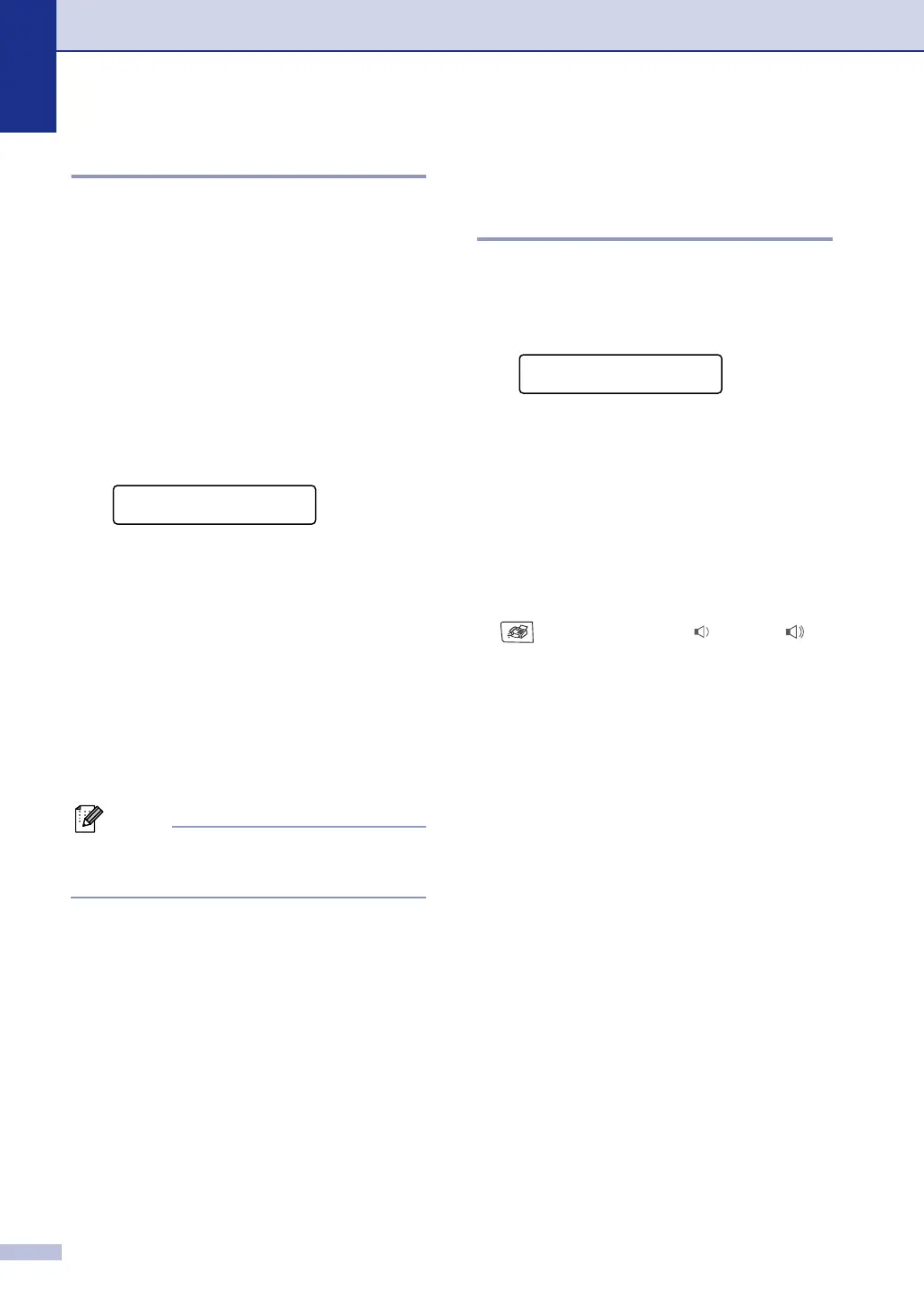Chapter 3
3 - 7
Paper Size
In the standard paper tray, you can use seven
sizes of paper for printing copies: Letter, A4,
B5, JISB5, Executive, Com10 and DL and
two sizes for printing faxes: Letter and A4.
The machine automatically detects A4, Letter
and Executive paper size that is in the paper
tray. However, if you load paper that is B5 or
smaller sizes in the paper tray, you will need
to change the paper size setting at the same
time so your machine can print a reduced
copy on the page.
1
Press Menu/Set, 1, 3.
—OR—
If you have the optional paper tray,
press Menu/Set, 1, 3, 1 to set the paper
size for
Tray#1 or Menu/Set, 1, 3, 2 to
set the paper size for
Tray#2.
2
Press ▲ or ▼ to select B5, DL, Com10 or
JISB5.
Press Menu/Set.
3
Press Stop/Exit.
Note
If you select Tray#2 in Step 1, you can only
select
B5 or JISB5.
Volume Settings
Ring Volume
You can turn the ring Off or you can select
the ring volume level.
1
Press Menu/Set, 1, 4, 1.
2
Press ▲ or ▼ to select Low, Med, High
or
Off.
Press Menu/Set.
3
Press Stop/Exit.
—OR—
You can adjust the ring volume when your
machine is idle (not being used).
In mode (Fax), press or to
adjust the volume level. Every time you press
these keys, the machine will ring so you can
hear the active setting as the LCD shows it.
The volume changes with each key press.
The new setting will stay until you change it
again.
General Setup
3.Small Paper
Volume
1.Ring
▲
▲
