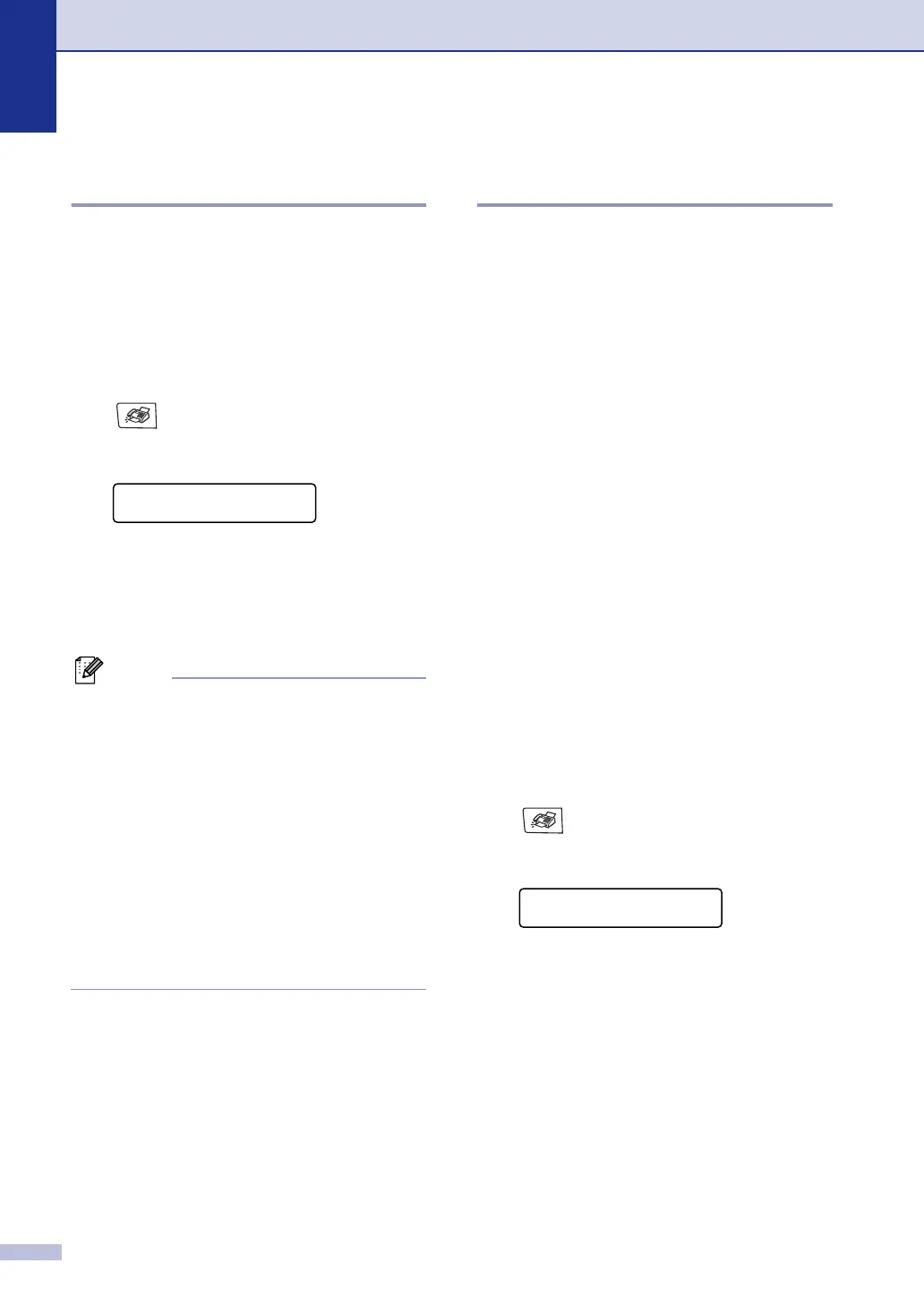Chapter 6
6 - 4
Printing a reduced incoming
fax (Auto Reduction)
If you choose On, the machine automatically
reduces an incoming fax to fit on one page of
Letter or A4 size paper. The machine
calculates the reduction ratio by using the
page size of the document and size of the
paper in your tray.
1
If it is not illuminated in blue, press
(Fax).
2
Press Menu/Set, 2, 1, 5.
3
Use ▲ or ▼ to select On (or Off).
Press Menu/Set.
4
Press Stop/Exit.
Note
■ Turn on this setting if you receive faxes
that are split onto two pages. However, if
the document is too long the machine may
still print on two pages.
■ If left and right margins are cut off, turn on
this setting.
■ When this feature is set to On, the A4
faxes people send to you may appear
slightly shrunk even though your machine
prints them on A4 paper. This is because
the machine has to print the Station ID of
the sending machine at the top of the
page.
Reception into memory
(Monochrome only)
As soon as the paper tray becomes empty
during fax reception, the screen will display
No Paper Fed please put some paper in
the paper tray. (See Loading paper and
envelopes on page 2-8.)
If
Memory Receive is On at this time...
The current fax reception will continue, with
the remaining page(s) being stored in
memory, subject to available memory.
Subsequent incoming faxes will also be
stored into memory until the memory is full,
following this no further incoming fax calls will
be automatically answered. To print all data
put fresh paper in the paper tray.
If
Memory Receive is Off at this time...
The current fax reception will continue, with
the remaining page(s) being stored in
memory, subject to available memory.
Subsequent incoming fax calls will not be
automatically answered until fresh paper is
put in the paper tray. To print the last fax
received, put paper in the paper tray.
1
If it is not illuminated in blue, press
(Fax).
2
Press Menu/Set, 2, 1, 6.
3
Use ▲ or ▼ to select On (or Off).
Press Menu/Set.
4
Press Stop/Exit.
Setup Receive
5.Auto Reduction
Setup Receive
6.Memory Receive
