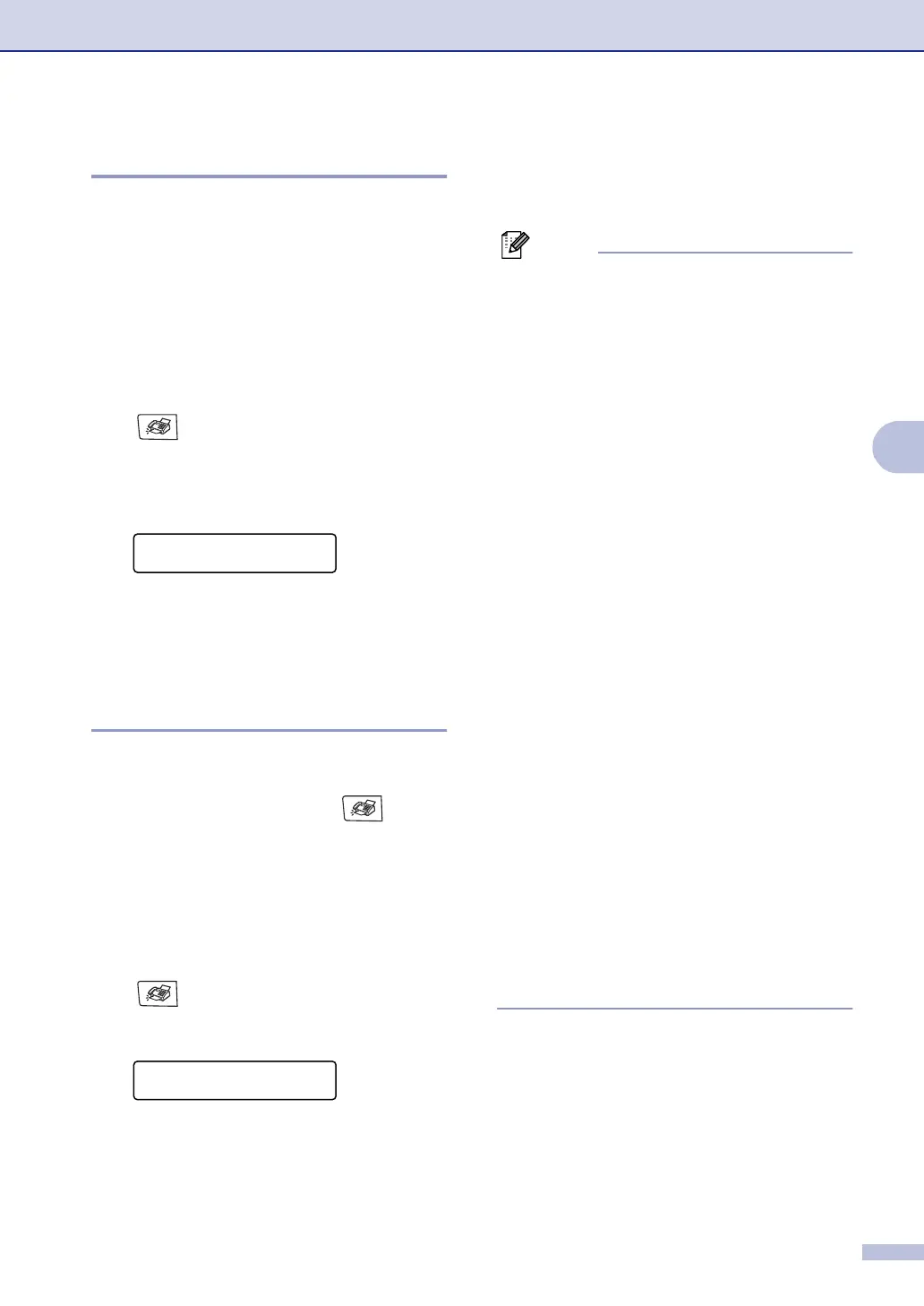Sending a fax
5 - 5
5
Contrast
If your document is very light or very dark, you
may want to change the contrast. For most
documents the default setting 'Auto' can be
used. It automatically chooses the suitable
contrast for your document.
Use
Light to send a light document.
Use
Dark to send a dark document.
1
If it is not illuminated in blue, press
(Fax).
2
Load your document.
3
Press Menu/Set, 2, 2, 1.
4
Press ▲ or ▼ to select Auto, Light or
Dark.
Press Menu/Set.
Changing fax Resolution
After you load the document, you can use
Resolution to change the setting temporarily
(for this fax only). In Fax mode , press
Resolution and
▲ or ▼ to select the setting
you want, and then press Menu/Set.
—OR—
You can change the default setting.
1
If it is not illuminated in blue, press
(Fax).
2
Press Menu/Set, 2, 2, 2.
3
Press ▲ or ▼ to select the resolution
you want.
Press Menu/Set.
Note
You can choose four different resolution
settings for monochrome faxes and two for
colour.
Monochrome
Colour
If you select
S.Fine or Photo and then use
the Colour Start key to send a fax, the
machine will send the fax using the
Fine
setting.
Setup Send
1.Contrast
Setup Send
2.Fax Resolution
Standard Suitable for most typed
documents.
Fine Good for small print and
transmits a little slower than
Standard resolution.
S.Fine Good for small print or
artwork and transmits
slower than Fine resolution.
Photo Use when the document
has varying shades of grey
or is a photograph. This has
the slowest transmission
time.
Standard Suitable for most typed
documents.
Fine Use when the document is
a photograph. The
transmission time is slower
than Standard resolution.
