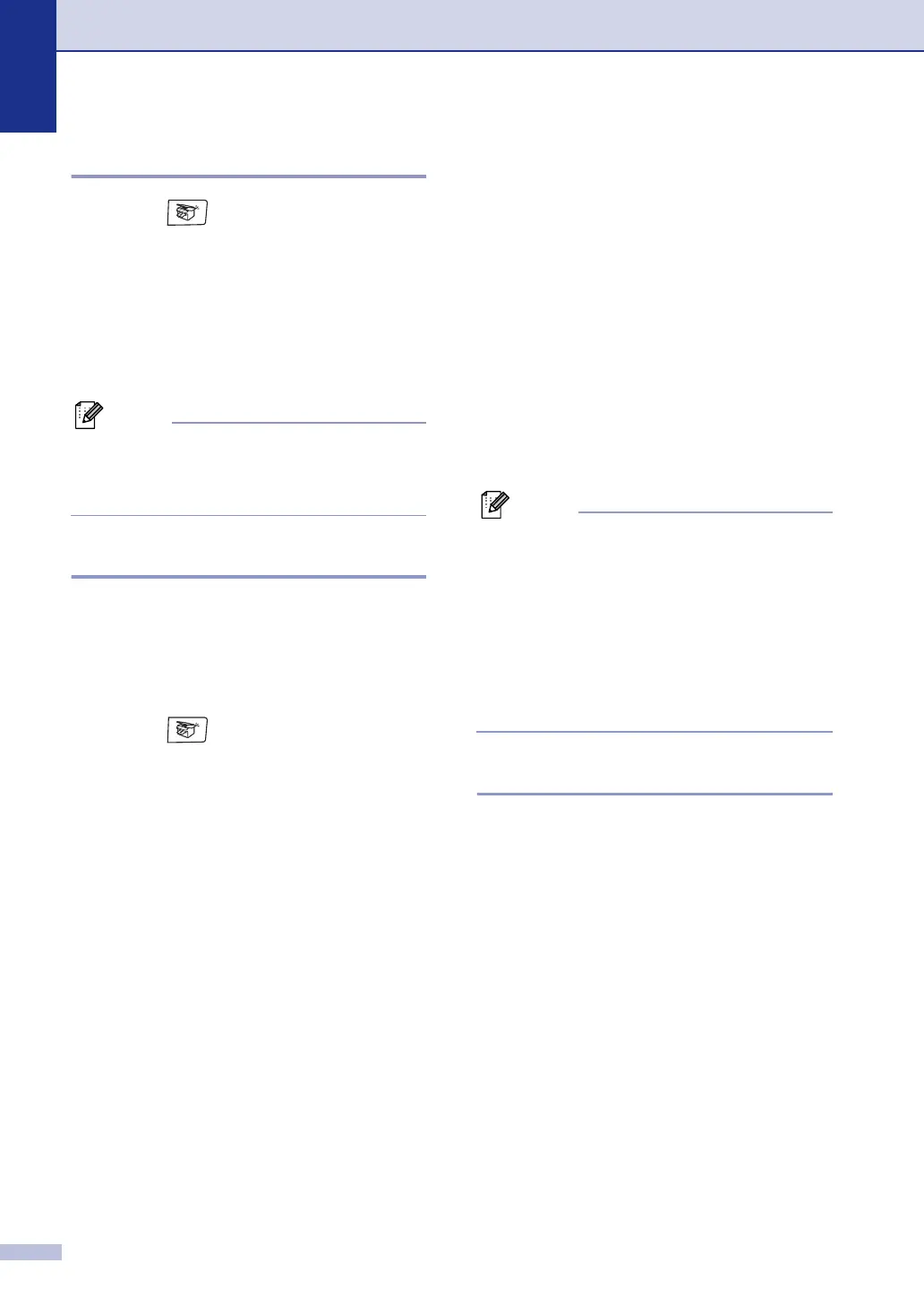Chapter 11
11 - 2
Making multiple copies
1 Press (Copy) to illuminate it in
blue.
2
Load your document.
3
Use the dial pad to enter the number of
copies you want (up to 99).
4 Press Mono Start or Colour Start.
Note
To sort the copies, press Options and ▲ or ▼
to select
Stack/Sort. (See Sorting copies
using the ADF on page 11-7.)
Tray Use for Copy mode
If your machine does not have the optional
Tray#2, this setting is not available. You can
change the tray that will be used for next copy
only. Normally, the machine uses the paper in
Tray#1 first.
1
Press (Copy) to illuminate it in
blue.
2
Load your document.
3
Use the dial pad to enter the number of
copies you want (up to 99).
4
Press Options and ▲ or ▼ to select
Tray Select.
5
Press ▲ or ▼ to select Auto, #1(xxx)
or
#2(xxx).
Press Menu/Set.
‘xxx’ is the paper size detected by the
tray or the small size you set in the
Menu/Set, 1, 3.
6
Press Mono Start or Colour Start.
To change the default setting follow the
instructions below:
Auto allows your machine to choose the
paper from the optional Tray#2 when paper is
out in Tray#1
1
or when the size of the
document will fit best on the paper in
Tray#2
2
.
1
Press Menu/Set, 1, 9.
2
Press ▲ or ▼ to select
Tray#1 Only, Tray#2 Only or Auto.
Press Menu/Set.
3
Press Stop/Exit.
Note
■
1
Copies will carry on printing from Tray#2
when Tray#1 is empty, only if they contain
the same size paper.
■
2
The ADF as well as the paper trays have
paper size sensors. If tray use is set to
Auto, the machine can choose the paper
in Tray #2 automatically, if its size is more
suitable for the original scanned from the
ADF.
Cancel copying
To stop copying, press Stop/Exit.
