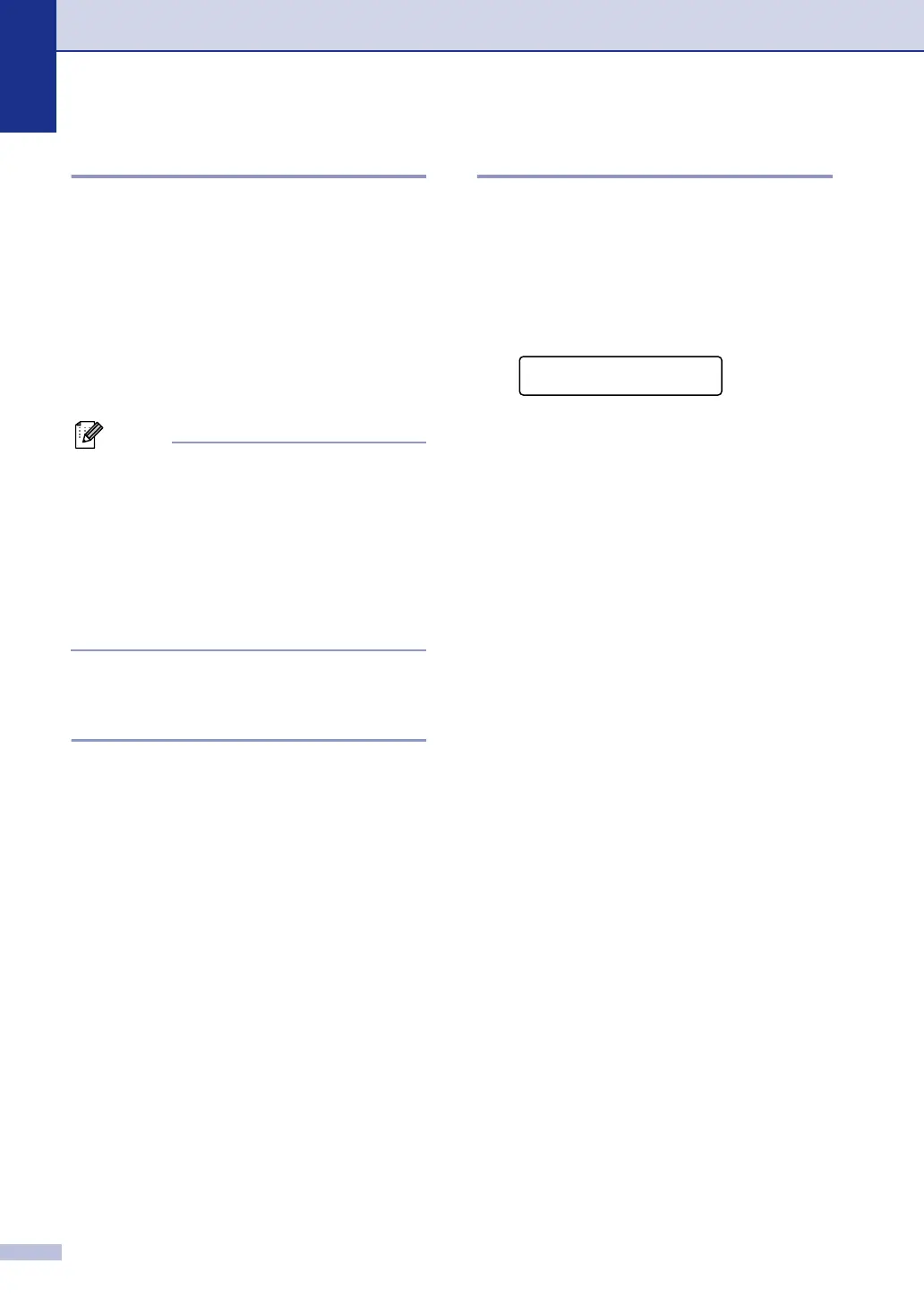Chapter 7
7 - 9
How Does the Caller ID Work?
The Caller ID Appears on the Display
When Your Telephone Rings
As your telephone rings, the display shows
you the caller’s phone number or name if the
name has stored in the One-Touch and
Speed-Dial. Once you pick up the handset,
the caller’s ID disappears. You will see up to
the first 16 characters of the number on the
display.
Note
■ If Out of Area appears on the display,
it means that the call came from outside
your caller ID service area or a public
phone. *
■ If Private Call appears on the display,
it means the caller intentionally blocked
the transmission of his/her ID. *
* Depends on network Function.
The Caller ID is Stored in Your
Machine Memory
The machine can store a maximum of the last
30 incoming caller IDs in the memory, along
with the time and date of reception. The 31st
call will cause the oldest ID to be erased.
The Caller ID information stored in the
memory can be used for the following.
■
Printing the Caller ID List.
You can review calls you received by
checking the Caller IDs in memory. This
report will list the Date, Time, Phone
Number (Caller ID) name, and type of Call
(Comment) if available.
Viewing Caller ID List
Caller ID memory stores information for up to
thirty calls; when the thirty-first call comes in,
information about the first call is erased. You
can scroll through Caller ID information to
review those calls made to your machine.
1
Press Menu/Set, 2, 0, 3.
2
Press ▲ or ▼ to select Display# and
press Menu/Set.
If the name was not received, it will not
be displayed.
3
Press ▲ or ▼ to scroll through the Caller
ID memory to select the Caller ID you
want to view and press Menu/Set.
The next screen shows the caller’s
telephone number and the date and
time of the call.
4
Press Stop/Exit.
Printing Caller ID List
1
Press Menu/Set, 2, 0, 3.
2
Press ▲ or ▼ to select
Print Report.
Press Menu/Set.
3
Press Mono Start or Colour Start.
Miscellaneous
3.Caller ID
